Widget: Manuel Data
Use
The manual input widget visualizes a list of analogue, digital and counter inputs. It can be used to enter the results and measured values of a test into the system if these values cannot be read out automatically. For example, the widget can be used for values that are determined in a laboratory experiment. Target values cannot be set. Universal signals can also be selected; a free value can be entered here that is required in the respective application. For example, the ID of the experiment carried out could be entered. You can also add a note to the selected data set, e.g. to exclude any duplicates or to make a note of limit values.
The entered process values are written to the database and then displayed in corresponding widgets. The changes are recorded in the audit trail.
Comments entered are visible as "Note" in the Widget: XY-Chart
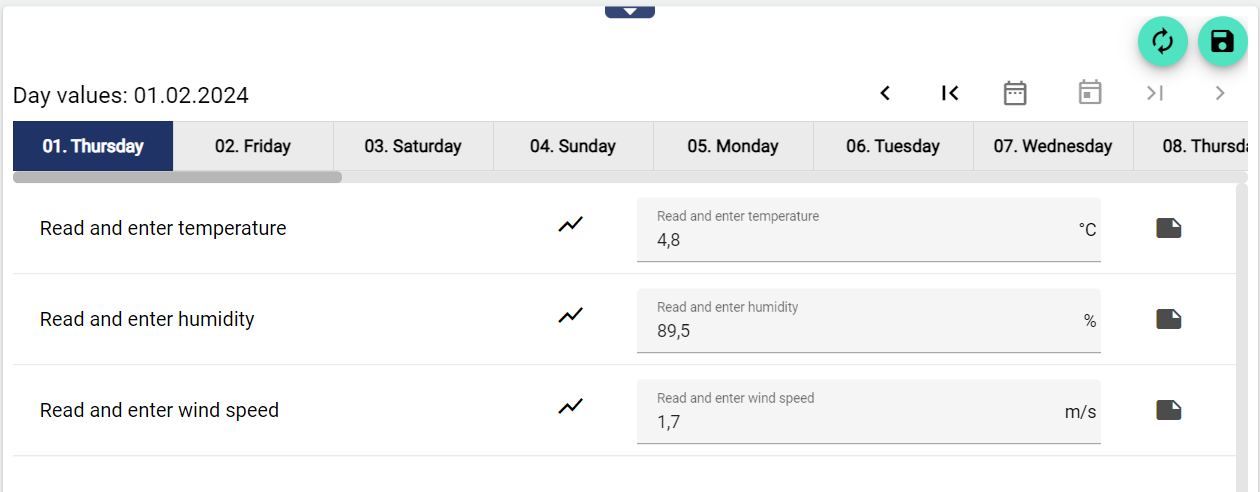
Configuration
Select the Manual Input widget from the Reporting category.
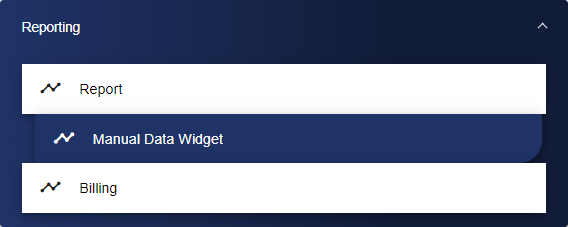
Adjust the manual input via the basic configuration. First of all, assign a suitable title and a "Previous value" to your manual input. This value determines how many previous values are displayed for digital signals. To retrieve the previous values, click the menu icon next to the digital signal of your choice. The header can be displayed by selecting the check box.
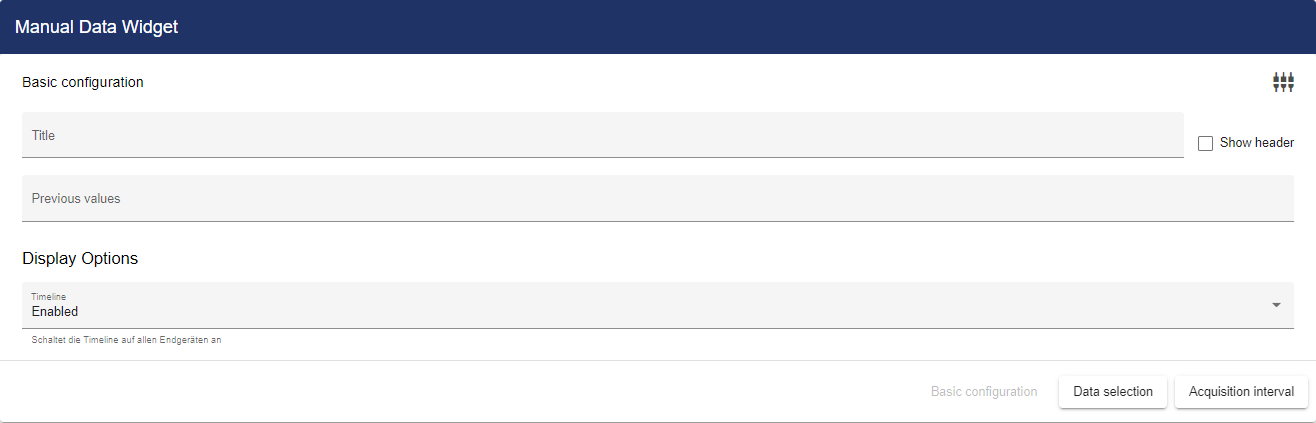
Next, go to the "Signals/Forms" tab and click the "+" icon to add a new signal or a new formula.
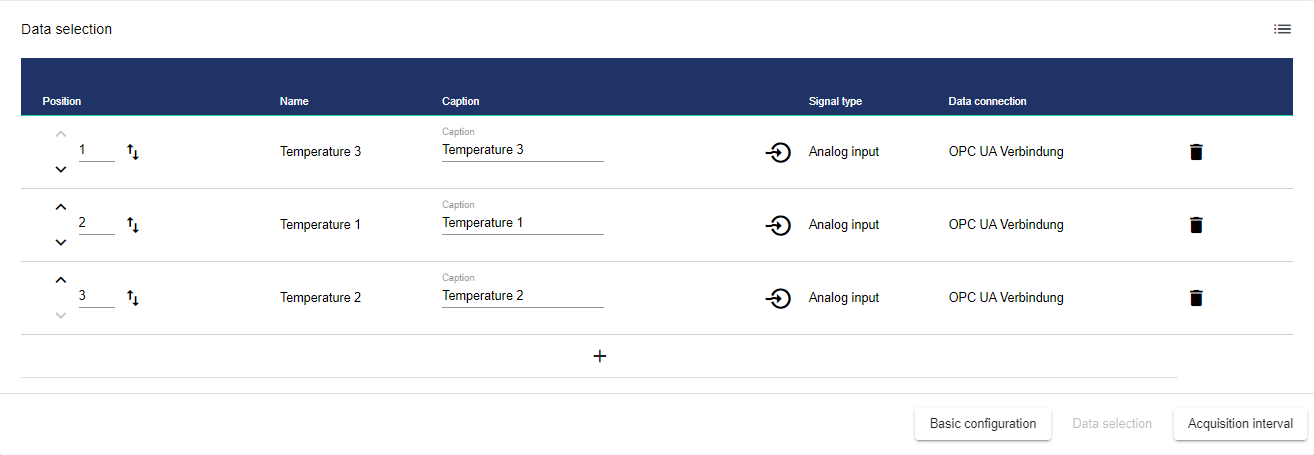
The Entity-Select window opens. A list is displayed showing all available signals. Now select the required signal by clicking the checkboxes.
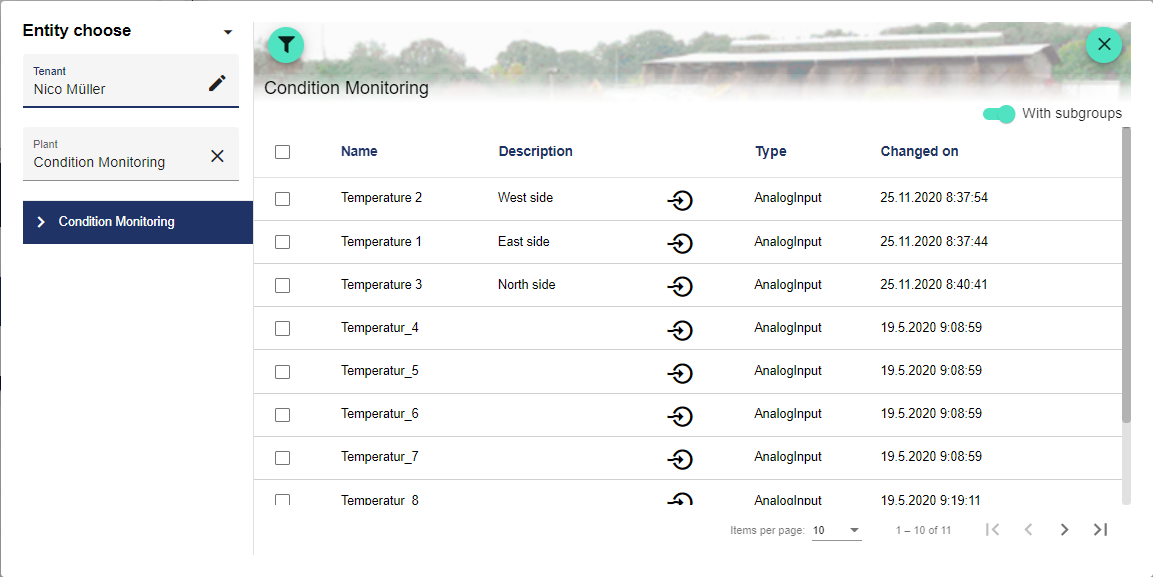
Click the "Recording Interval Settings" tab and set the recording interval. The drop-down menu "Recording Interval" allows you to choose between week, month and year.

Once you are satisfied with your configuration, you can save it.
