Widget: Live Mode
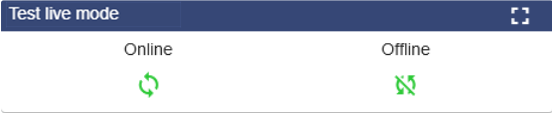
Use
The live mode widget can only be used if the "Permanent live mode" in the Edge Gateway is set to "Inactive" (see below). You can then use the widget to activate or deactivate the live mode for the selected data source. Individual selected data connections can also be activated or deactivated.
Each applied signal is interrogated after the set Interval time and the value is stored historically. However, if you want to receive a current signal value between these sampling cycles, you can use this widget to wake up the data source (with the respective signals created with it) via the Online field. The live mode of the data source is now active for 15 minutes and can be deactivated in advance at any time via the Offline field. In this Live Mode, the current actual values of these signals are displayed.
The signal values, which are displayed in the Live Mode, are not stored in the history.
If a signal value is sampled infrequently and is only of interest when needed, this widget provides an optimal solution.
If the "permanent live mode" is set to "Active" (default) in the JUMO variTRON Web Cockpit, live data is sent permanently. However, the function of the live mode widget then has no relevance.
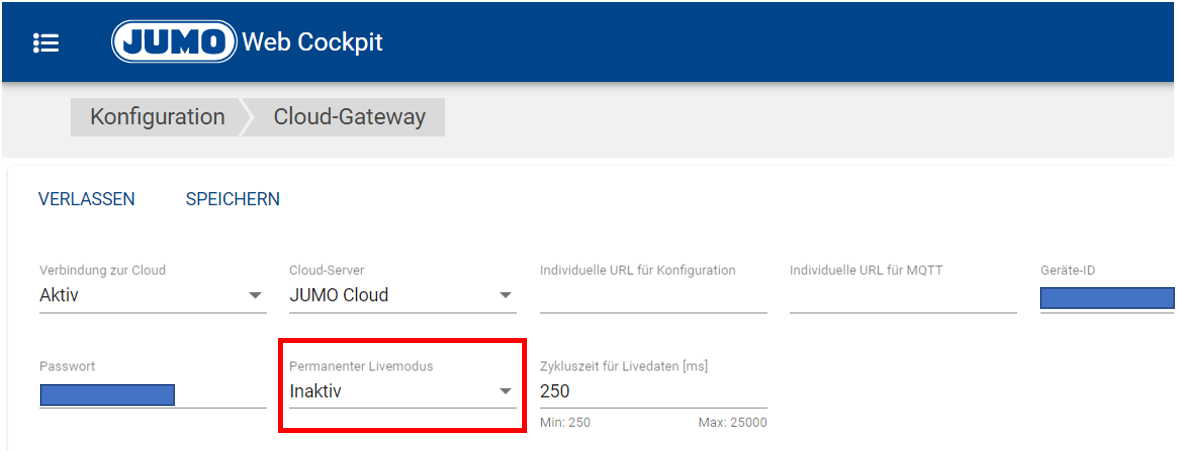
Configuration
Select the Live Mode widget from the Data Source category.
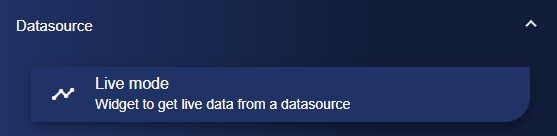
In the Basic Configuration of the Live Mode, assign a suitable title. The header can be displayed by selecting the check box.
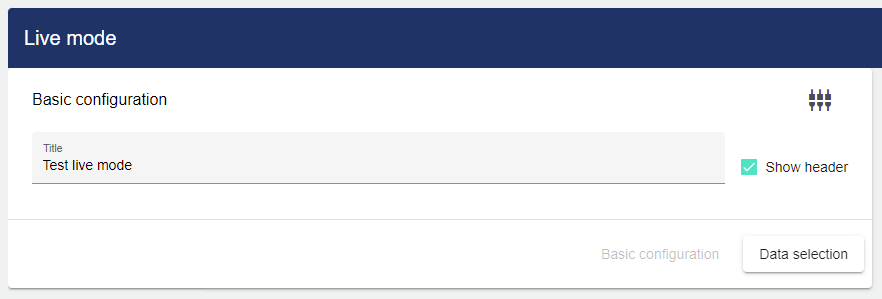
Then go to the "Data Source Configuration" tab and click "Data Source".
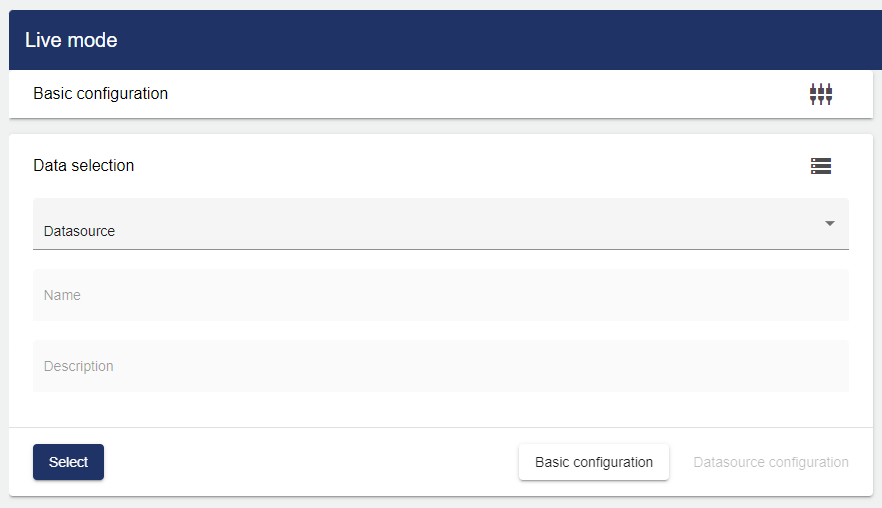
Clicking "Data Source" opens the Entity-Select window. You can add a data source that was created earlier.
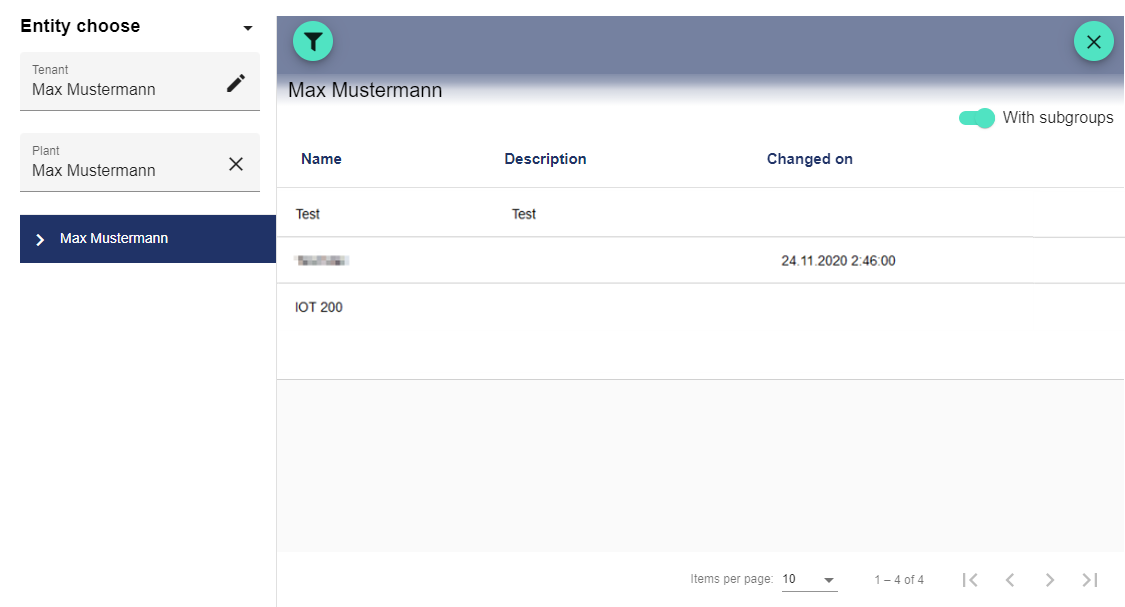
Subsequently, you test your configuration by clicking on the "Online" button.
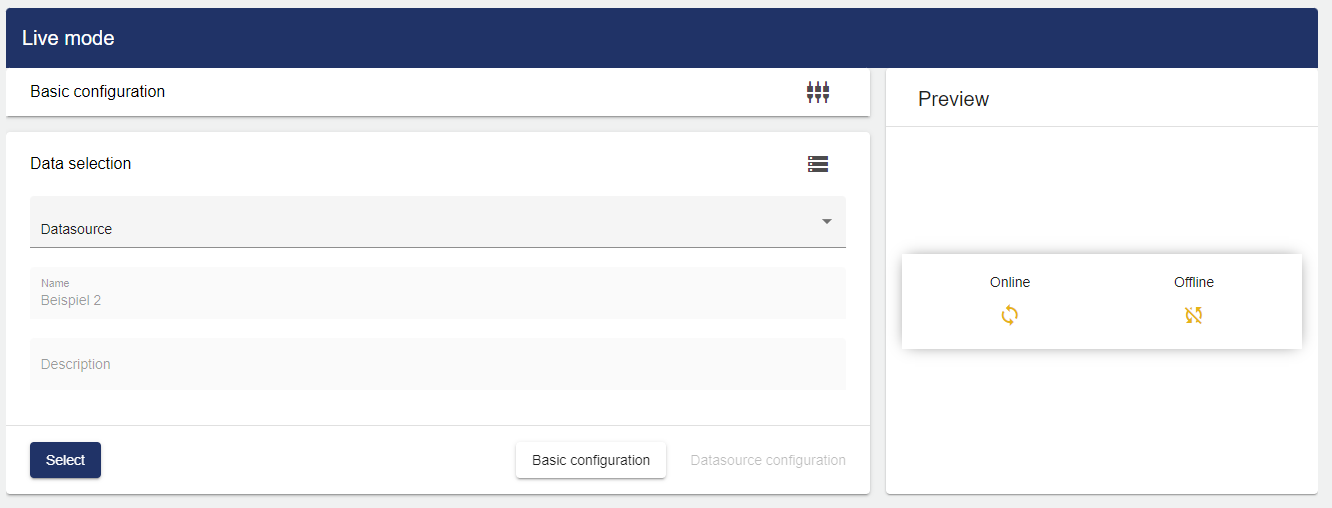
Once you are satisfied with your configuration, you can save it.
