Widget: Liquid Fill Gauge
Use
The widget displays the data of the selected analog signal as a wave. Depending on the value and the set limits, the filling level of the circle changes. When configuring the Level Measuring Instrument, there are many options and a preview to visualize the changes in real time. The slider also allows you to manually change the height of the measuring instrument in the preview..
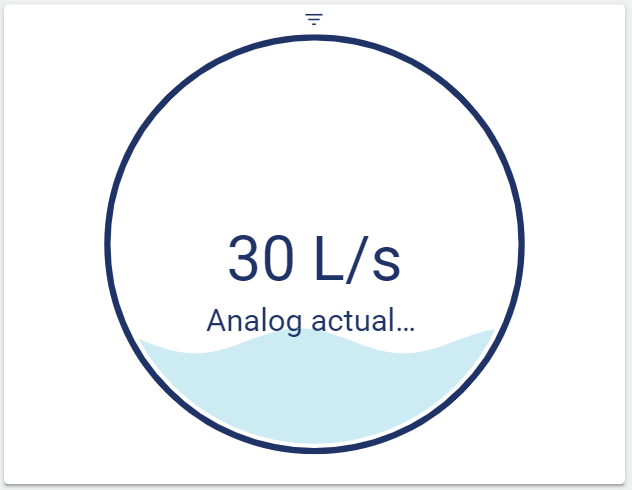
Configuration
Select the Level Measuring Instrument widget from the Signals category.
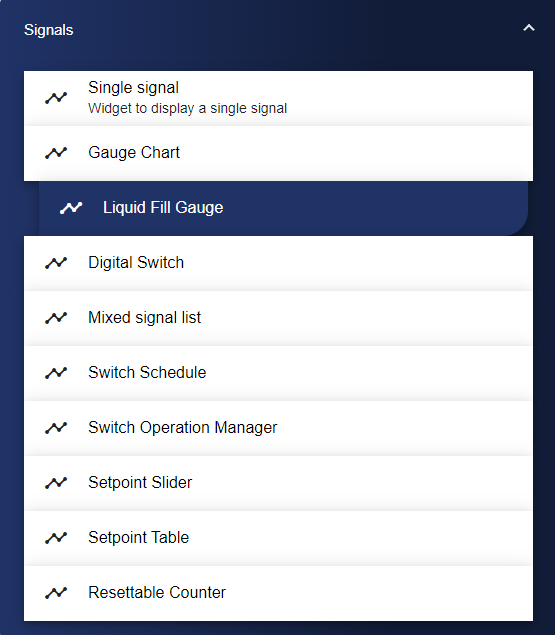
In the Basic Configuration of the Level Measuring Instrument, assign a suitable label (title). The header can be displayed by selecting the check box. You can add a unit or suffix to the displayed value, which is shown after the value. If necessary, the width of the outer and inner circles can be adjusted.
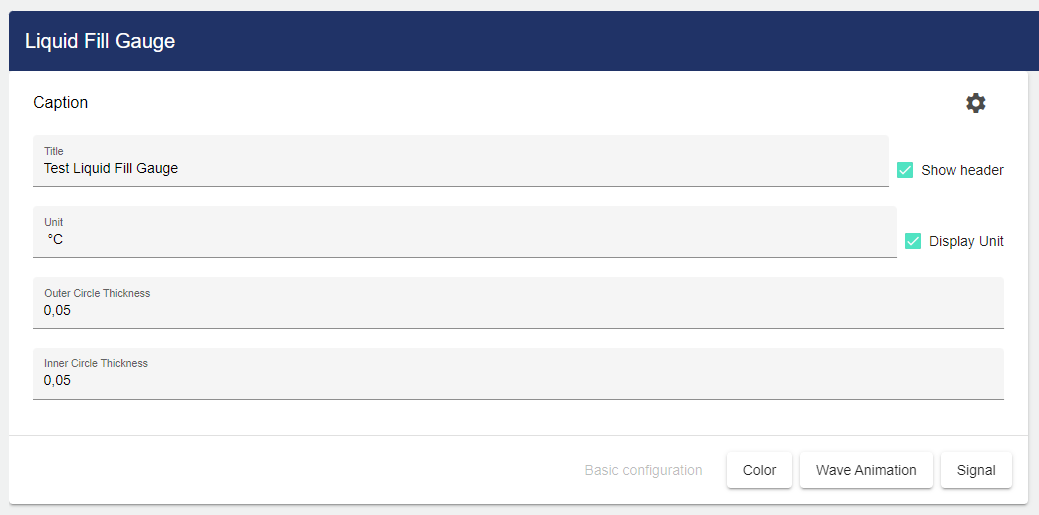
To customize the colors, click the "Color" tab. The marking color is for the marking that is not covered by the wave. The wave marking is for the marking that is covered by the wave. You can also customize the wave color and the outer circle color.
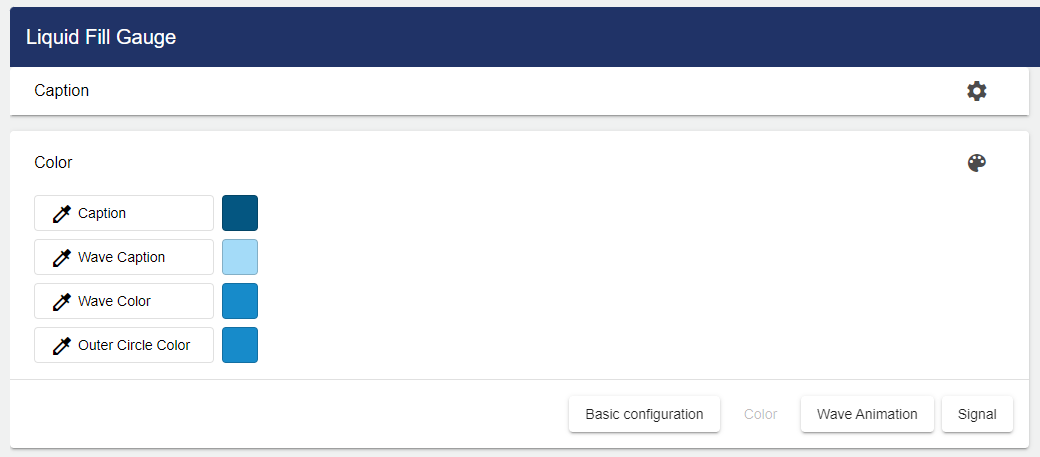
To display multiple waves in an animation, go to the "Wave Animation" tab and set the Wave Count value to the number of waves you want to display in the animation. The animation time of a wave can also be adjusted.
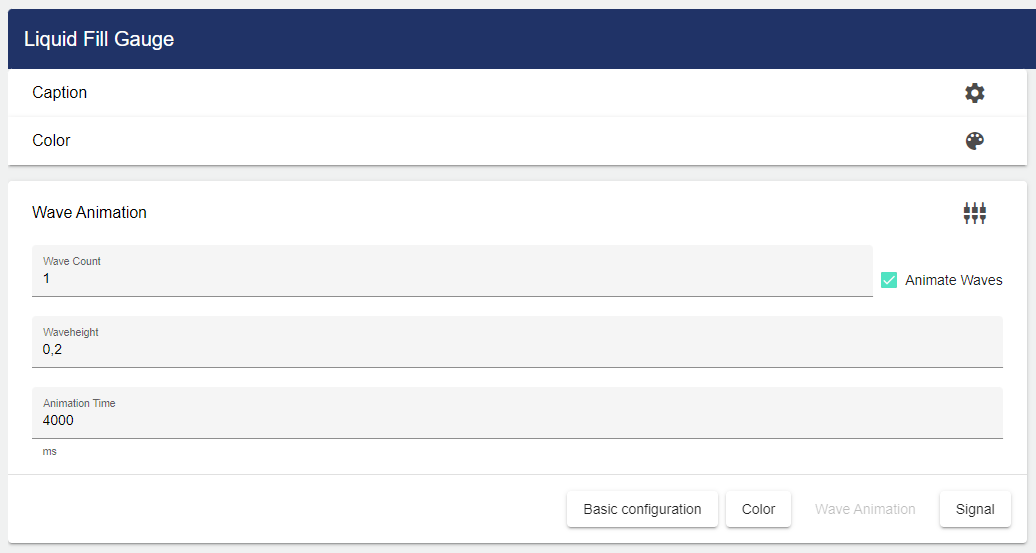
Nun müssen Sie noch ein Signal einbinden, kNow you need to include a signal. To do this, click "Select Signal".
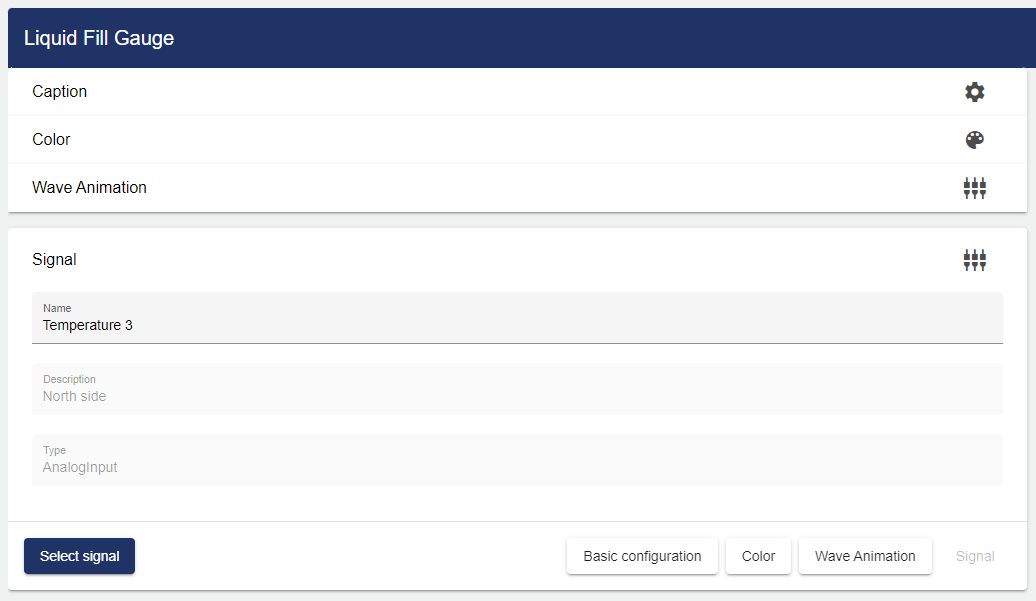
Clicking "Select Signal" opens the Select Entity window. You can add a previously created signal here.
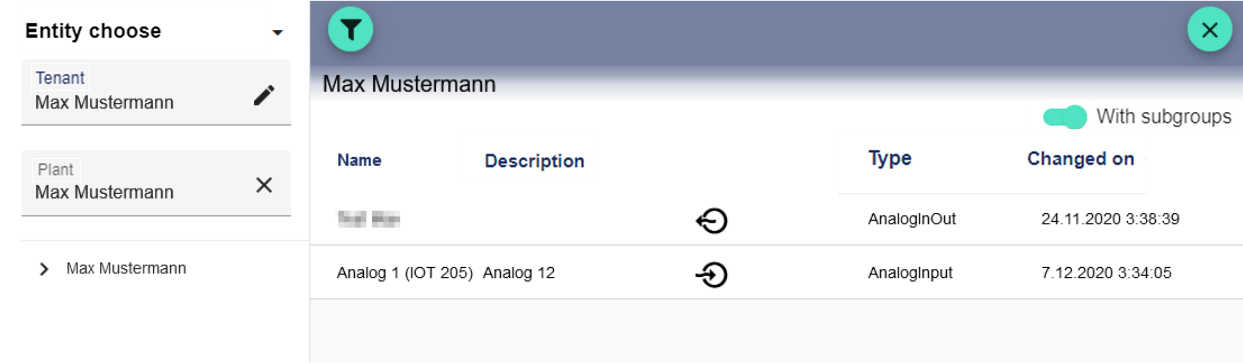
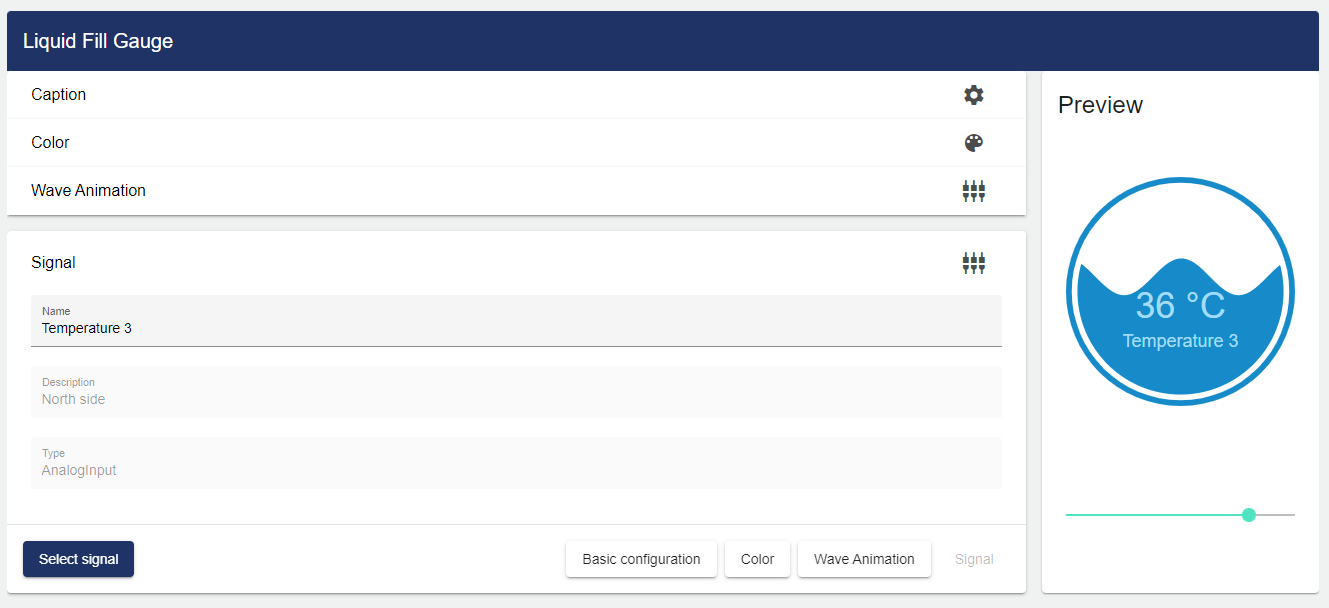
Once you are satisfied with your configuration, you can save it.
