Sub-tenants
A Sub-tenant is a Tenant that is subordinate to another tenant.
Add Sub-tenants
A new Sub-tenant can be created using the "+" button. The prerequisite for this is the "Create" access right in User Management.
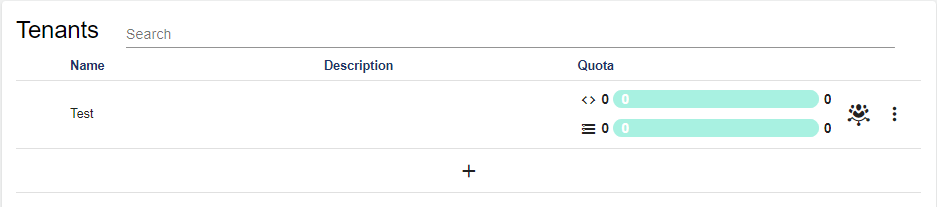
The following screen opens:
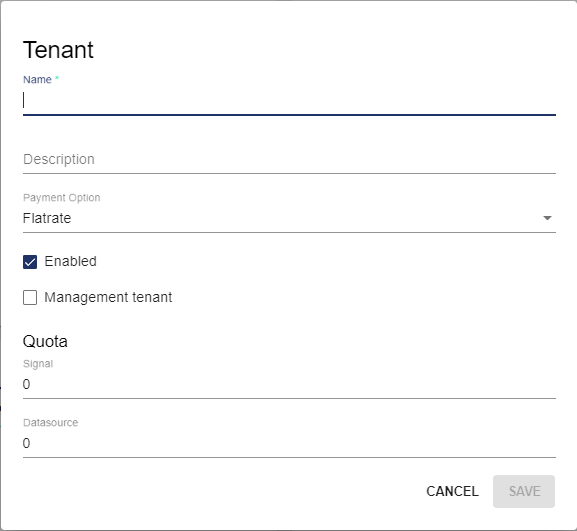
Attribute | Meaning |
|---|---|
Name | Name of the Sub-tenant |
Description | Short description of the Sub-tenant (optional) |
Payment method | Flat rate or pay-per-use available for selection. The payment methods specified in the offer apply. This setting serves as an overview and is currently without function. |
Activated | Specifies whether the tenant is activated or deactivated. If a tenant is deactivated, this tenant and its sub-tenants can no longer be accessed. This function can be used to lock sub-tenants. |
Administration tenant | Specifies whether the Sub-tenant becomes an Administration Tenant. |
Quota | Specifies the maximum contingent of signals and data sources of the sub-tenant. |
Sub-tenant Options
The menu is used to access the sub-tenant options. Settings can be made here.
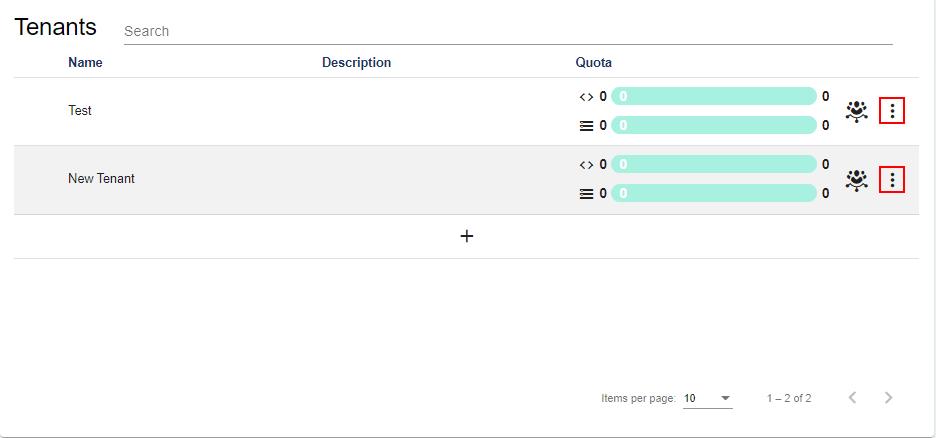
Edit Quota
In this area, you can edit the maximum Quota for sub-tenants.
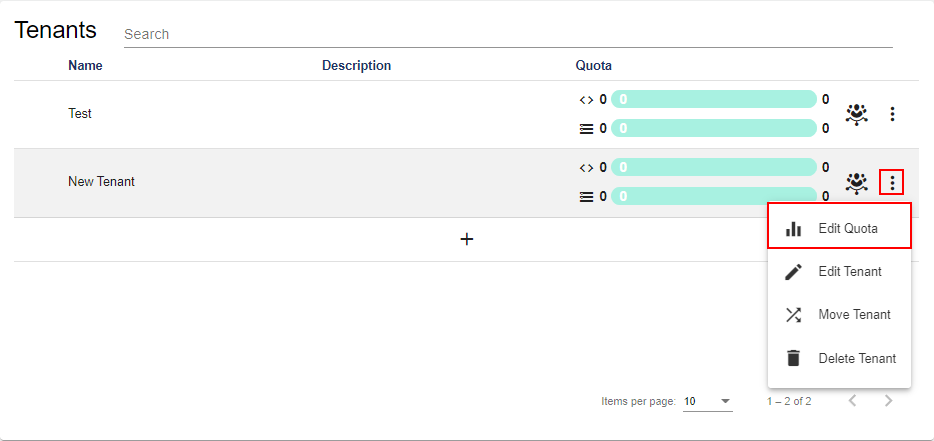
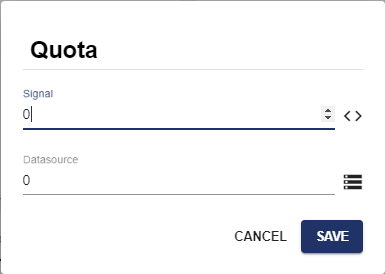
Edit tenants
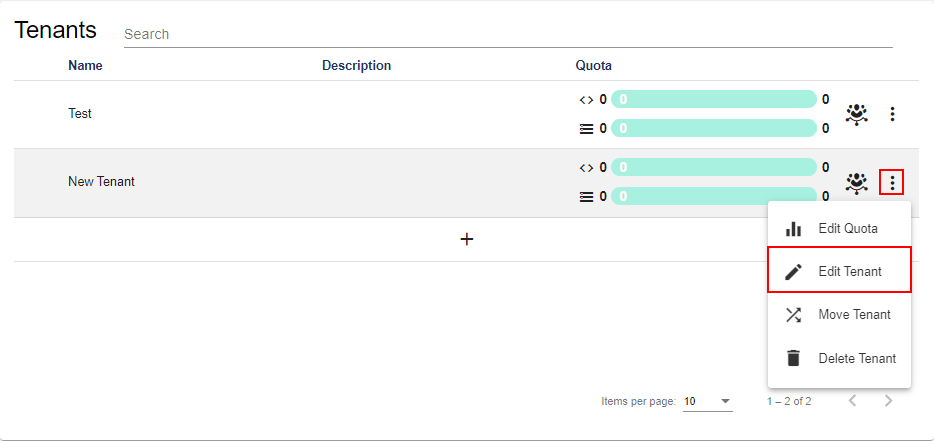
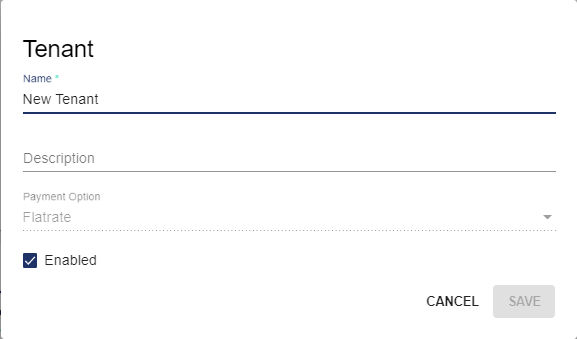
In this area, you can edit the following attributes:
Attribute | Description |
|---|---|
Name | Name of the Sub-tenant |
Description | Short description of the sub-tenant |
Activated | Specifies whether the tenant is activated or deactivated. |
Move tenants
This option allows you to move tenants under another tenant. All users and all elements of the tenant are also moved.
A tenant can only be moved under a tenant with sufficient quota.
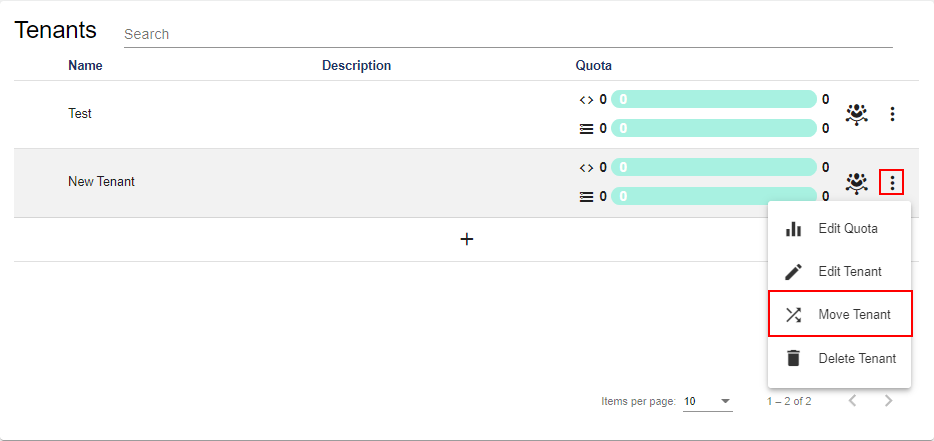
You can then select the desired tenant via the checkmark. The tenant now becomes a sub-tenant of this tenant.
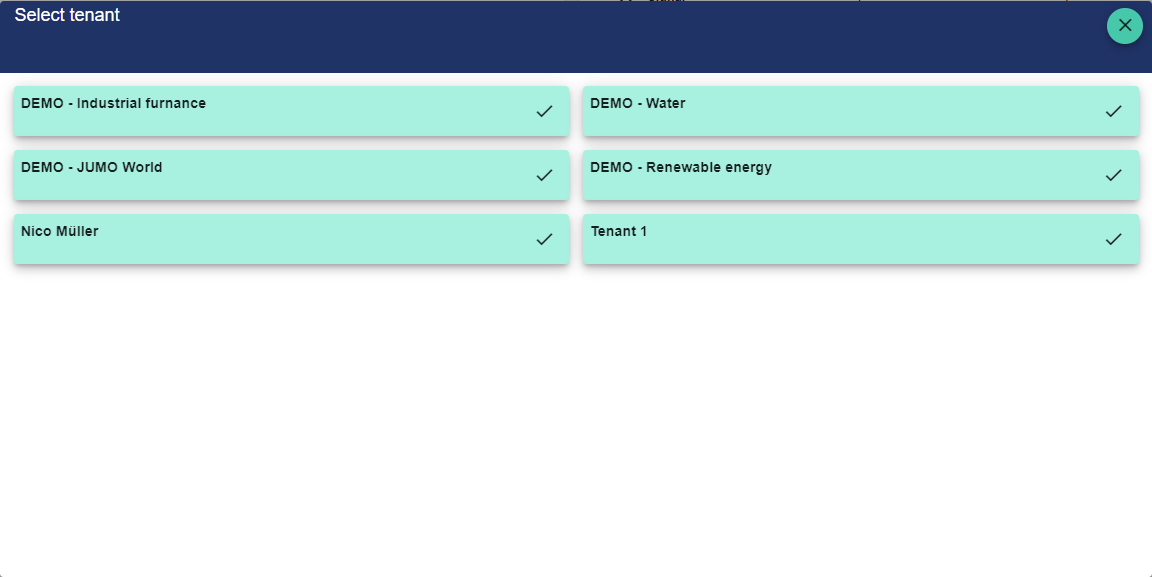
Delete tenants
This option can be used to delete the tenant.
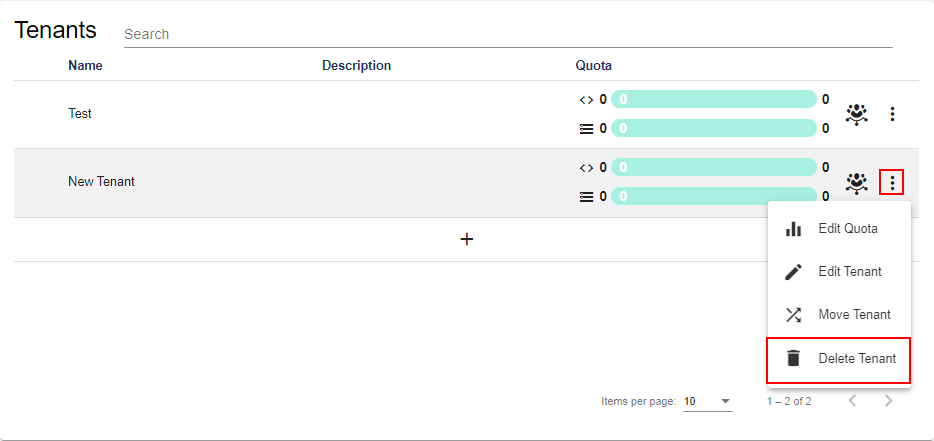
Open Administration for Sub-tenants
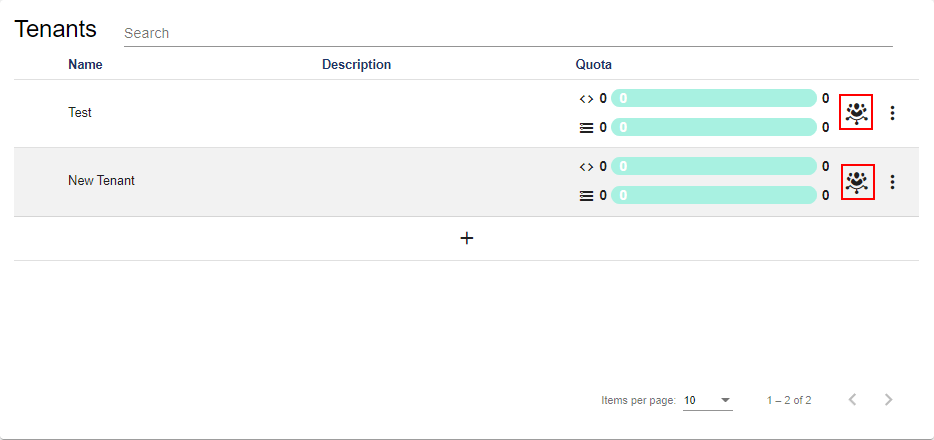
This button opens the Administration of the individual sub-tenants. The configuration options are the same for both a tenant and a sub-tenant.
