Report
Used to select a previously created report template in order to fill it in. Multiple reports can be selected to then choose between them in the Dashboard.
By selecting the "Report" button, you can edit a Report that was created earlier. A new Report is created via the Plus button.
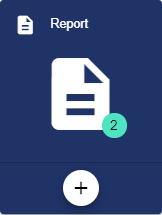
Assign the name of the Report in the Basic Configuration. The Description field is optional. The "Group" field shows the Group in which this Report was created. The path is generated automatically by the system.
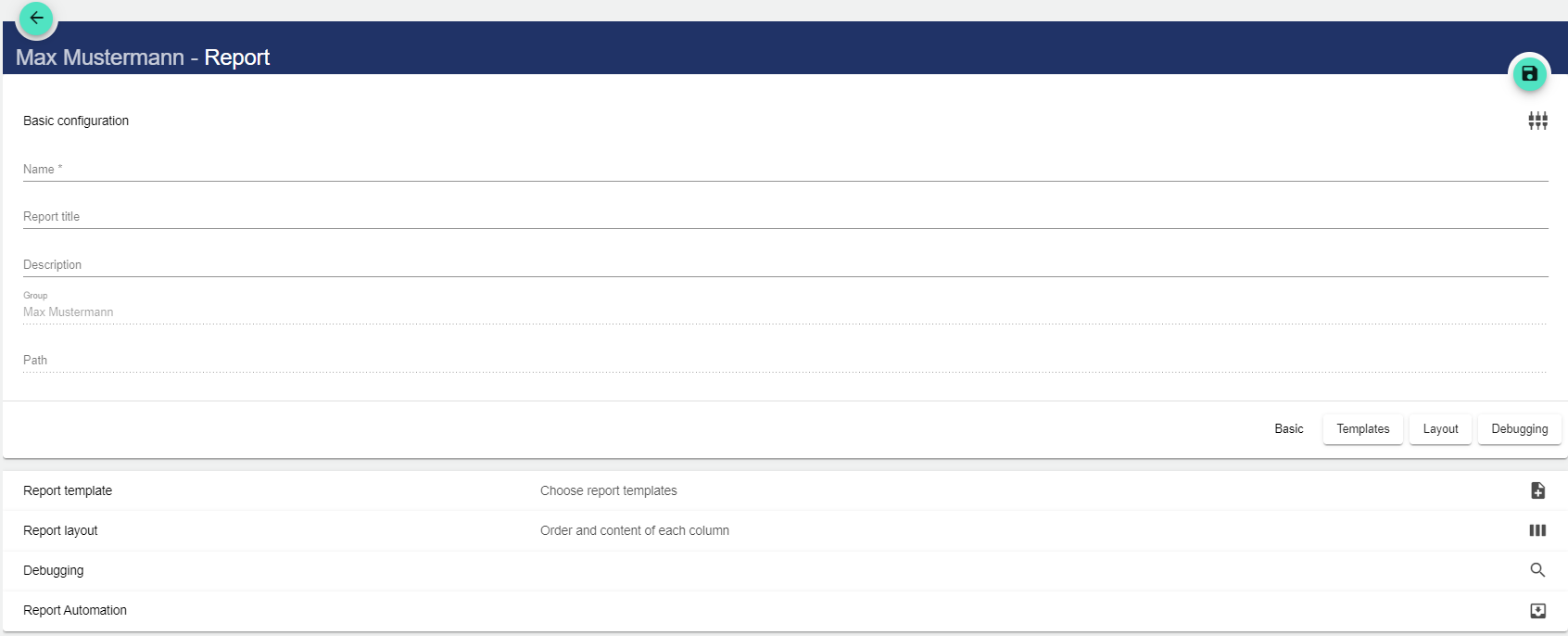
Report template
In order to use multiple report templates in one report, the element settings of the scripts in the templates must match. Otherwise, the created report does not work.
You can store multiple report templates in a report in order to be able to select from the templates later on the Dashboard. The script determines which general parameters are displayed.
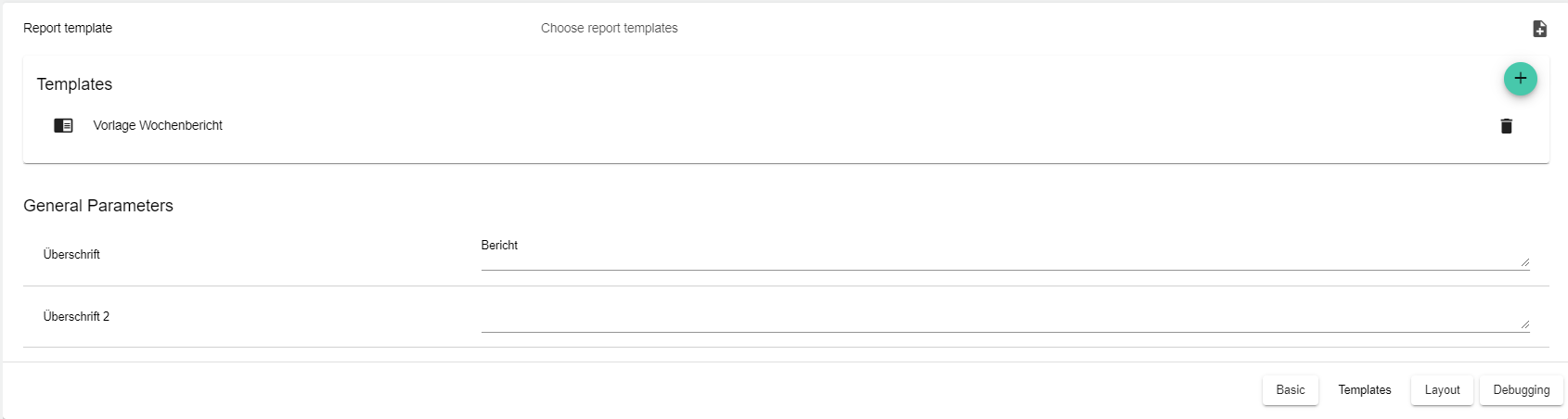
Report layout
The report layout determines the order of the columns. The report layout depends on the report template.
Example:
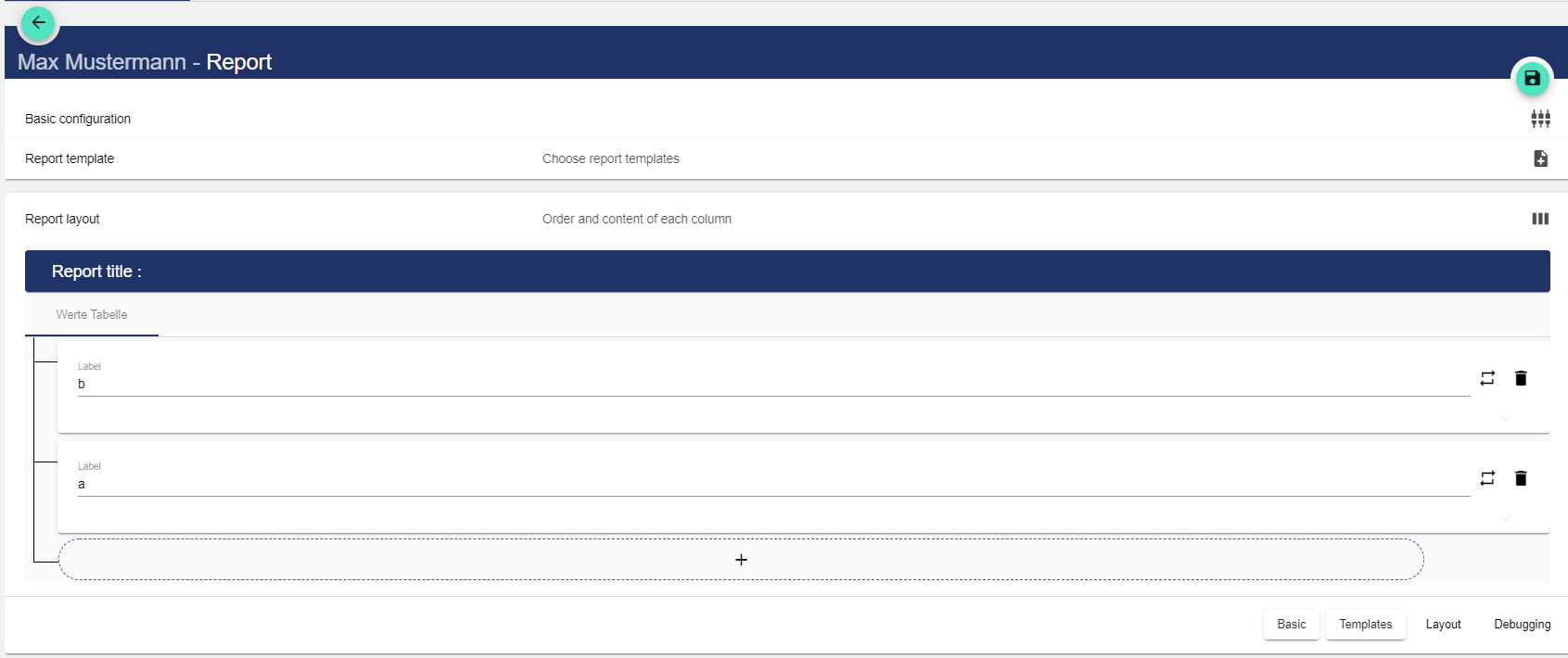
Debugging
This allows you to select the desired report template from the previously defined templates and display it in the debug preview below. Error messages are also displayed in the logs. To select the data for a specific day, month or year, you can select via the date.
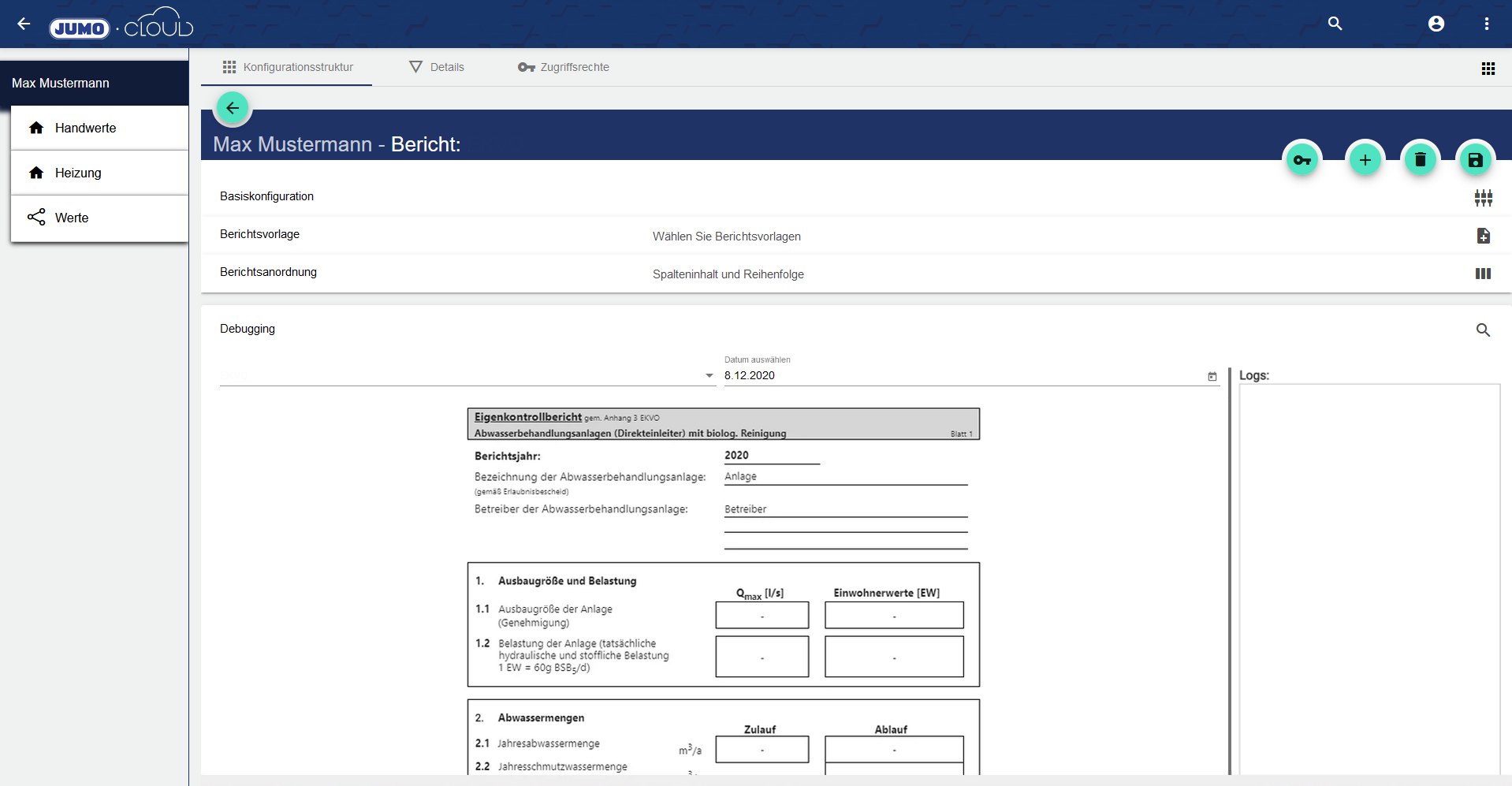
Report Automation
Via an event it is possible to send the report with an individual report template via PDF or CSV file via e-mail.
Incoming → event occurs (raised)
Outgoing on → Event drops (lowered)
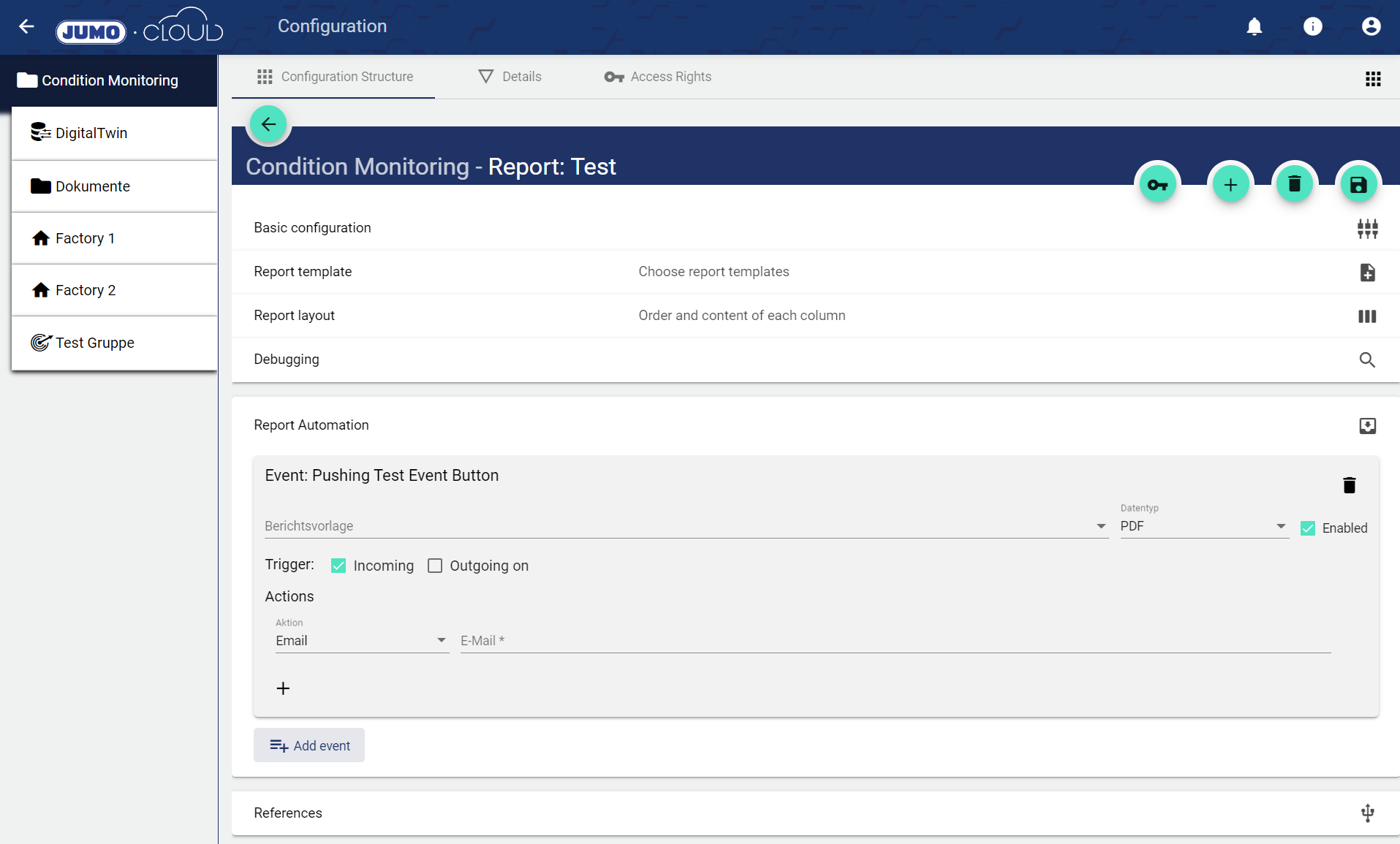
References
All references to the report are displayed in the References.
