Process Image
Used to create drawn process images or to update process images in order to later display your plant's processes in the Dashboard in a compact and interactive way.
By selecting the "Process Image" button, you can edit a Process Image that was created earlier. A new Process Image is created via the Plus button.
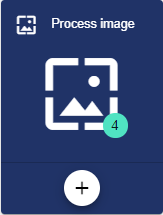
Assign the name of the Process Image in the Basic Configuration. The Description field is optional. The "Group" field shows the group in which this process image was created. The path is generated automatically by the system.
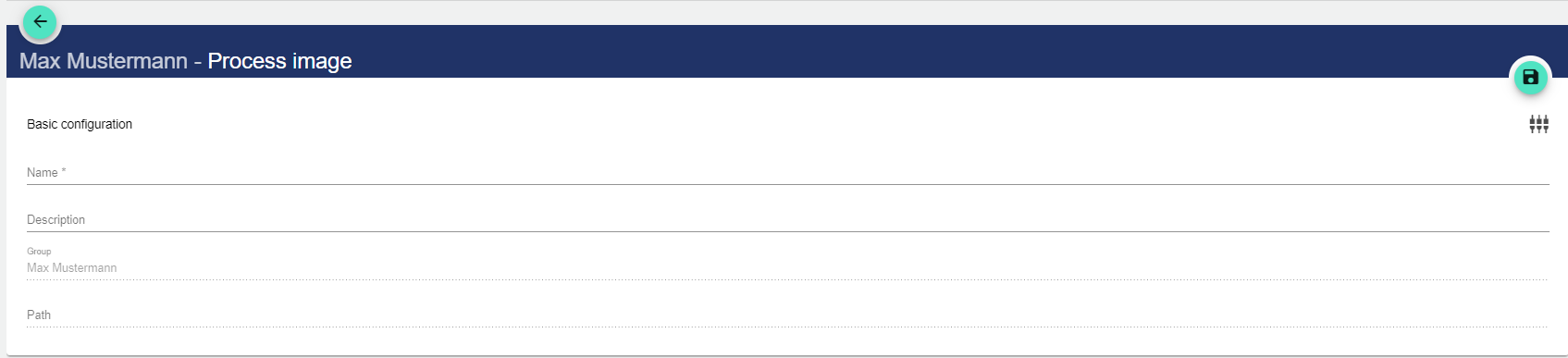
After saving via the "Disk" icon, the "Process attachment" field appears.
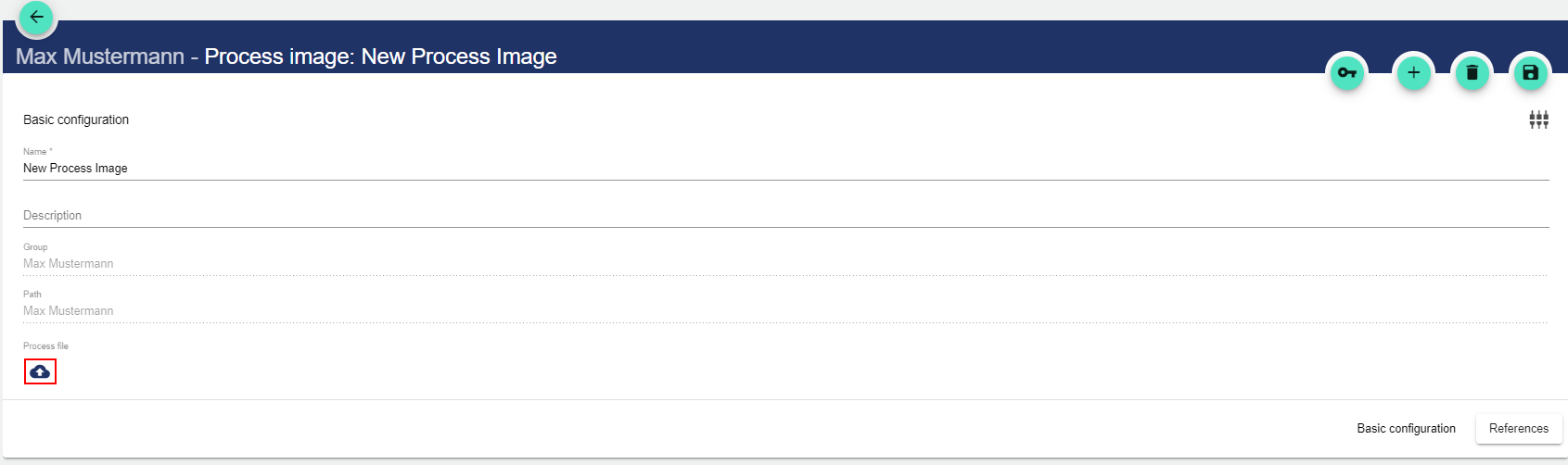
The "magnifying glass" icon opens the preview of the currently uploaded image.
Via the Upload icon, a path opens to the drive, which allows you to assign an image to the process image.
You can download the current image by clicking the Download icon.
The preview does not contain live data!
References
All references to this Process Image are displayed in the References.
