Access Rights
The Access Rights control what a user is allowed to see and edit. The Access Rights in the Configuration define the roles (system roles + individual roles) in the Central Administration.
You can manage the access rights via the "Key" icon. This is used to edit the access rights or assign new access rights. Access rights can be assigned within the top-level group, but also individually for each sub-group.
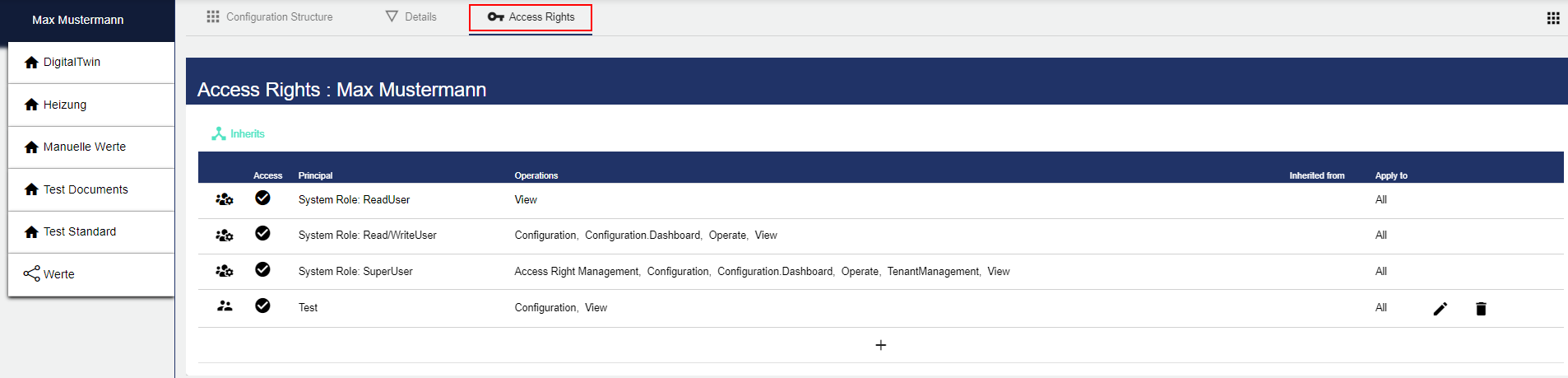
Standard Access Rights (Default)
By default, each client contains three access rights, each of which defines a System role in the Administration. These default access rights cannot be changed.

Create Individual Access Rights
If you want to create additional individual access rights in addition to the standard ones (default), you can add a new individual access right for an individual role or an individual user.

The table shows an overview of which access rights (operations) have been assigned to which role (principal). You can edit the access rights using the pencil, and delete them using the barrel.
A new access right is created via the Plus button:
Specify the type (user or role). Select User to assign one or more rights to a user. Use the Role selection to restrict or expand an individual role more precisely.
User selection: You can select a previously created user via the Principal field.
Role selection: Here you can choose between previously created individual roles (created in the "Individual roles sub-function" area in User Management).The Operations area is a multiple selection field.
Permission | Description |
Read | Permission to read error messages and to view Dashboards and process images. |
Operate | Permission to operate the Dashboards. |
Configuration | The entire configuration can be viewed and edited. |
Dashboard Configuration | Read permission + permission to edit the Dashboard. This means that widgets can be added, edited or deleted. |
Access rights management | Permission to distribute access rights. |
Maintenance Management | Currently without function. |
The assigned access rights can also be restricted in scope to certain areas (e.g. groups, signals, etc.).

The following areas can be selected via the multiple selection function:
All
This
Report Template
Maintenance
Maintenance Task Definition
Time-based Trigger
Legacy
…
