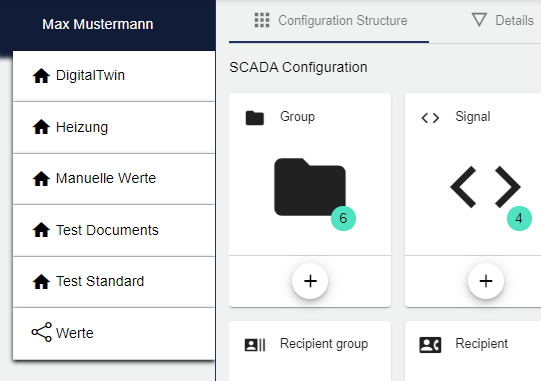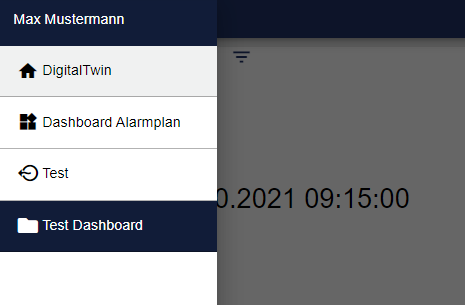Group
A Group structures the Client. The structure defined in the configuration also applies to Dashboards and Operations. Each Group contains all configuration elements (Configuration Structure, Details, Access Rights)
A group can also be used as template. See chapter: Templates and instances
By selecting the "Group" button, you can edit a Group that was created earlier. A new Group is created via the Plus button.
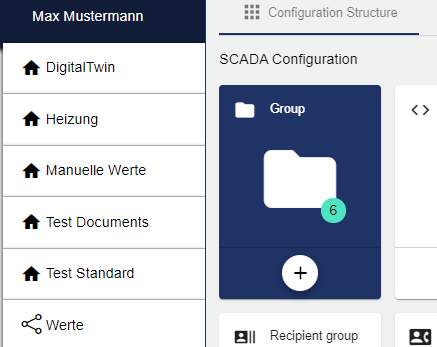
Assign the name of the Group in the Basic Configuration. The Description field is optional. The Group can also be created as a "template" (currently inactive). This allows you to simply add individual fields to the template in order to create new Groups. The "Group" field shows the group in which this group was created. The path is generated automatically by the system.
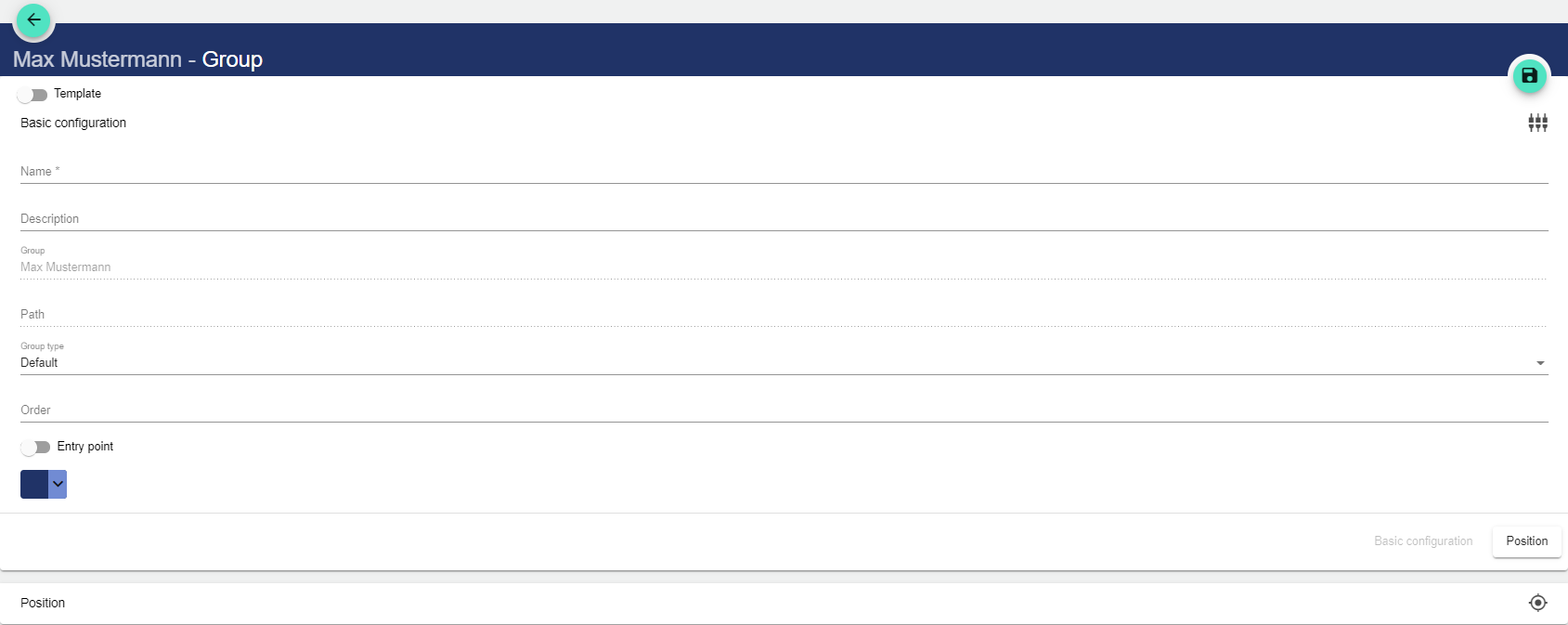
In the Group type, there are three options to choose from:
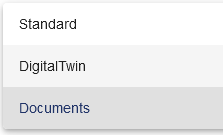
By selecting "Default", the Group is created according to a predefined standard. The Group is configured via the configuration structure.
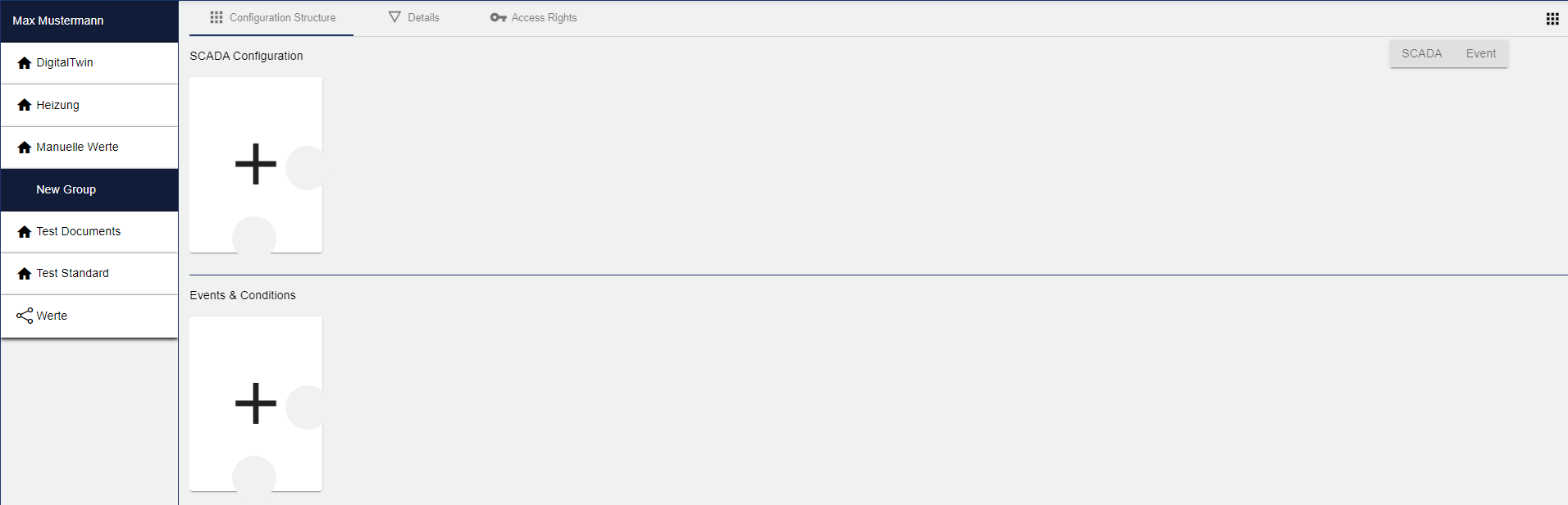
Using "DigitalTwin", a Group is created that adopts the combined settings of both "Standard" and "Documents". The Group is configured via the configuration structure. Documents can be uploaded via the "Documents" button.
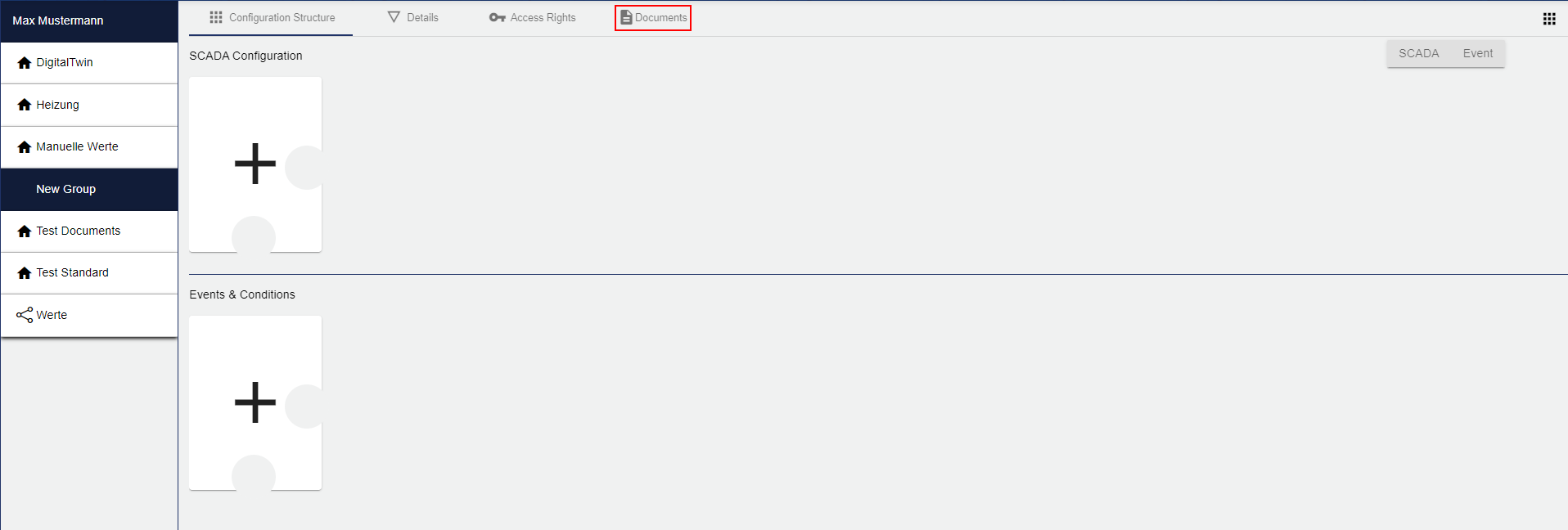
With "Documents", the Group is used for document storage. Files can be uploaded via the "Cloud" icon. The "Files" icon can be used to create sub-folders within the area.
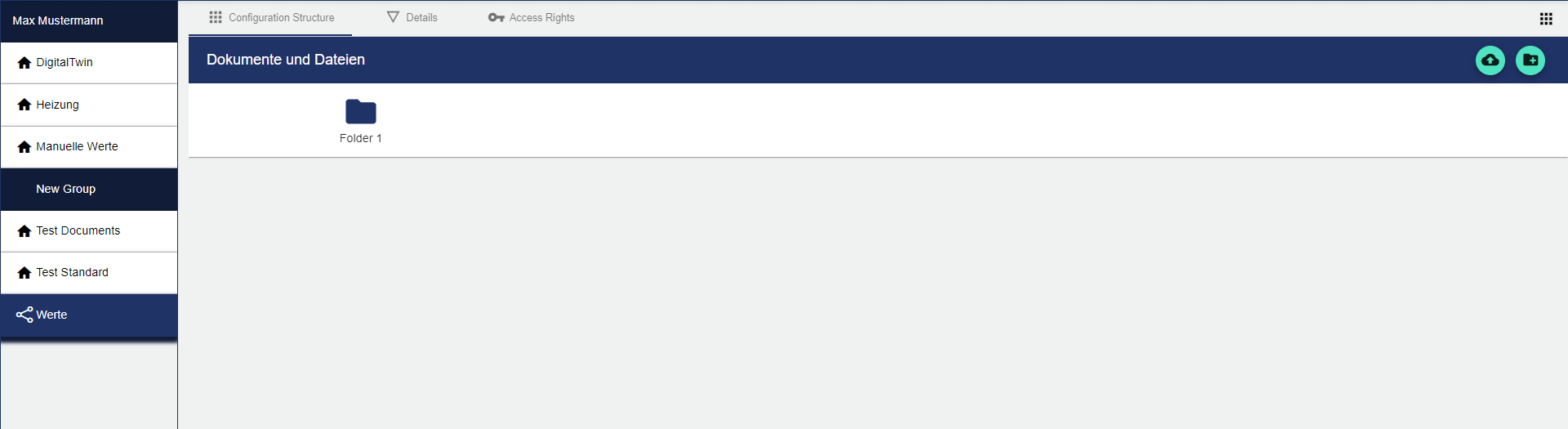
Specify the order of the Groups in Order. If you enter a number, the Group in the sidebar moves to the position indicated by the number. If you do not specify a number and leave the field empty, the sidebar is automatically sorted alphabetically.
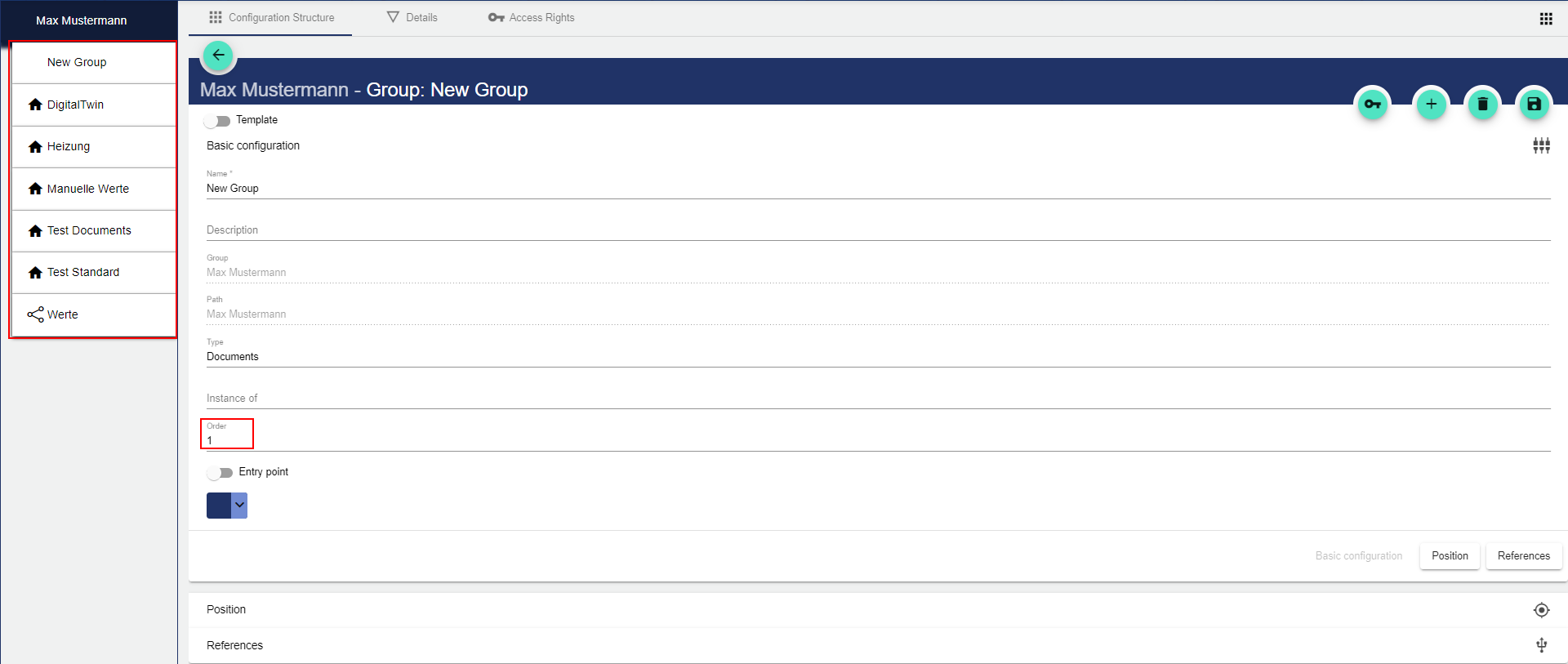
If you activate "Entry point", the Group within the configuration structure contains the Dashboards tile. Unless this is activated, the Group does not contain a Dashboard configuration tile.
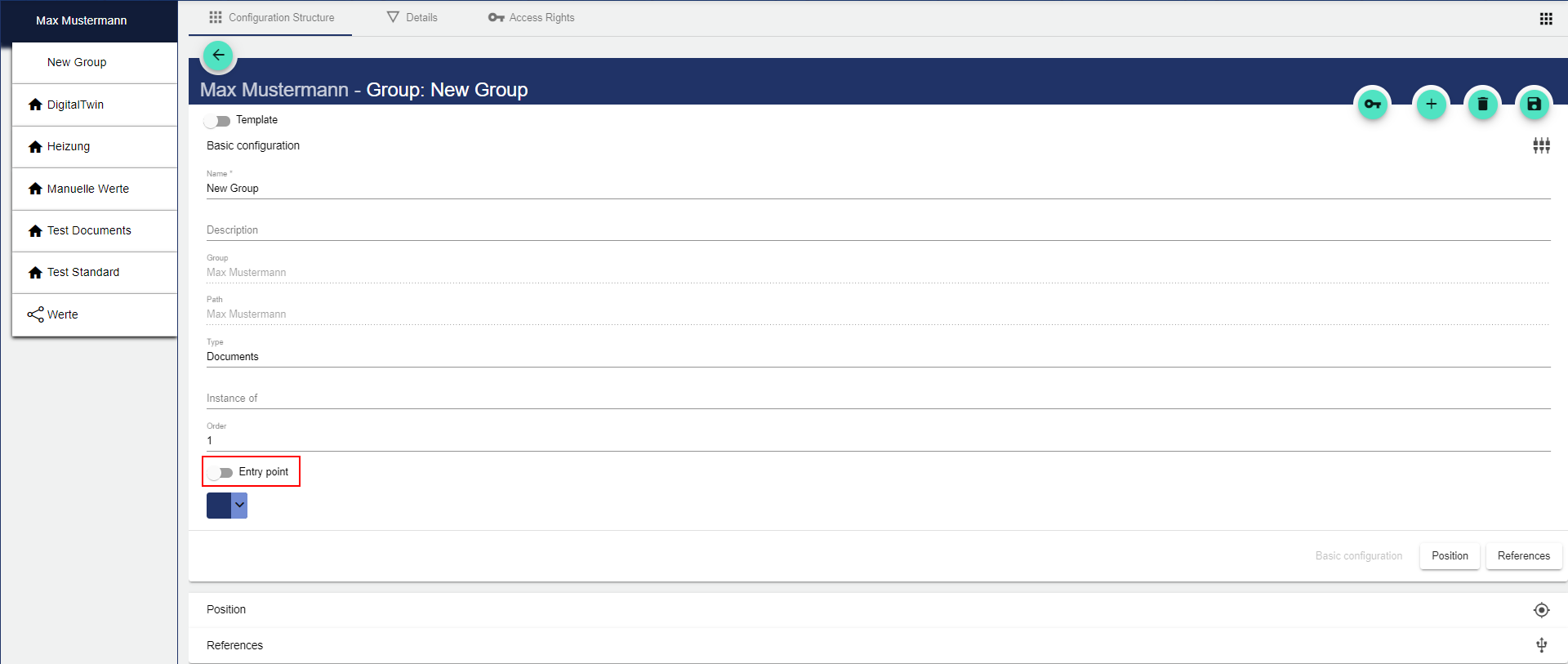
You can use this setting item to select the pictor for the Group. This is displayed next to the Group name on all levels.

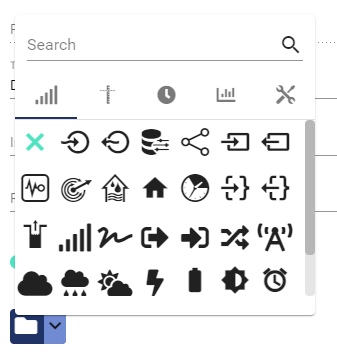
The latitude and longitude can be entered under Position. This allows the Group to be displayed in the Widget: Map.
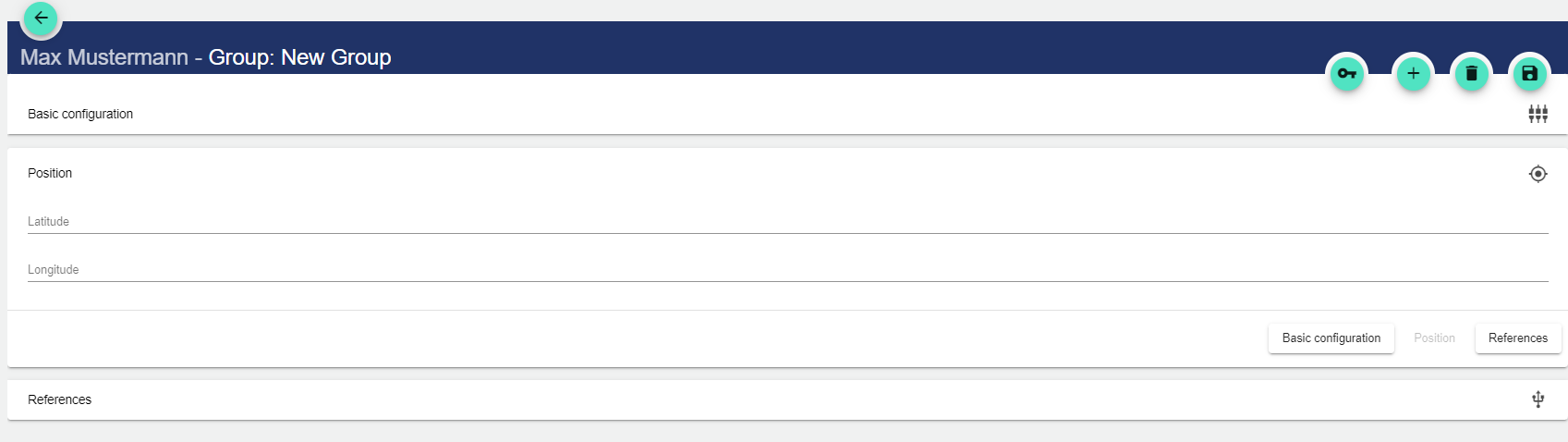
All referenced configurations are displayed in the References.
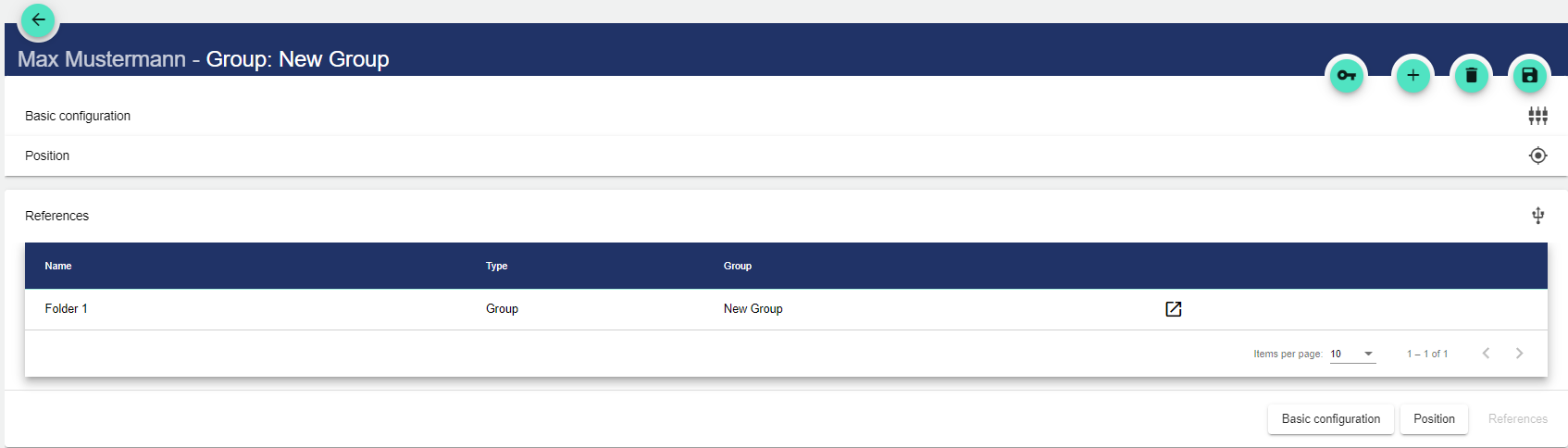
AuditLog
The AuditLog is a change log that transparently shows how the object was changed. For some objects, it also shows which target values were set by a specific person. Power users can use the button on the right-hand side to get a detailed view of exactly what has been changed in the configuration.
The AuditLog can be used to quickly trace what happened to the object last. It corresponds to an extract from the Control Operation Archive.