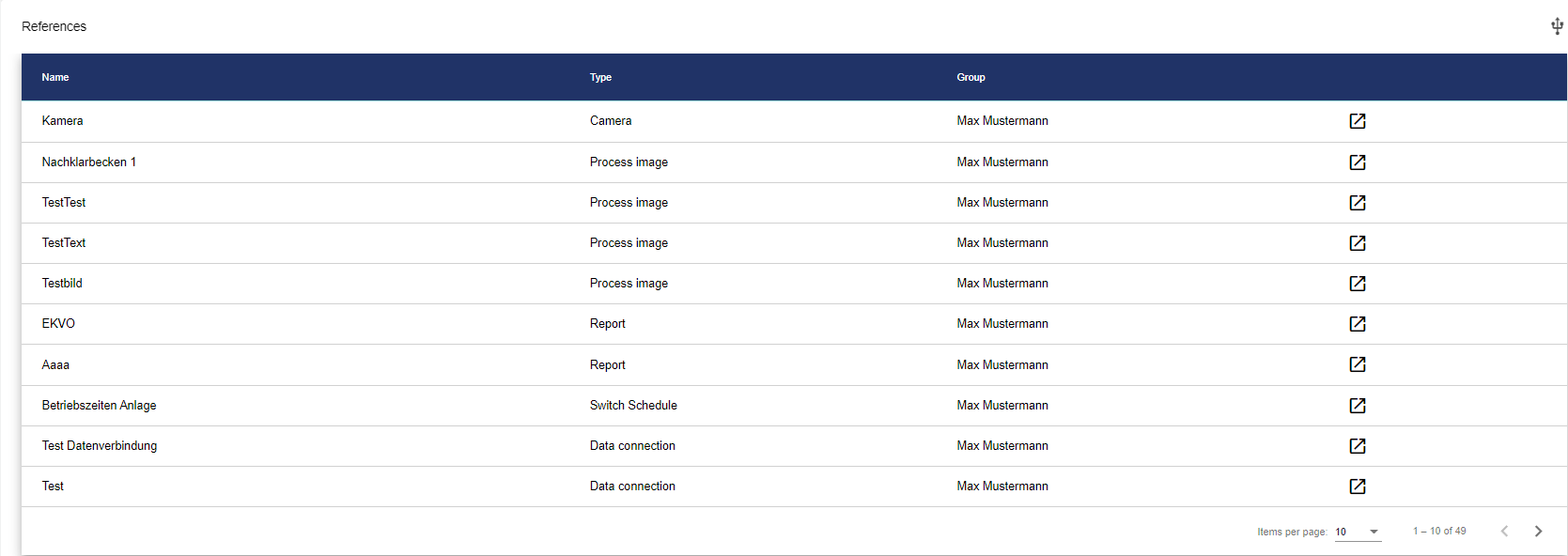Details
In the Details within the Configuration you can view and edit the assigned metadata of the respective selected Group.
The Group can also be created as a "template". Currently, this function is not yet active.
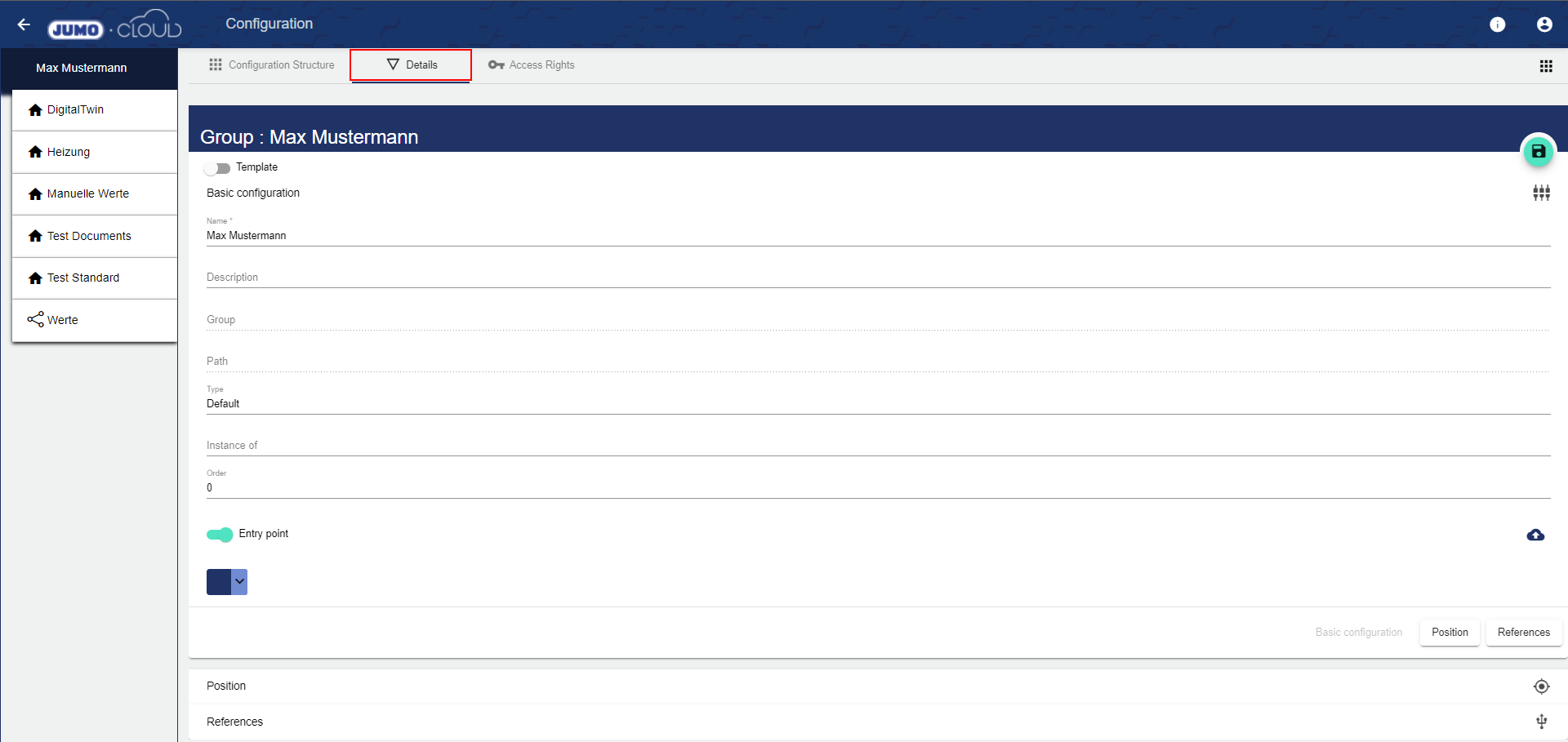
Basic Configuration
It is only possible to configure a Dashboard in the Configuration Structure if the entry point is set to on.
Save after each configuration change!
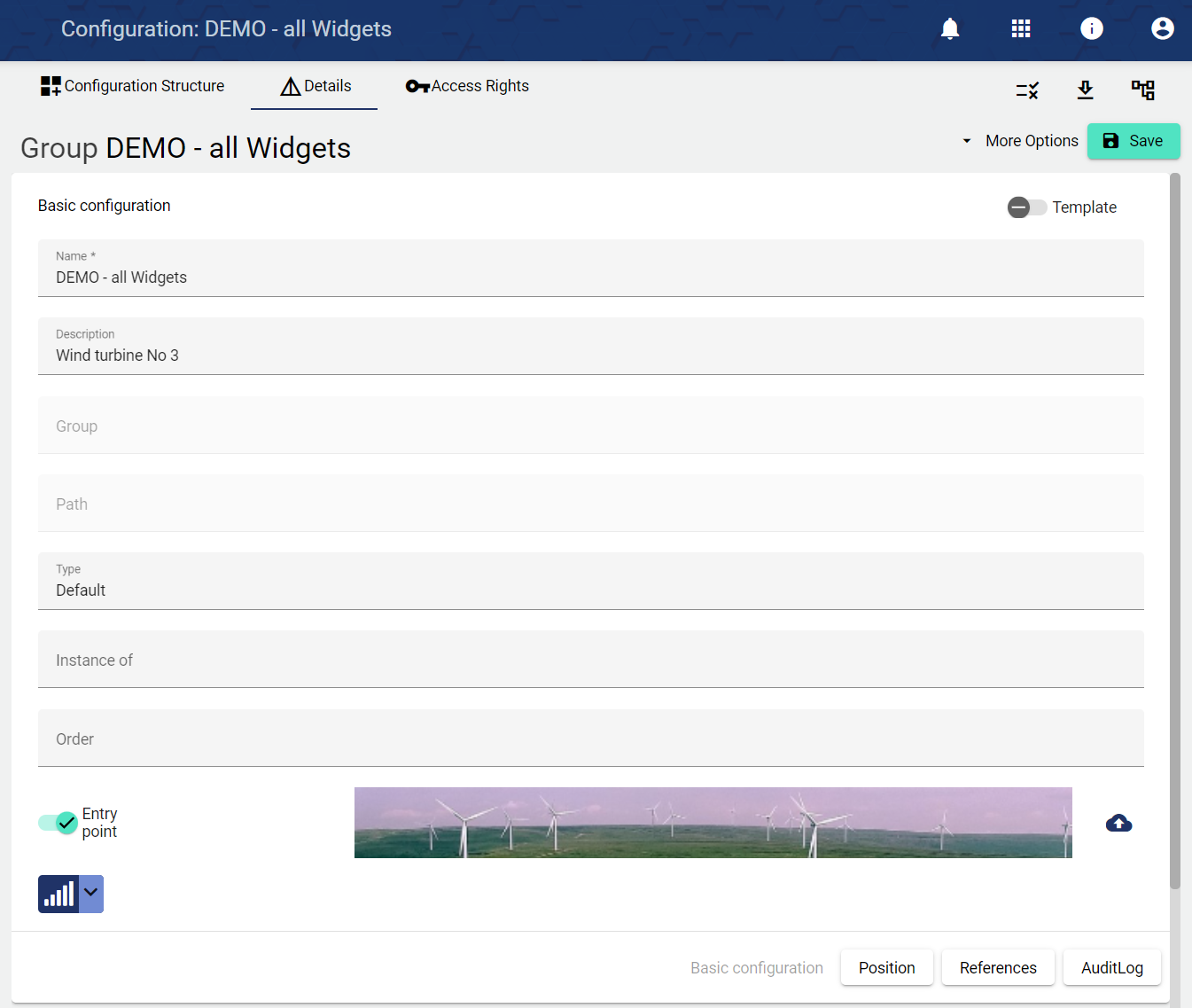
Name | The name of the Group is freely selectable and the field is mandatory. The name appears within the sidebar in both the Configuration and the Dashboard. |
|---|---|
Description | The description of the Group is optional and serves as an aid to structuring. It can be used within the Widget: Map in the Dashboard. |
Group | Displays the higher-level group to which this group belongs. This line is not filled in for the highest-level main group. |
Path | Displays the higher-level group as a path. If several groups are created below each other, the nesting is displayed here. This line is not filled in for the highest-level main group.  |
Type | When creating a new Group, the type can be selected. This type cannot be changed later and is only displayed here. |
Instance of | Currently without function. |
Folder | This function adjusts the position of the Group within the sidebar in both the Configuration and the Dashboard. A numerical value must be entered for this purpose. Folder position "1" is at the top, followed by folder position "2" and so on. After saving, the sidebar adjusts itself according to the numbering. |
 Entry point | If the entry point is active, the group also appears in the Dashboard of the respective Tenant in the sidebar. Otherwise, the group is only present within the configuration sidebar. Likewise, the configuration tile Dashboard within the Configuration Structure only exists when the entry point is active. Furthermore, the Upload Image function is only available when the entry point is active (see bottom line). |
 Upload image | This function is only visible when the entry point is active. It allows you to upload a graphic. This graphic can be used in the Dashboard within the Widget: Map. |
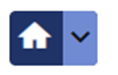 Select group pictogram | Here you can select a pictogram to match the group name. It appears within the sidebar in both the Configuration and the Dashboard. |
Position
Here the location of the Group (system) can be specified in terms of longitude and latitude. This location can be used within the Widget: Map.
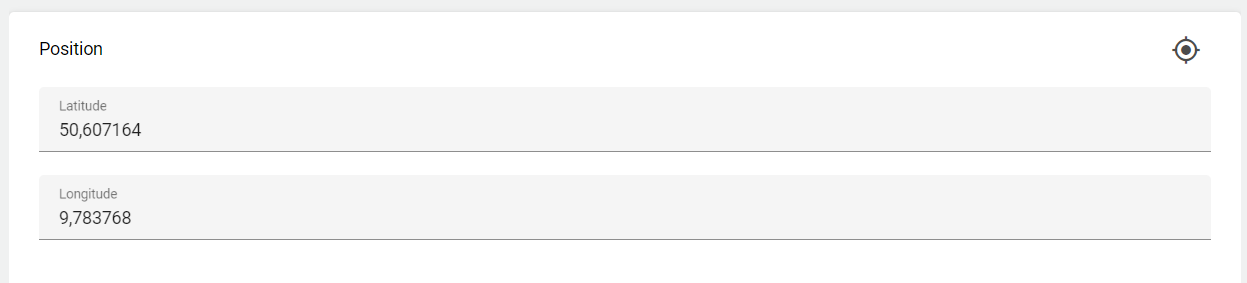
Determine longitude and latitude.
References
All configuration units (Configuration Structure) belonging to this Group are listed under References.