Batch Definition
A batch contains information about completed production units. The batch definition is required for the Widgets: Batch.
The configuration unit can only be used if SCADA-Lizenz comprises the module "Extended report".
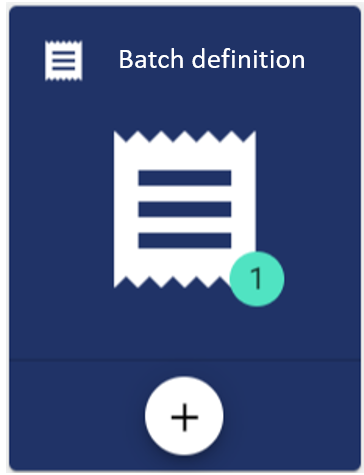
Basic configuration
A name must be assigned here. The description text is optional. The group and path are filled automatically.
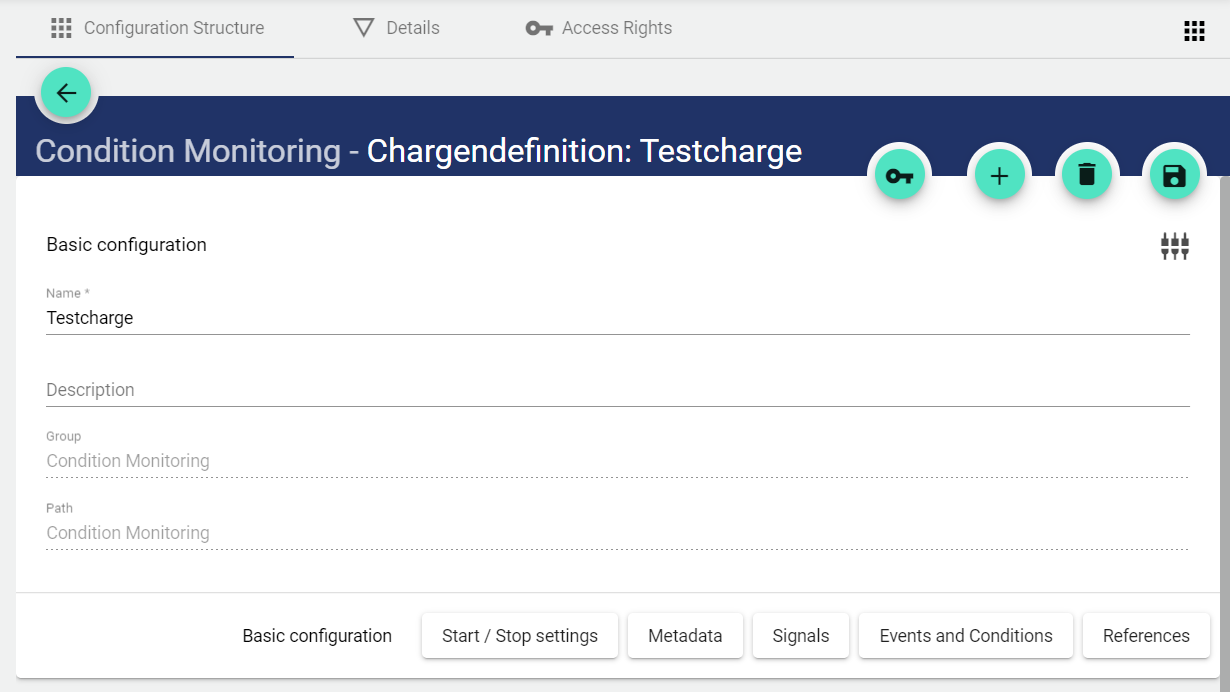
Start-/ Stop settings
In this setting it must be selected how the batch start and the batch stop are defined. There is a possibility to allow parallel batches. In this case, several batches can be started simultaneously with one batch definition.
Here a raised or dropped event defines the start or stop of a batch. In this case, the "Start batch" button is grayed out in theWidget: Batch control . | |
Here a raised or dropped signal condition defines the start or stop of a batch. In this case, the "Start batch" button is grayed out in the Widget: Batch control . | |
Trigger manually | Here, the batch is started and stopped via the IoT platform. The "Start batch" button is available in the Widget: Batch control . |
Raised→ Event occurs
Dropped → Event falls off
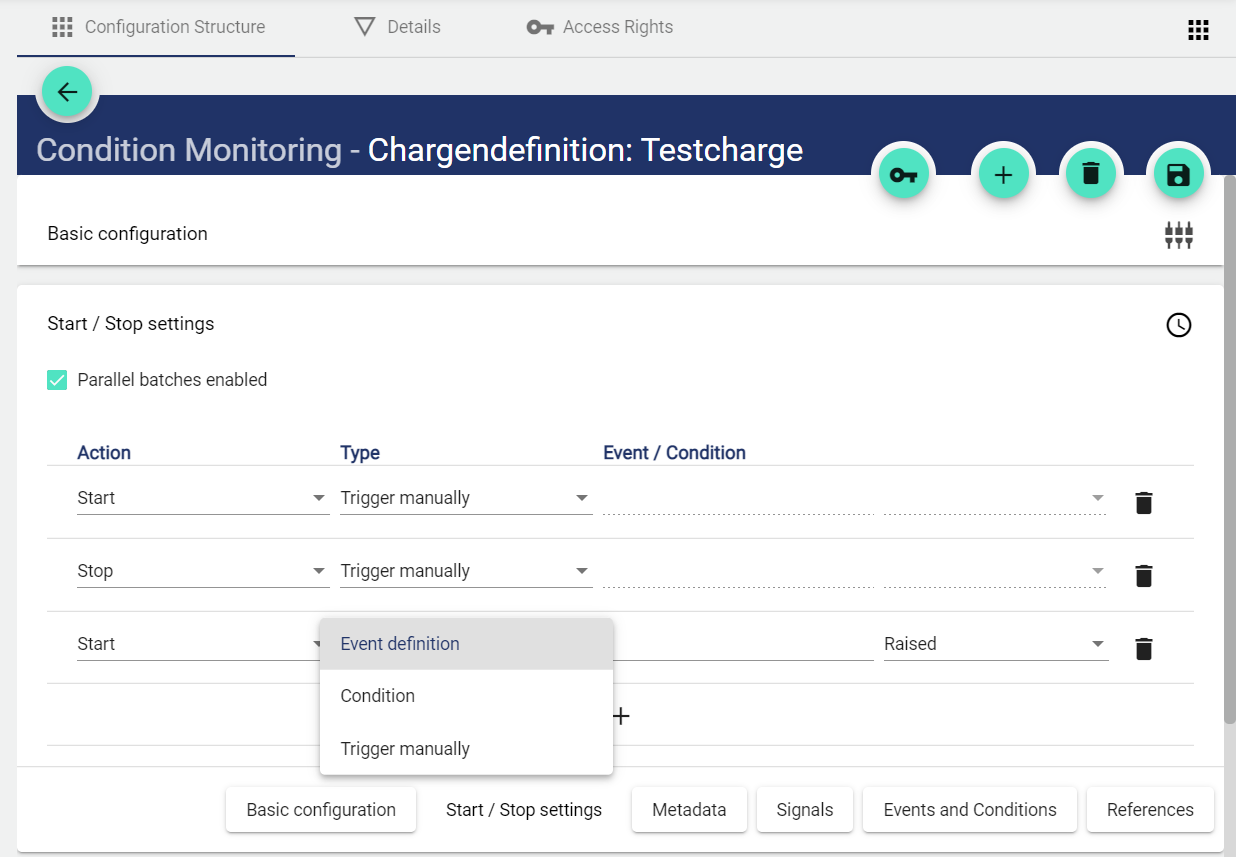
Metadata
In the metadata of the batch, freely selectable inputs can be defined. These must be entered in the Widget: Batch control at the start, at the stop or during the run of a batch.
The input of metadata data requires a "Type" (see table below), a "Source" (Signal, Manual, Incremental) with the specification of when this input should take place (Start or Stop) and whether this input is "optional" or mandatory. Likewise, there is the possibility to enter metadata validated depending on the "Type" and to allow only certain inputs.
Signal → Metadata type is recorded by signal
Trigger manuelly → Metadata type is entered via dashboard
Incremental → Adds +1 to each batch start. Does not appear in the input field.
Check box | Control box for hooking |
|---|---|
Number box | An integer (0, 1, 2, 3 ...) is entered here. Optionally, the input of the number can be restricted between a minimum and a maximum. |
Text box | A free single-line text is entered here. Optionally, the input can be restricted under "Validation" with a regular expression in the input possibility: |
Text area | A free multiline text is entered here. Optionally, the input of the text length can be limited. |
Selection | Here you can select between several objects per list. The selection options can be entered one after the other by comma. |
Date select | A date is entered here. |
User select | A user is selected here. The selection is made via the pre-selection of the desired tenant. All persons entered in the user management are available for selection. |
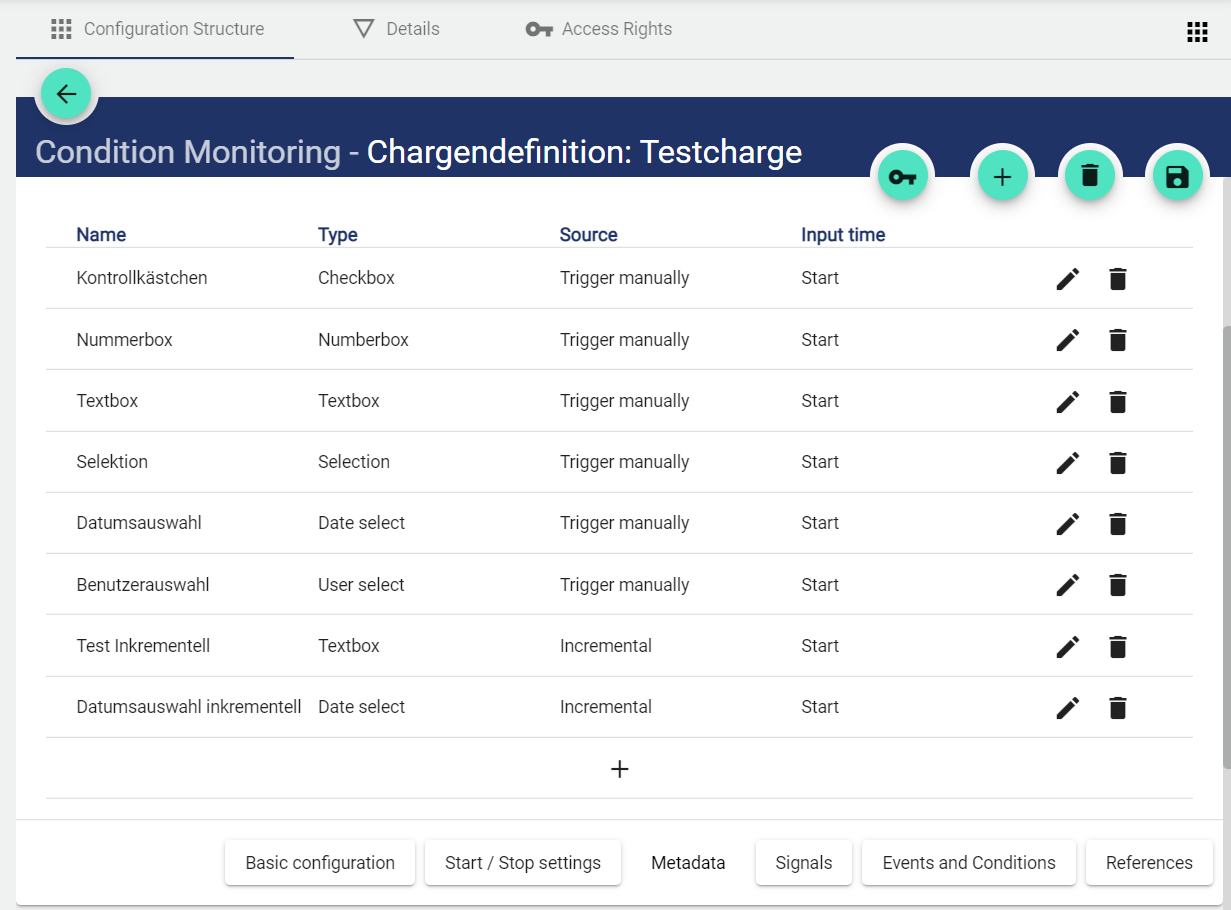
Signals
All signals or formulas added here are assigned to the batch during the run of a batch.
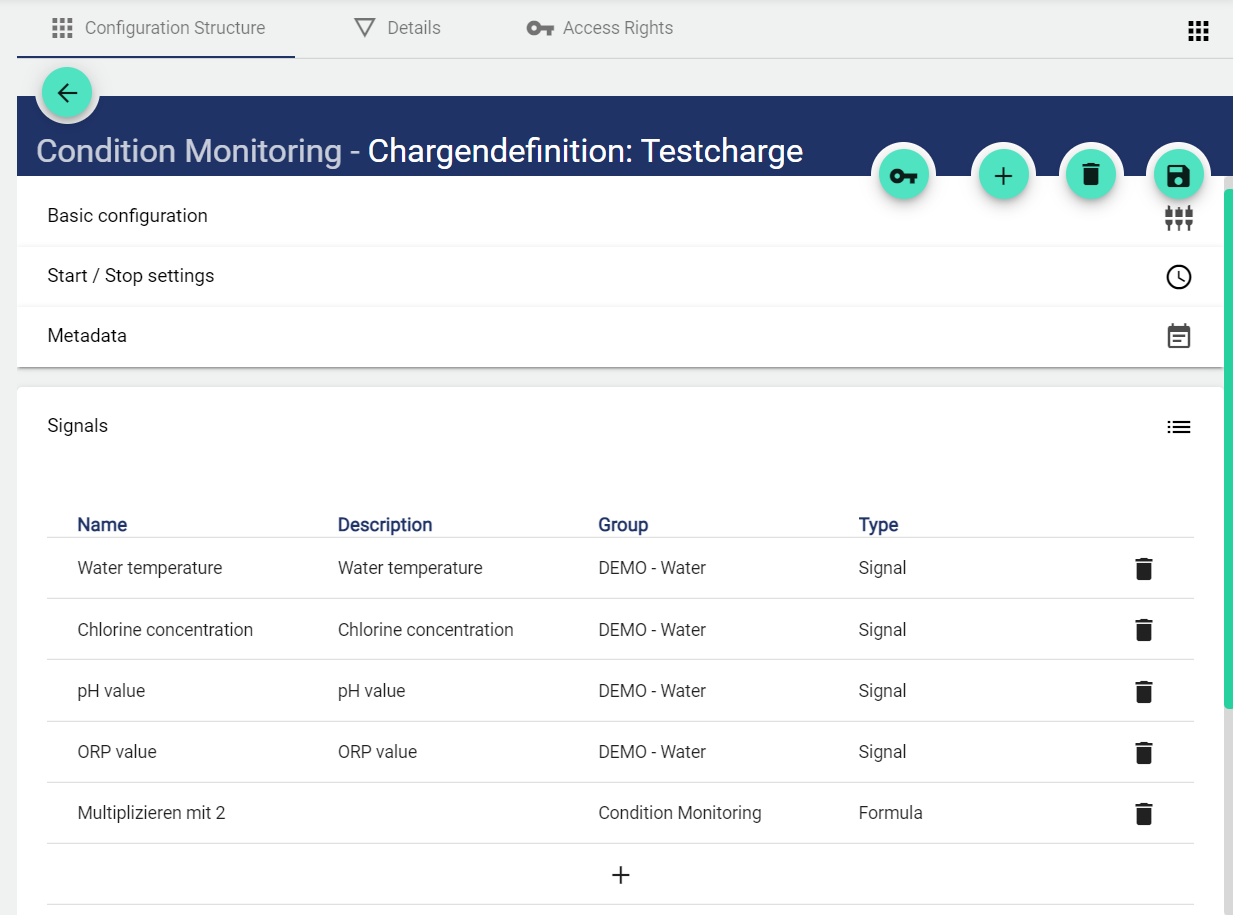
Events and conditions
All events or conditions added here will be assigned to the batch during the process and can be displayed in the report.
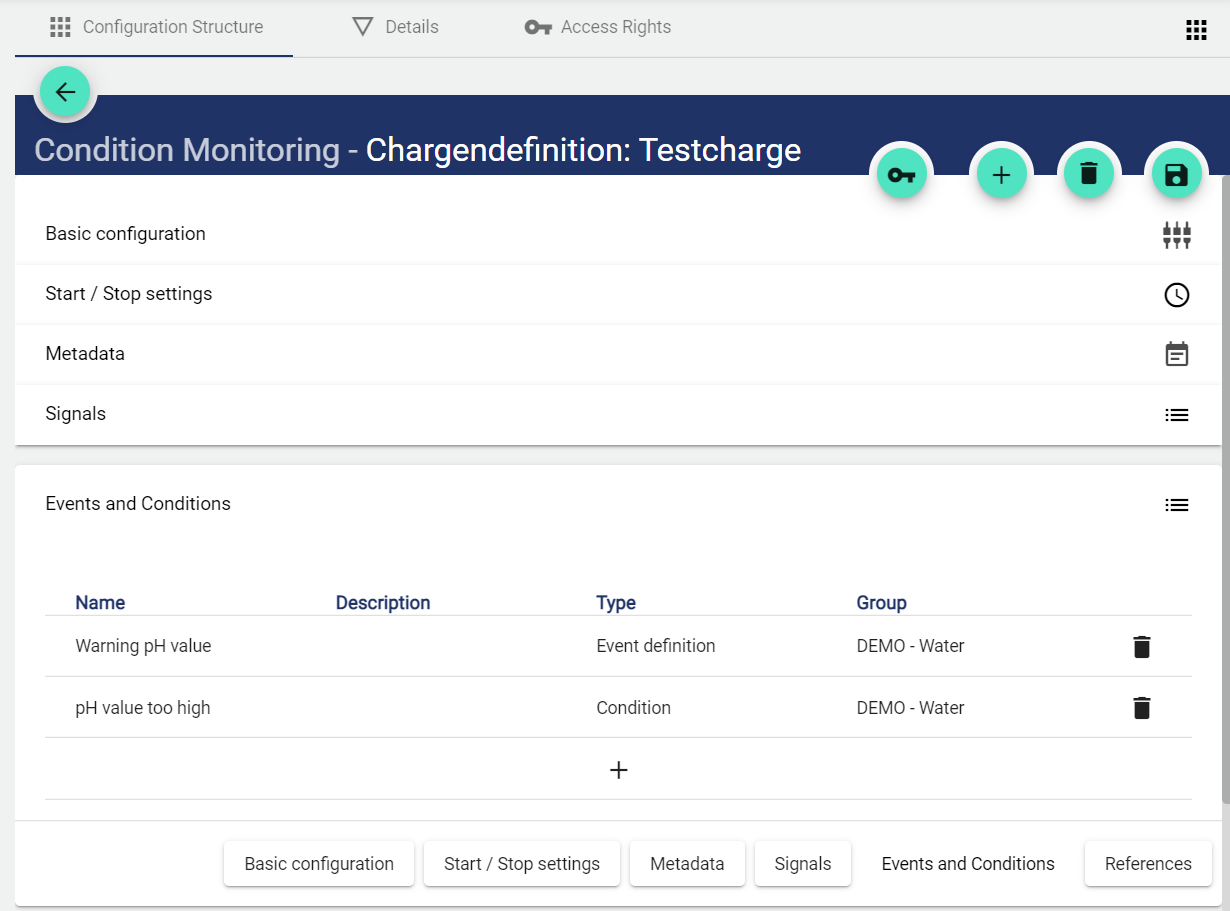
Report
By adding one or more reports, the batch can be viewed in a customized design depending on the Report. In addition, it is possible to send batch reports automatically event-based in different formats by mail or to save them in a directory.
The file name can be supplemented with individual batch data such as batch duration, batch number, etc.
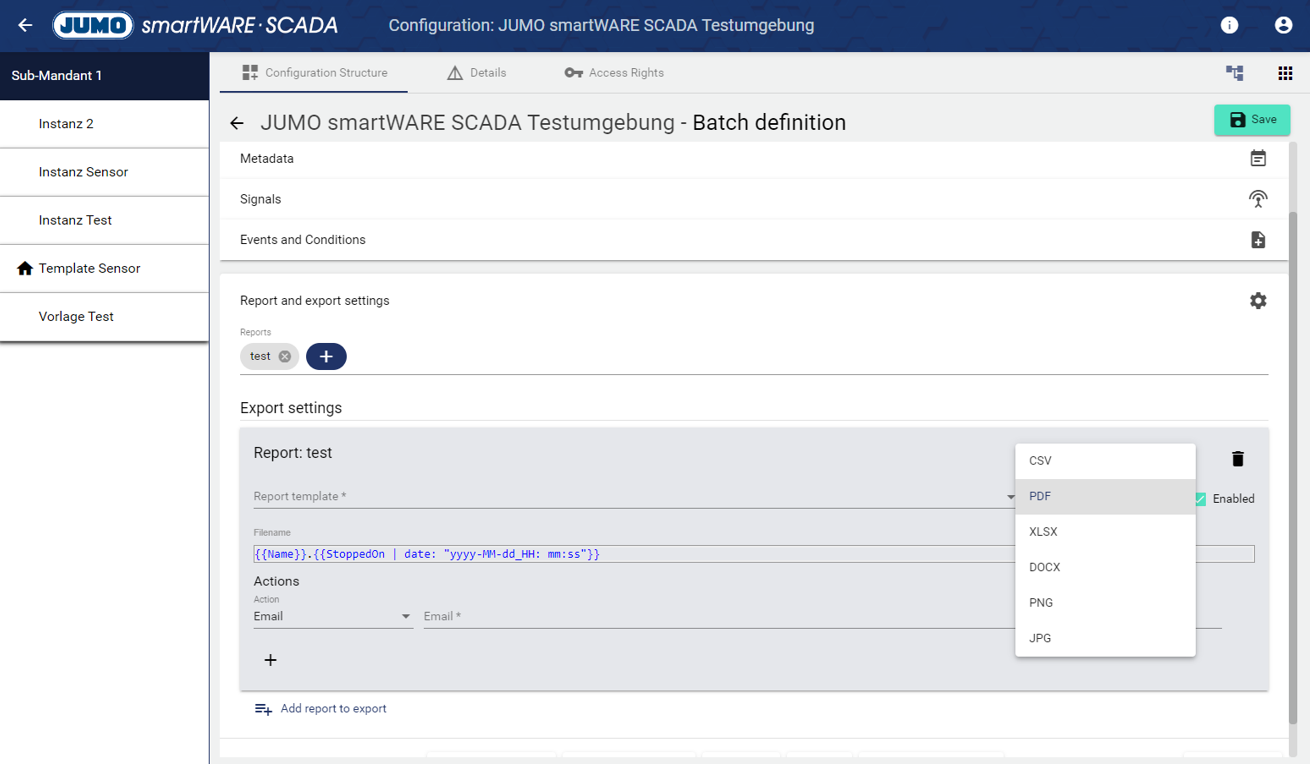
References
All references to the batch definition are displayed in the references.
AuditLog
The AuditLog is a change log that transparently shows how the object was changed. For some objects, it also shows which target values were set by a specific person. Power users can use the button on the right-hand side to get a detailed view of exactly what has been changed in the configuration.
The AuditLog can be used to quickly trace what happened to the object last. It corresponds to an extract from the Control Operation Archive.
