Base settings (Windows®)
Base configuration
Once the installation has been carried out properly, the services are automatically started with the default settings.
The base configuration is carried out with the "JUMO Config smartWARE" program.
The following configuration options are available:
After JUMO Config smartWARE is started, the following window opens:
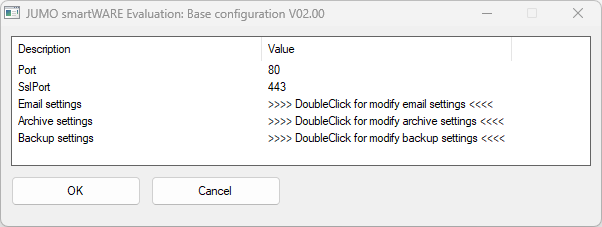
The correct parameters must be entered to ensure successful operation of JUMO smartWARE Evaluation. The base configuration process is described below.
Port configuration
The device that sends the data to JUMO smartWARE Evaluation is connected to a port. The port number "80" is pre-set as standard. If the port is already being used by another program, the port can be changed.
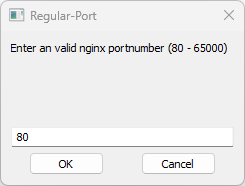
Double-clicking on "Port" opens the input window, which can be used to edit the port number. The change is confirmed with "OK" and becomes active the next time JUMO smartWARE Evaluation is started.
If the ports have been changed, the relevant port must also be specified when accessing the GUI in the browser. Below are a couple of examples:
In general, communication using HTTP or HTTPS is possible. For this, two separate ports can be configured.
Port = HTTP
SSL port = HTTPS
If the standard port in JUMO Config smartWARE is modified, the Datastore URL must be modified in the Datastore gateway settings in Web Cockpit.
Example:
If the SSL port is modified to "5443", the Datastore URL is "eval2.jumo.digital:5443/store".
SSL port assignment (HTTPS)
The SSL port number "443" is pre-set as standard. If the SSL port is already being used for another program, the port can be changed.
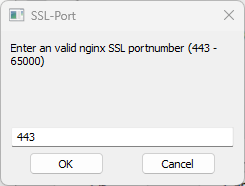
Double-clicking on "SSL-Port" opens the input window, which can be used to edit the port number. The change is confirmed with "OK" and becomes active the next time JUMO smartWARE Evaluation is started.
Email settings
To enable JUMO smartWARE Evaluation to send emails, for example for automatically transmitting daily or batch reports, the access data for the user's own mail server has to be entered. Double-clicking on "Email Settings" opens the email settings.
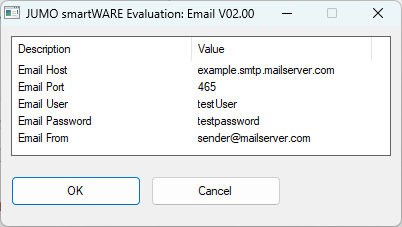
Double-clicking on the relevant entry again allows the user to edit the relevant value. The change is confirmed with "OK" and becomes active the next time JUMO smartWARE Evaluation is started.
After installation and execution of the base settings, JUMO smartWARE Evaluation must be started using Supervision smartWARE. This is also required after an update.
