Advanced settings (Windows®)
Archiving
JUMO smartWARE Evaluation can automatically archive data. Archiving is activated and the pre-set values displayed by double-clicking on "Archive Settings".
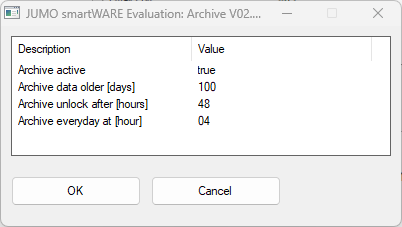
The pre-settings have the following meaning:
Setting | Value | Meaning |
|---|---|---|
Archive active | True | Archiving is active. |
Archive data older [days] | 100 | All device data older than 100 days is archived. |
Archive unlock after [hours] | 48 | If a user has restored data from the archive, this data is automatically deleted from JUMO smartWARE Evaluation after 48 hours. The data is retained at all times in the archive. |
Archive everyday at [hour] | 04 | Archiving is carried out daily at 4 am. |
The data for archiving is saved in the "...\smartwareData\ARCHIVE" directory. A relevant link must be created in Windows® for this directory to link to another hard disk drive.
The changes are confirmed with "OK" and become active the next time JUMO smartWARE Evaluation is started.
Data backup
Data backup is not activated as standard. Double-clicking on "Backup Settings" opens the window with the backup settings.
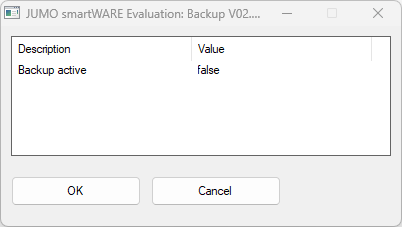
Double-clicking on "Backup active" can activate or deactivate data backup.
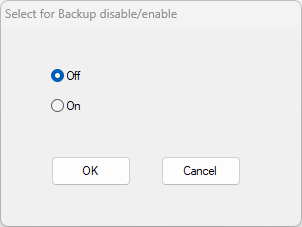
Activation of the backup is confirmed with "OK".
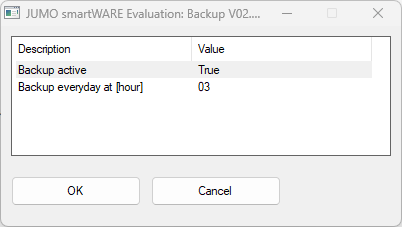
The standard time for performing the data backup is 3 am. The JUMO smartWARE Evaluation configuration data is then backed up daily at 3 am to the "...\smartwareData\BACKUP\dataview" and "...\smartwareData\BACKUP\datareport" directories. Double-clicking on "Backup everyday at [hour]" allows the user to change the time at which data backup is started.
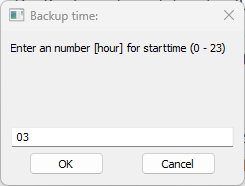
The device process data is also saved in the "...\smartwareData\BACKUP/datastore" directory when backup is activated at the point when the data is recorded in Datastore.
The changes are confirmed with "OK" and become active the next time JUMO smartWARE Evaluation is started.
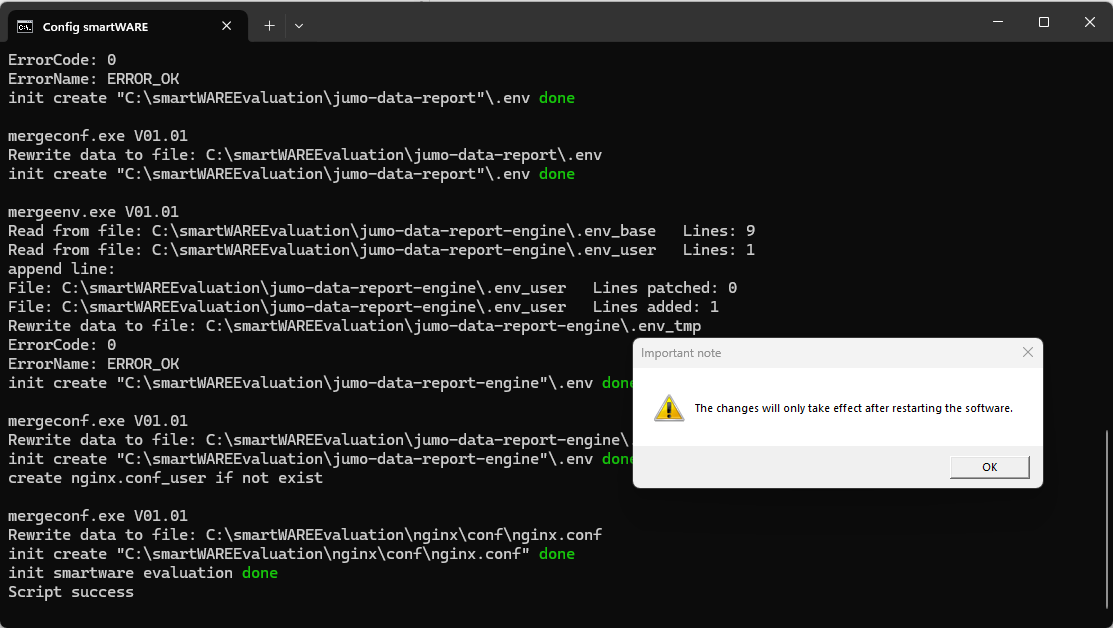
The data for data backup is saved in the "...\smartwareData\BACKUP" directory. A relevant link must be created in Windows® for this directory to link to another hard disk drive.
Activating the changed parameters
All changes first become active the next time JUMO smartWARE Evaluation is started. The program therefore has to be stopped and then restarted using Supervision smartWARE.
Firewall update
During installation or when the software is started for the first time, the UAC (User Account Control) of Windows® detects access from "nginx.exe" to the pre-set ports (normally 80 or 443). The user is prompted to approve enabling of these ports in the Windows® firewall in order to enable network connections via these ports.
If this UAC message does not appear or the user has accidentally not enabled the ports, the firewall can be opened for the currently used ports at any time using the "Firewall_update" program.
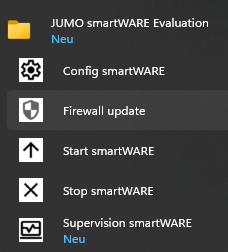
Certificates
A certificate is required to run JUMO smartWARE Evaluation in the browser. A self-signed certificate is generated and copied to the "...\smartwareEvaluation\nginx\certs" directory during installation.
If the user interface of the software GUI in the browser is opened using the HTTPS protocol, Windows® displays a warning message. This warning appears as the self-signed certificate of the browser is not classified as trustworthy.
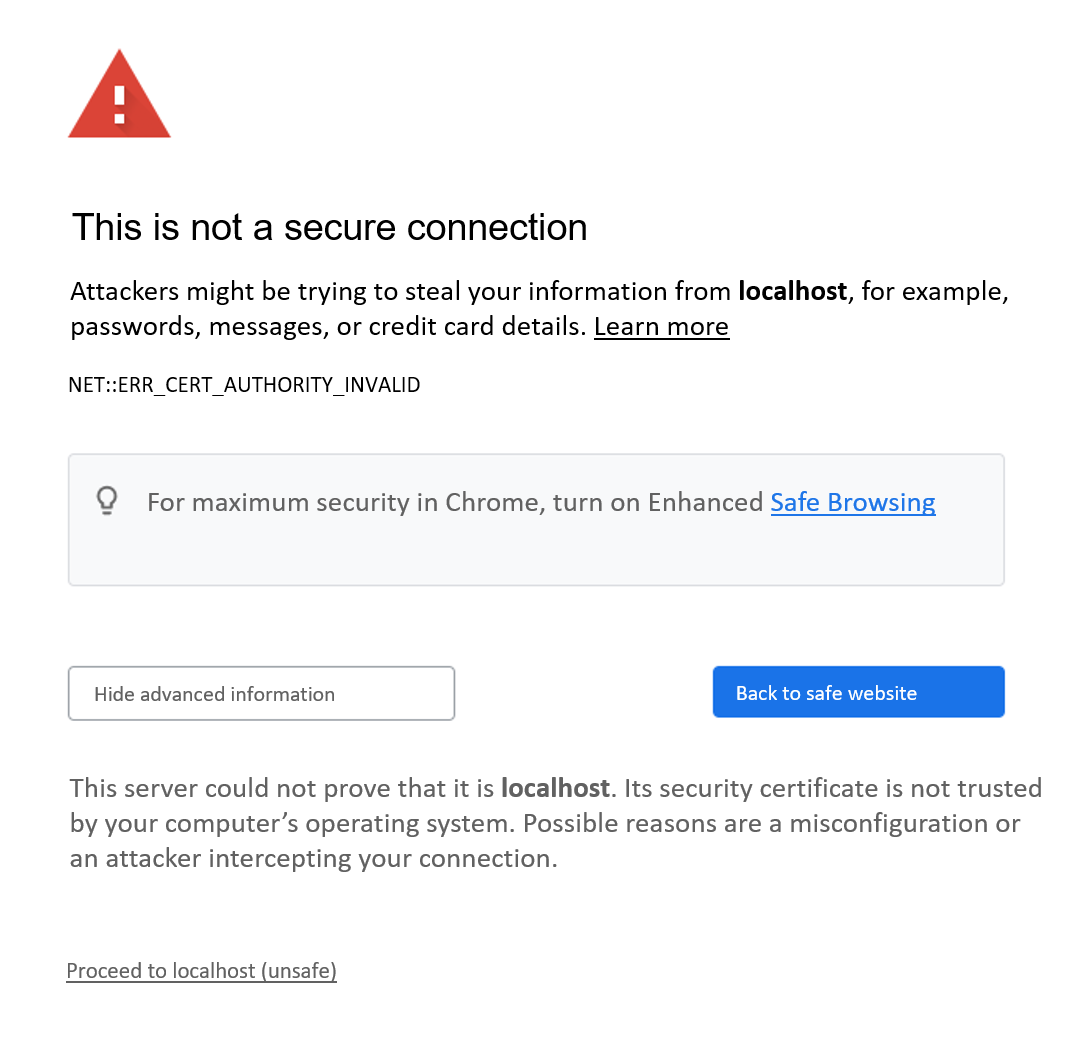
This message can be ignored by clicking on "Proceed to localhost (unsafe)".
So that the warning is not shown again when the page is called up, a signed certificate can alternatively be used.
There are two files in the "...\smartwareEvaluation\nginx\certs" directory:
smartware.crt
smartware.key
These certificate and key files can be replaced with the company's own, officially signed files. To do this, the JUMO smartWARE software must be stopped.
The two existing files must be renamed (e.g. as "smartware.crt_original" and "smartware.key_original"). The officially signed files must then be copied to the "...\smartwareEvaluation\nginx\certs" directory and, if necessary, renamed.
The files must have the designations "smartware.crt" and "smartware.key" and be available in the PEM or X509 format.
