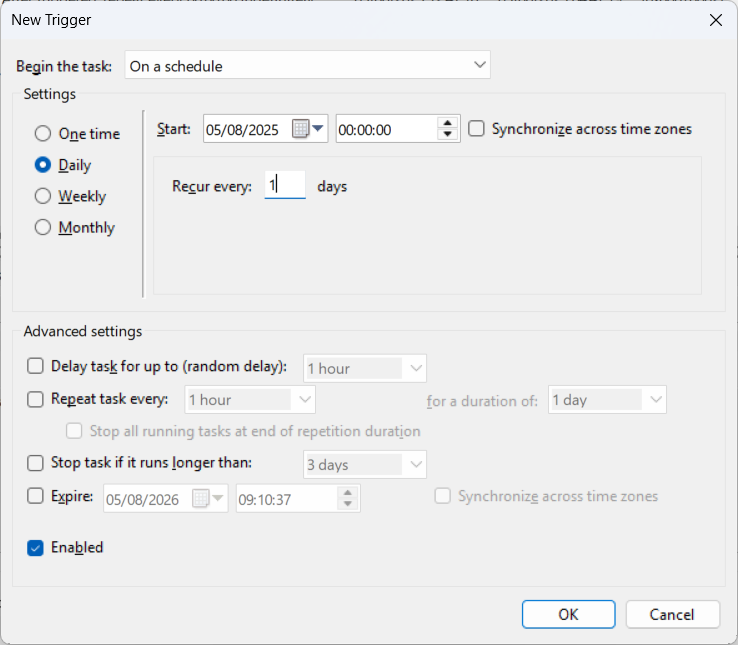Setting up the backup function (Windows®)
Automatic system backup by IT backup
In this form of backup, the directories of JUMO smartWARE Evaluation are mirrored by an external system, for example. This form of data backup is preferred.
Use of data backup of JUMO smartWARE Evaluation
JUMO smartWARE Evaluation provides the option of backing up data directly with the application. When data backup is activated, the data to be backed up is copied into the following directories:
“~/smartWAREBackup” (Linux)
“c:\smartwareData\BACKUP” (Windows®)
The data must then be transferred to an external hard disk drive or a network drive. There are the following options here:
or
The backed-up data requires the same amount of disk space as on the system itself. In both cases, the backed-up data is stored in ZIP format.
The files included in the data backup are neither archived automatically nor deleted after a set period of time. The amount of memory required therefore increases constantly. The system operator is responsible for deleting obsolete data.
The data backup directory refers to an external hard disk drive or a network drive
The "c:\smartwareData\BACKUP" data folder must be moved to its own directory using a symbolic link. A symbolic link (similar to a soft link in Linux) can be created using the "mklink" command in the Command Prompt in Windows®.
The link is created as follows:
Opening the Command Prompt as an administrator:
Search for "cmd" in the start menu. Right-click on "Command Prompt" and select "Run as administrator".Creating a symbolic link to a directory:
”cd c:\smartwareData”
”mklink /D BACKUP <Target directory>”The complete path for the directory that the link is to link to must be entered for "<Target directory>".
For the "c:\smartwareData\BACKUP" directory to be created, it must not already exist. If it already exists, it must be deleted beforehand.
Moving the data to an external hard disk drive or a network drive
The files in the "c:\smartwareData\BACKUP" data folder should regularly be moved to a NAS (Network Attached Storage) in the network. To do so, the Windows® 10 Task Scheduler (Task Scheduler) can be used in conjunction with the "robocopy" program.
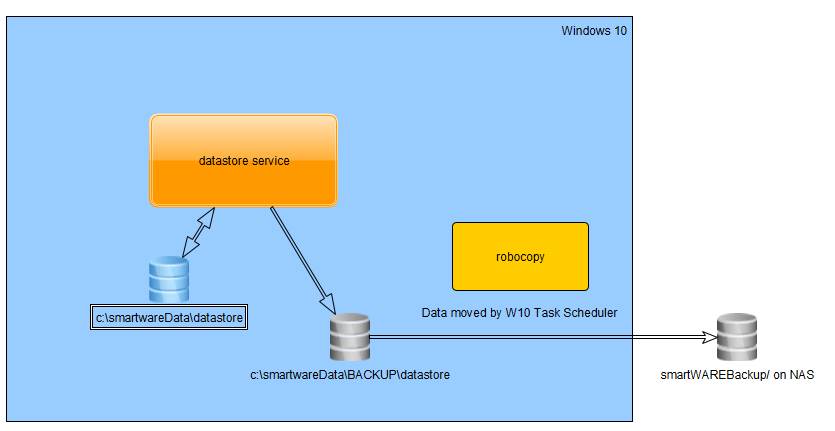
The following command can be used in Windows® Powershell to move the files from the "...\smartwareData\BACKUP" directory:
robocopy C:\smartwareData\BACKUP D:\backup_smartware /MOV /EThe following pattern is used to call up robocopy:
“robocopy Source directory Target directory /MOV /E”
The "/MOV" parameter is used to move files and delete them from the source directory after they have been copied.
The "/E" parameter copies sub-directories and automatically includes empty directories.
The "/L" parameter can be used to carry out a test run of the command. In this case, the files are not copied or deleted.
Automating backup
So that the "robocopy" program does not always have to be started manually, starting can be automated by Windows® Task Scheduler.
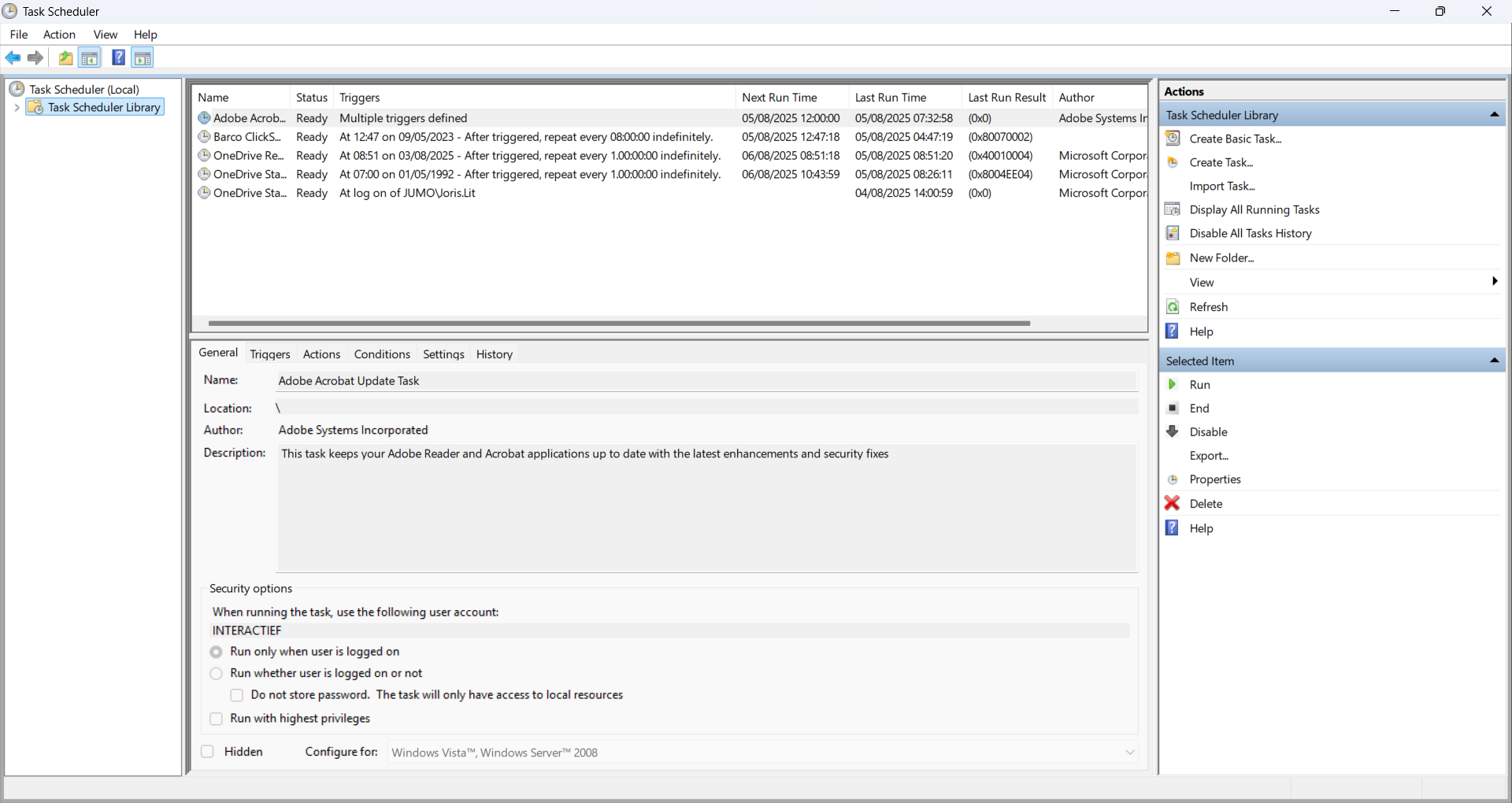
Click on "Create a Basic Task..." in the "Actions" area. The relevant wizard opens. Then enter a name and a description.
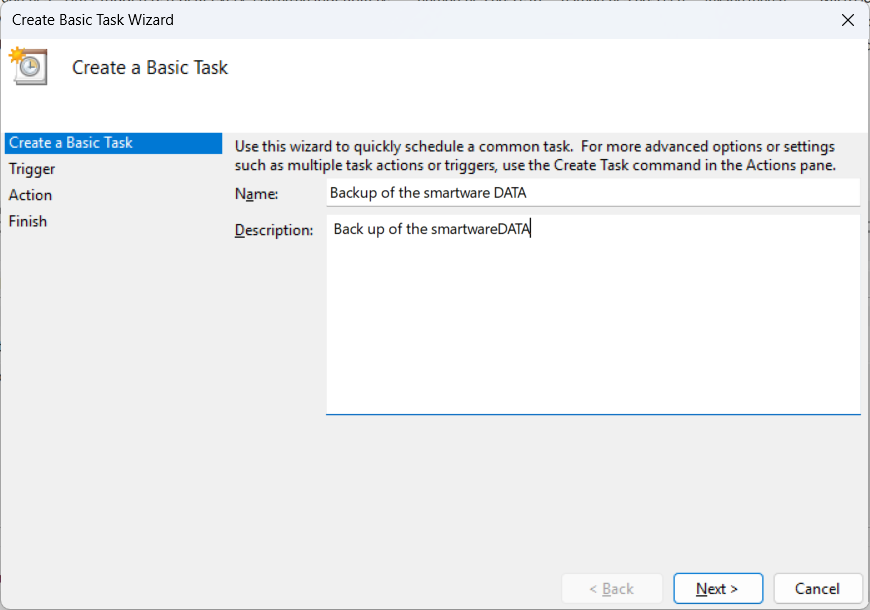
Clicking on "Next >" opens the "Task Trigger" view.
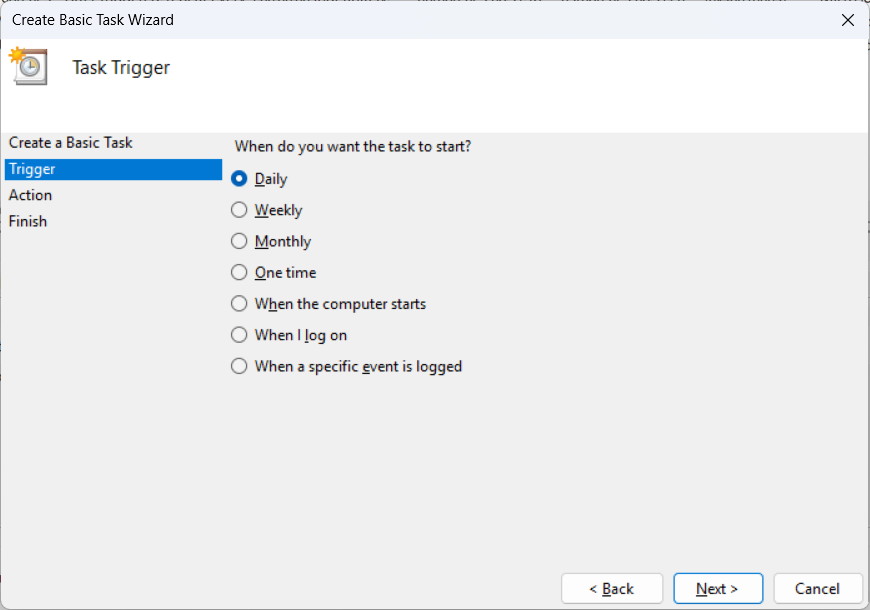
When point at which the task should be started can be selected. Then confirm with "Next >".
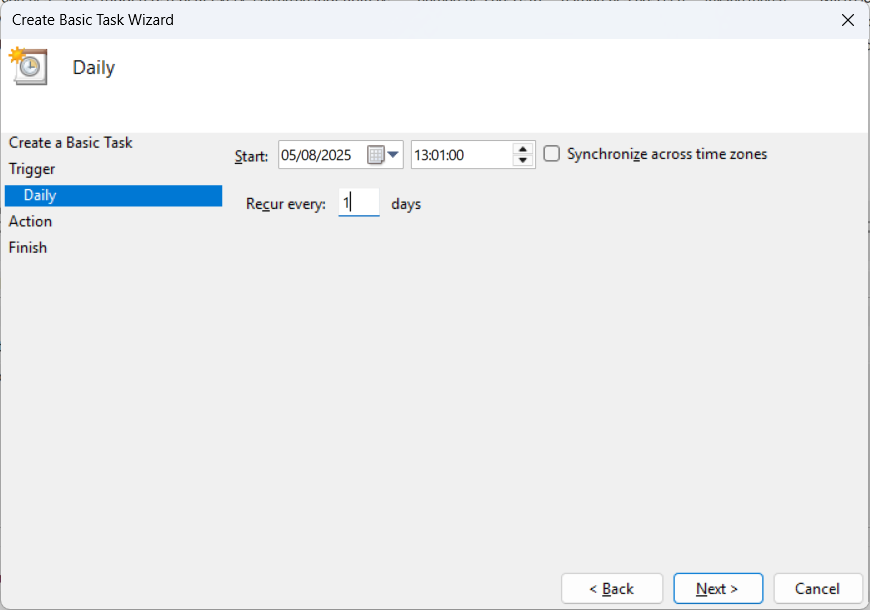
Select the date and time at which the backup is first to be started. Then confirm with "Next >".
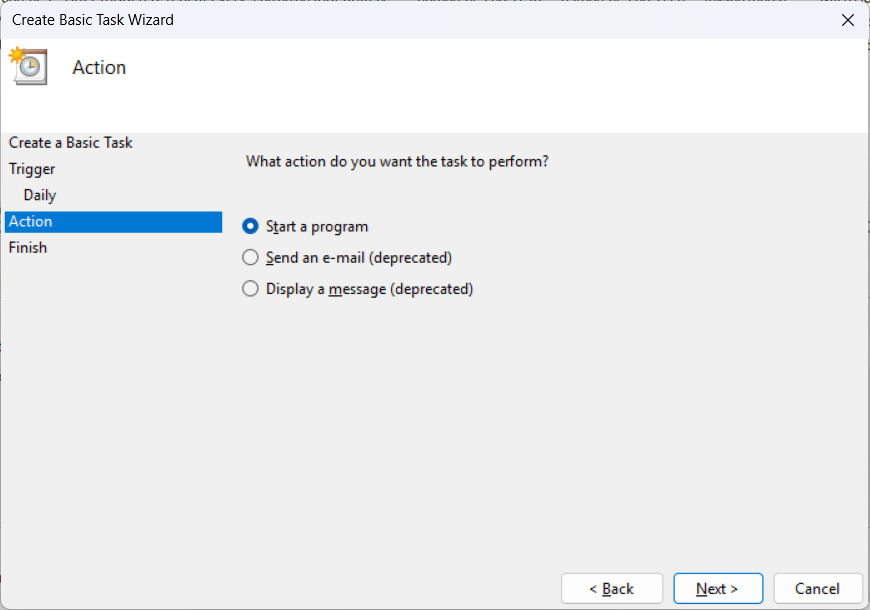
Select the "Start a program" option and click "Next >".
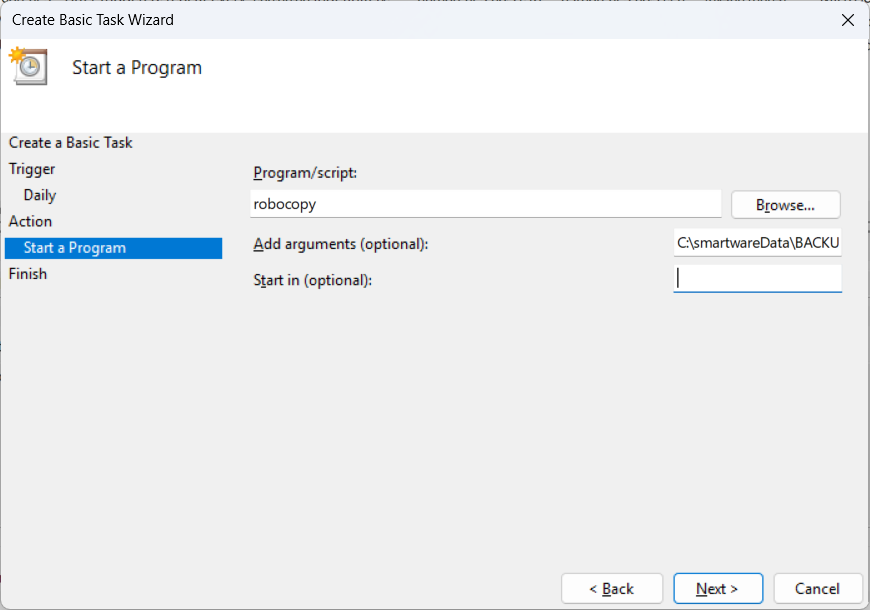
Enter "robocopy" in the "Program/script" field. Modify the following parameter text to the user name and the correct target directory letter and enter in the "Add arguments (optional)" field.
C:\smartwareData\BACKUP D:\backup_smartware_data /MOV /E
Clicking on "Next >" opens the "Summary" view. Check the inputs here and click on "Finish" to complete creating the setting.
The task can then be started directly to check the backup function.
In the example, the data that has now been imported is moved to a backup system once per day. Data loss in the event of a hard disk drive failure is limited to the data created within the last 24 hours. The script can be called up at shorter intervals using the "Create task…" script to minimize this period of time.