Widget: Manuel Data
Use
The manual input widget visualizes a list of analogue, digital and counter inputs. It can be used to enter the results and measured values of a test into the system if these values cannot be read out automatically. For example, the widget can be used for values that are determined in a laboratory experiment. Target values cannot be set. Universal signals can also be selected; a free value can be entered here that is required in the respective application. For example, the ID of the experiment carried out could be entered. You can also add a note to the selected data set, e.g. to exclude any duplicates or to make a note of limit values.
The entered process values are written to the database and then displayed in corresponding widgets. The changes are recorded in the audit trail.
Comments entered are visible as "Note" in the Widget: XY-Chart
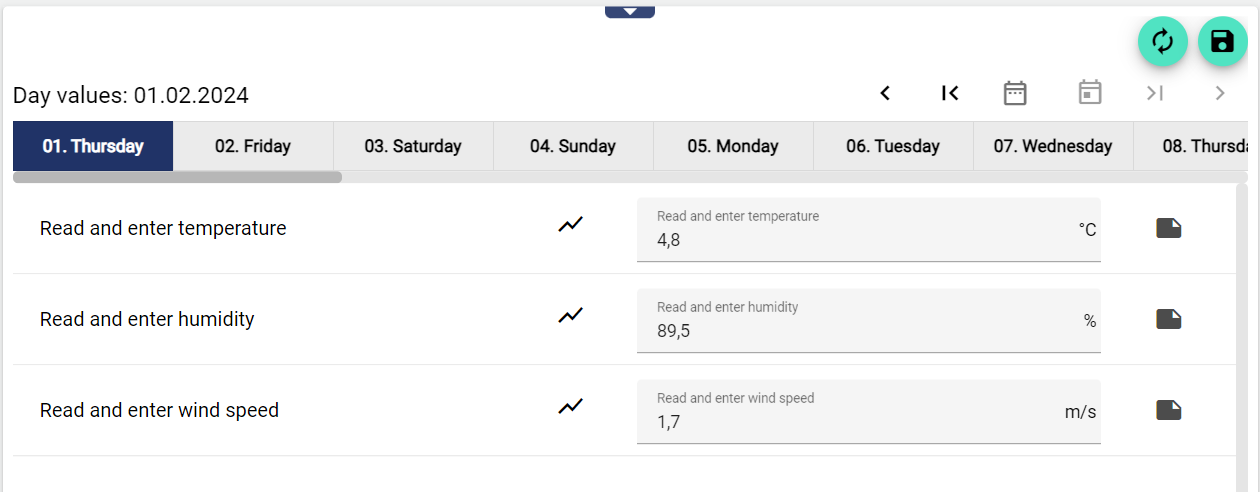
Configuration
Select the Manual Input widget from the Reporting category.
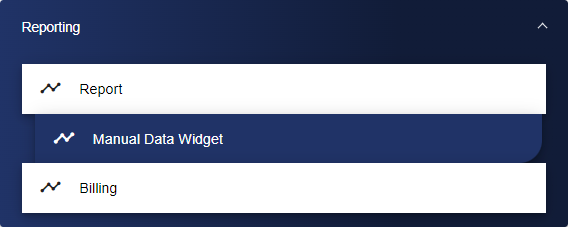
Adjust the manual entry via the basic configuration. Here, you first assign a suitable title and a “Previous value” to your manual entry. This value determines how many previously entered values are displayed. To call up the previous values, click on one of the input fields of the widget. These will then appear above the input mask. If the “Default” button is activated, these “previous values” will be displayed as a pop-up as described, otherwise they will not be displayed. If the “Steadily” button is activated, the previous input value will be permanently displayed above the input mask.
If the signal has an entered “Alias,” it can be made visible using the “Show alias” button. If “Display status” is activated, additional information is displayed next to the input field, for example, whether it is a manual entry, a normal system value, or an imported value.
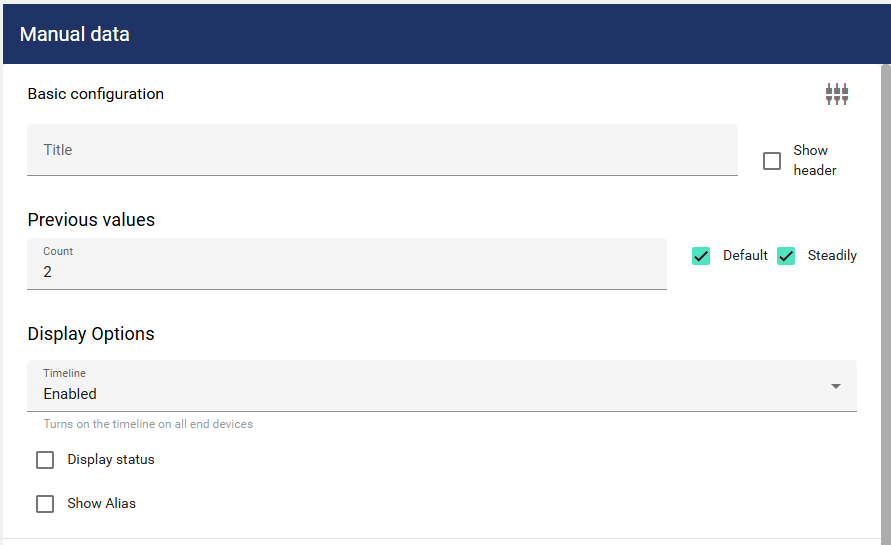
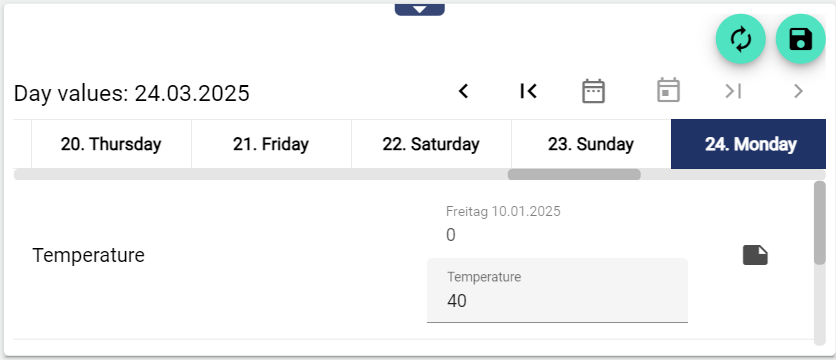
Previous day's value as info above the input
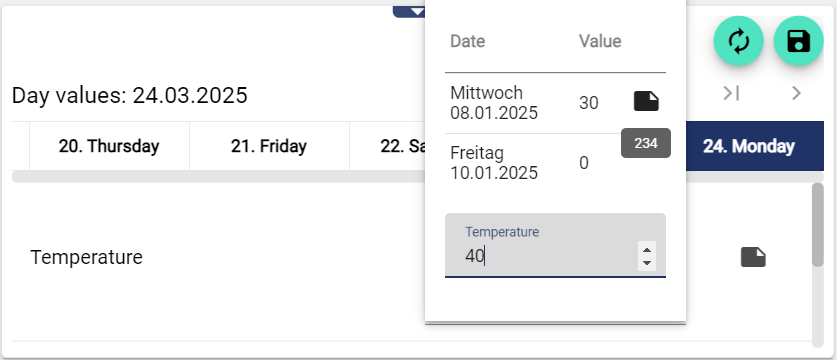
When entering the new value, several previous day's values appear
Next, go to the "Signals/Forms" tab and click the Plus button to add a new signal.
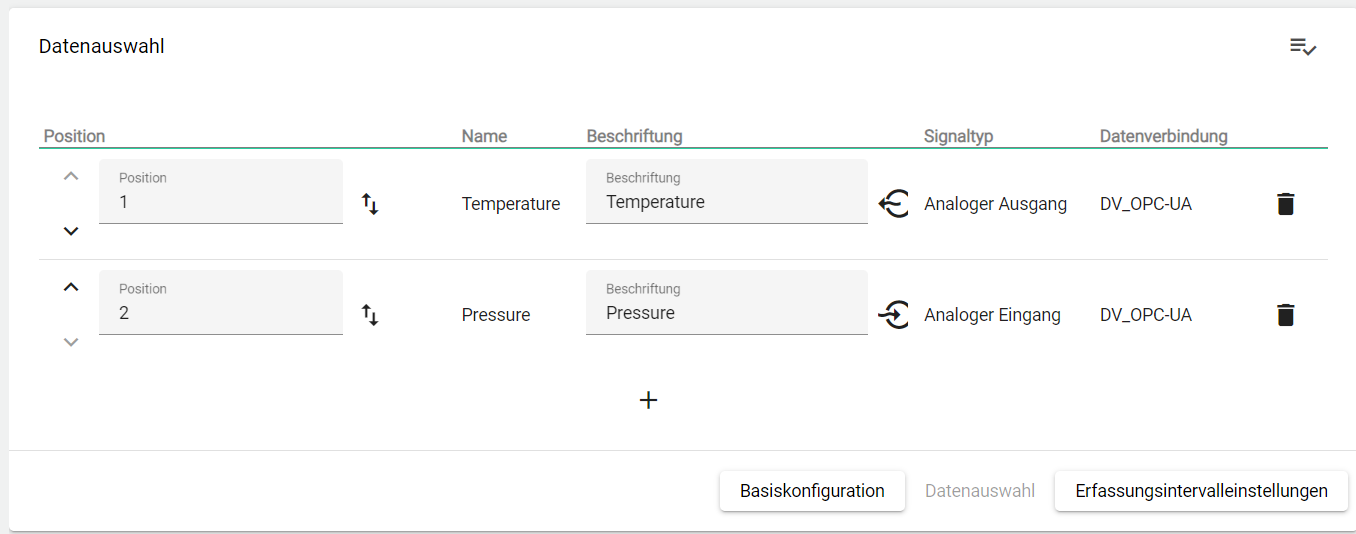
The Select Entity window opens. A list is displayed showing all available signals. Now select the required signal by clicking the checkboxes.
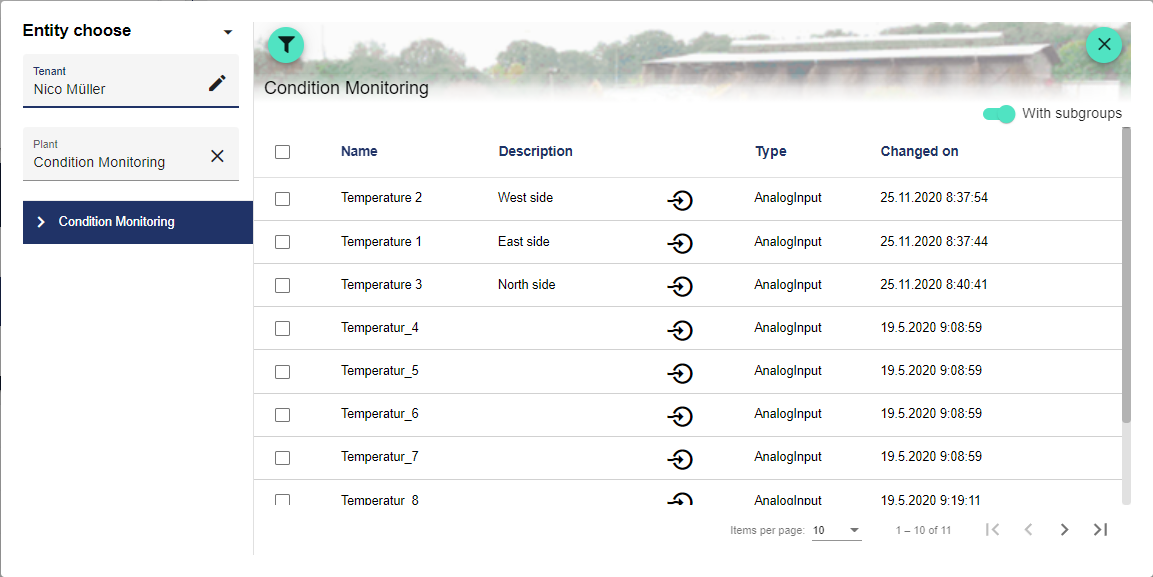
Click the "Recording Interval Settings" tab and set the recording interval. The drop-down menu "Recording Interval" allows you to choose between week, month and year.

Once you are satisfied with your configuration, you can save it.
