Process Image
Used to create animated process images to display the processes and their assets compactly and interactively in the dashboard.
To create an animated process image, see Getting Started with Animation.
The Widget: Process Image is used to display a process image in the Dashboard.
By selecting the "Process Image" button, you can edit a Process Image that was created earlier. A new Process Image is created via the Plus button.
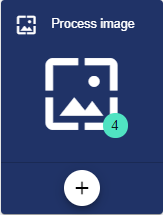
Name of the process image assigned in the base configuration. The Description field can be used optionally. The Group field shows the group in which the process image was created. The path is generated automatically by the system.
After saving via the "Disk" icon, the "Process attachment" field appears.
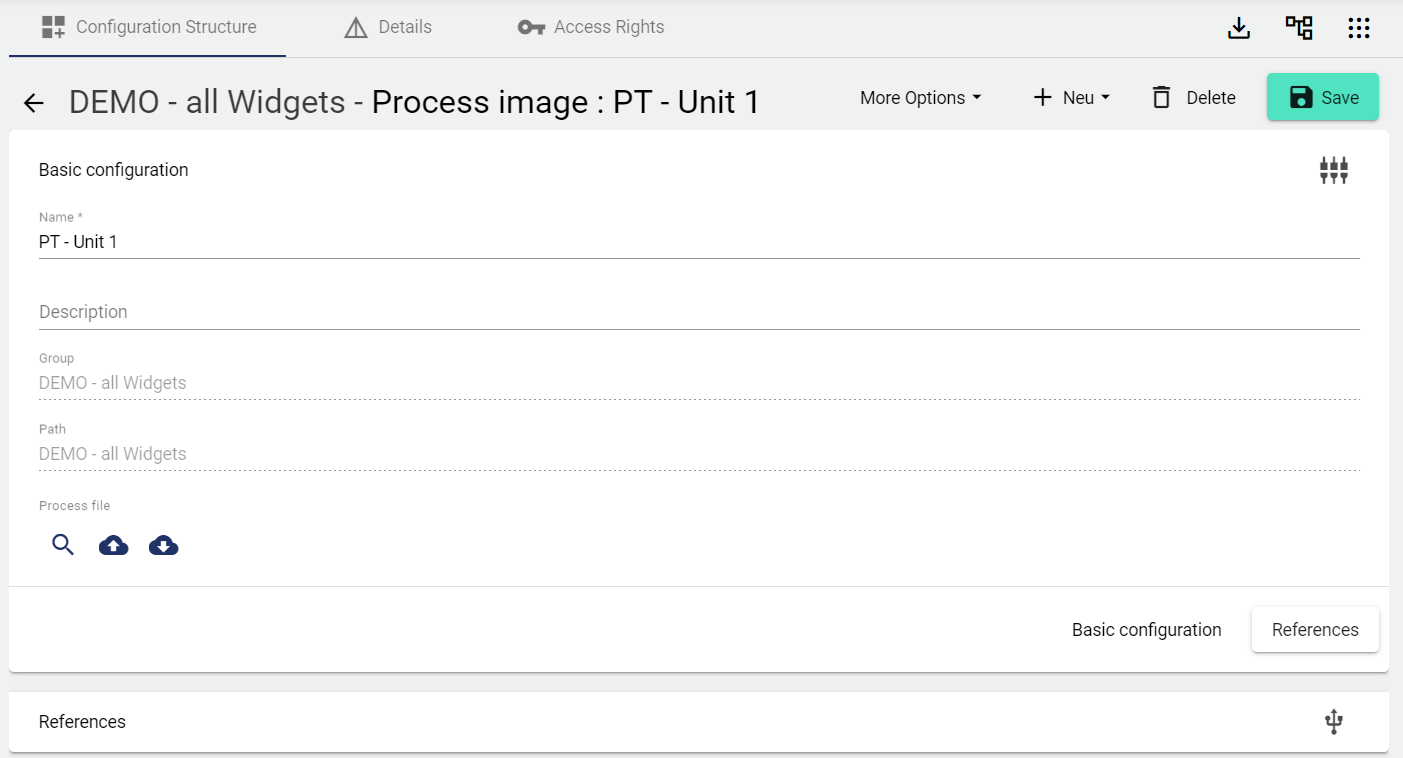
The "magnifying glass" icon opens the preview of the currently uploaded image.
Via the Upload icon, a path opens to the drive, which allows you to assign an image to the process image.
You can download the current image by clicking the Download icon.
The preview does not contain live data!
References
All references to this Process Image are displayed in the References.
