Setting up the backup function (Linux)
Use of data backup of JUMO smartWARE Evaluation
JUMO smartWARE Evaluation provides the option of backing up data directly with the application. When data backup is activated, the data to be backed up is copied into the following directories:
“~/smartWAREBackup” (Linux)
“c:\smartwareData\BACKUP” (Windows®)
The data must then be transferred to an external hard disk drive or a network drive. There are the following options here:
or
The backed-up data requires the same amount of disk space as on the system itself. In both cases, the backed-up data is stored in ZIP format.
The files included in the data backup are neither archived automatically nor deleted after a set period of time. The amount of memory required therefore increases constantly. The system operator is responsible for deleting obsolete data.
The data backup directory refers to an external hard disk drive or a network drive
The "~\smartWAREBackup" data folder must be moved to its own directory using a soft link. The soft link should be created before installation or starting the software.
Create a directory:
CODEsudo mkdir /data/jumo/smartWAREBackupSet owner and group of directories to "jumo":
CODEsudo chown jumo:jumo /data/jumo/smartWAREBackupCreate soft links in the home directory:
CODEln -s /data/jumo/smartWAREBackup smartWAREBackupCheck with the "ll" command:
CODElrwxrwxrwx 1 jumo jumo Jun 17 08:48 smartWAREBackup -> /data/jumo/smartWAREBackup/
Moving the data to an external hard disk drive or a network drive
The probability of data loss due to a hard disk drive crash can be minimized by regularly moving the data from this directory to an NAS (Network Attached Storage) in the network. To do this, a cron job can be created in conjunction with the "rsync" program and a shell script can be created.
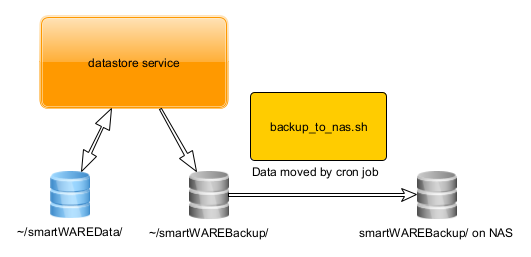
Proceed as follows:
Create a shell script file, e.g. "backup_to_nas.sh".
Make the file executable with the command "chmod +x backup_to_nas.sh".
Check execution of the tasks by the shell script.
Use the command "sudo systemctl status cron" to check whether the cron service is active.
Activate the service with the command "sudo systemctl start cron" if it is not active.
There is an example script below which moves the data to a NAS drive. It copies the data from the "~/smartWAREBackup/" directory to the NAS drive and then deletes the copied data from the "~/smartWAREBackup/" original directory. The original directory is only intended as temporary intermediate storage.
backup_to_nas.sh
#!/bin/sh
# This script move the files from the smatWAREBackup folder to a NAS folder
# to get an external backup of the recorded files
# this script will be called via cron every 1h
rsync -avL -progress --remove-source-files /home/<youruser>/smartWAREBackup /mnt/nas/smartWAREBackup/The script can then be started every hour by a cron job, for example. To do so, the configuration file is opened in an editor
crontab -eand the following lines entered, for example:
# start backup job every hour to move the smartWAREBackup files to the NAS
0 * * * * /home/<youruser>/backup_to_nas.shSave the file with "Ctrl-o" and "Enter key". The editor is ended with "Ctrl-x".
To check whether the job is started every hour, the following command can be used:
grep CRON /var/log/syslog
Apr 12 00:00:01 yourlinuxpc CRON[3787445]: (ewks) CMD (/home/<youruser>/backup_to_nas.sh)
Apr 12 01:00:01 yourlinuxpc CRON[3802213]: (ewks) CMD (/home/<youruser>/backup_to_nas.sh)
Apr 12 02:00:01 yourlinuxpc CRON[3817019]: (ewks) CMD (/home/<youruser>/backup_to_nas.sh)In this example, the data that has now been imported is moved to a backup system once per hour. Data loss in the event of a hard disk drive failure is therefore a maximum of one hour.
To make this period of time shorter, the script can be called up more frequently, for example every 5 minutes:
0,5,10,15,20,25,30,35,40,45,50,55 * * * * /home/<youruser>/backup_to_nas.sh