Missing reports
JUMO smartWARE Evaluation
Home / Setup/data overview / Service / Missing reports
Reports which are planned, but for which no jobs or generated reports exist are identified as "Missing reports".
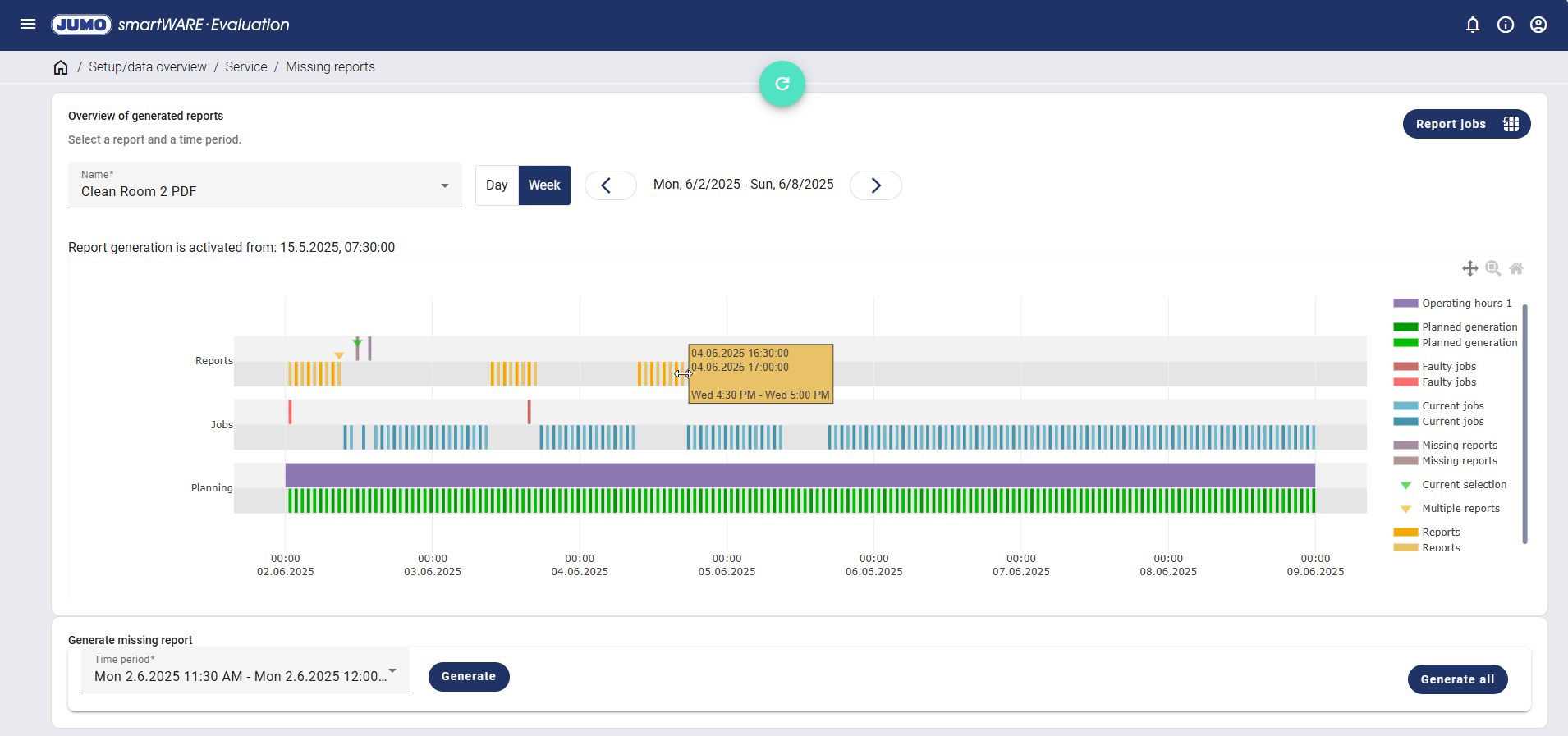
The name of the report is selected using the drop-down menu and the period of time is defined using the "Day", "Week" as well as the "<" and ">" buttons.
If missing reports are displayed in the selected time range, they can be selected in the drop-down menu and generated again using the "Generate" button. Using the "Generate all" button allows the user to generate all missing reports at the same time. If no missing reports are present, the "Generate" and "Generate all" buttons are deactivated.
The following data can be displayed for the selected report:
View | Meaning | Explanation |
|---|---|---|
Operating hours | Reports with the trigger "Periodically" are displayed. | |
Planned generation | Planning for reports with the trigger "Batch" and "Event trigger" is displayed. | |
Faulty jobs | Faulty reports jobs are displayed. | |
Current jobs | Current report jobs are displayed. | |
Missing reports | Reports which are planned, but for which no jobs or generated reports exist are displayed. | |
Reports | Generated reports are displayed. | |
Report without corresponding plan | Reports without a corresponding plan are displayed. In addition, an error message and suggestions on rectifying the problem are shown. | |
 | Current selection | The current selection, i.e. the selected missing reports, is displayed. |
 | Multiple reports | Reports that are generated multiple times for the same period of time are displayed. |
Most colors have a lighter and darker shade. This enables the user to better distinguish between them and their adjacent bars in the timeline. The shades are used alternately.
When hovering over process data in the timeline, the start and end of the recording are displayed.

The "Report jobs" button can be used to call up report jobs. The user can return using the "Missing reports" button, without the settings made being saved.
