Information widget
All notes from the period displayed in the dashboard are displayed.
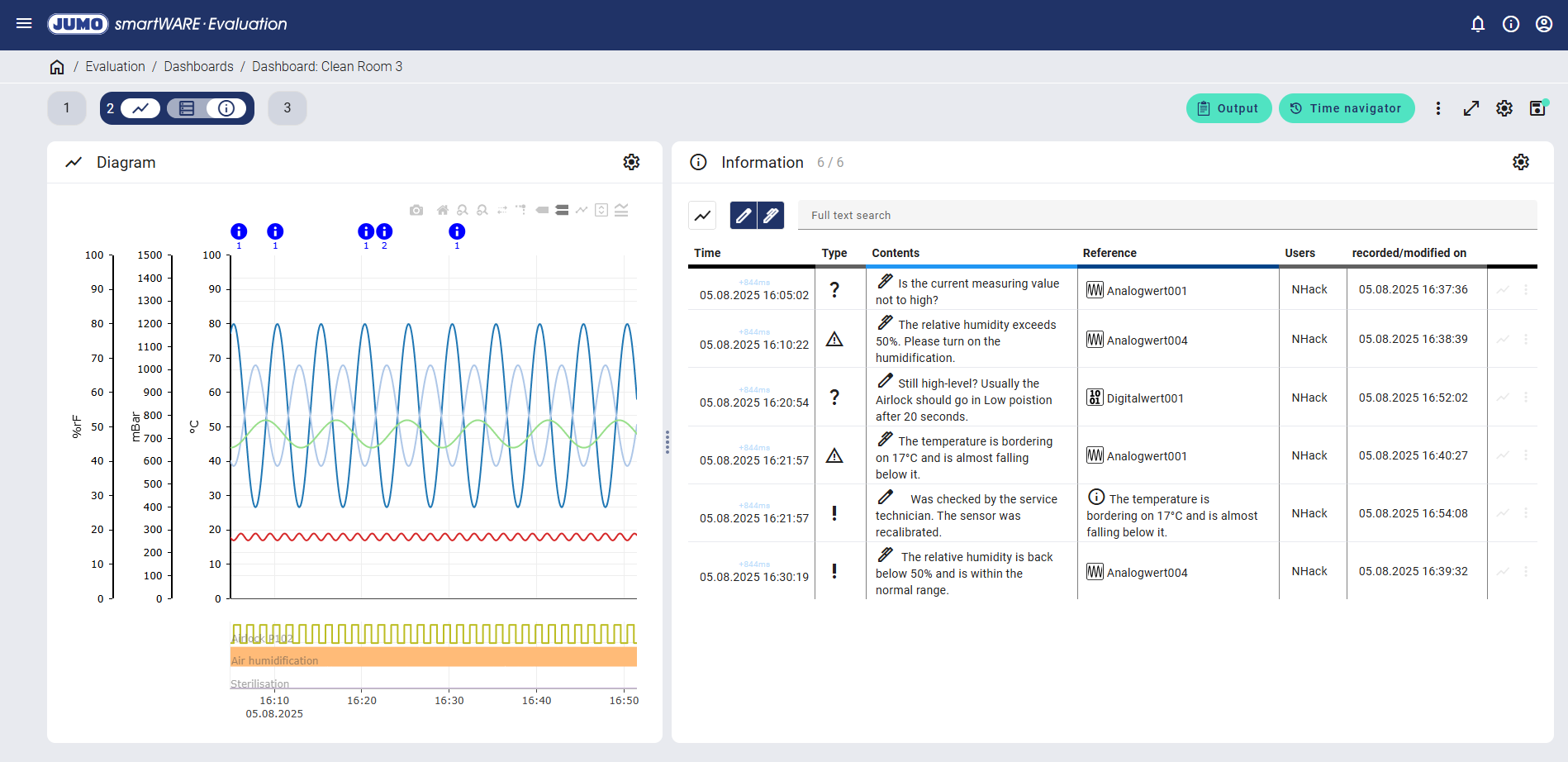
In the curve diagram, the information is displayed with a blue i symbol at the relevant point on the timeline.
Information can also be displayed in a subsequent report as follows, insofar as the report is appropriately configured:
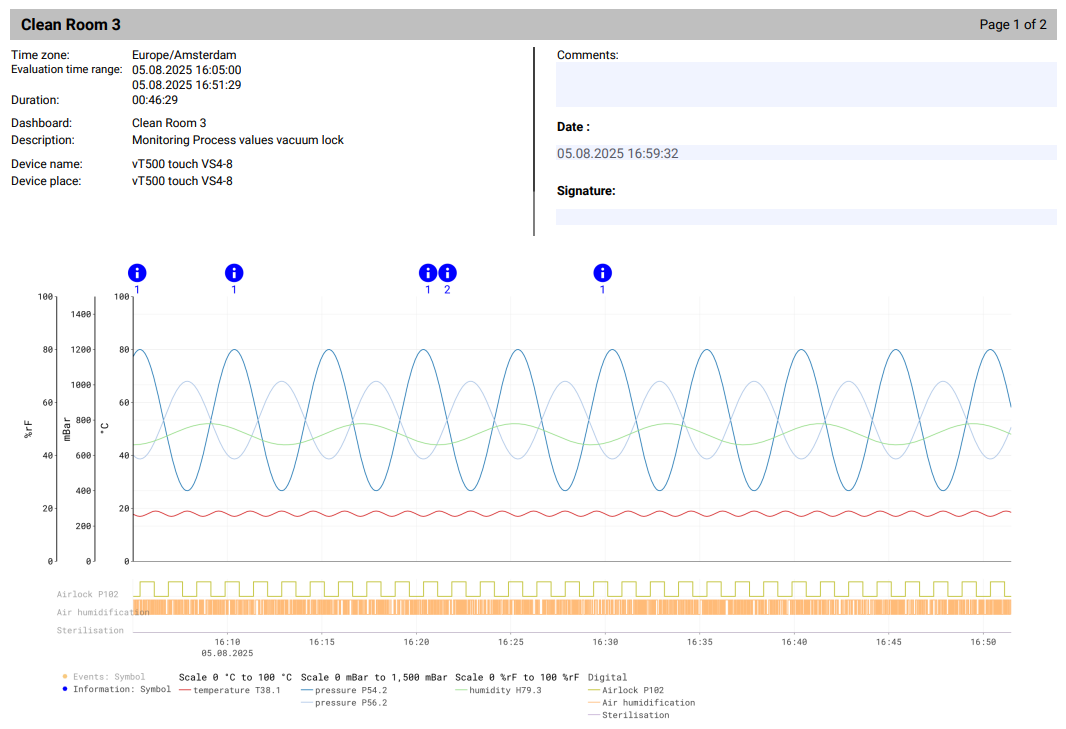
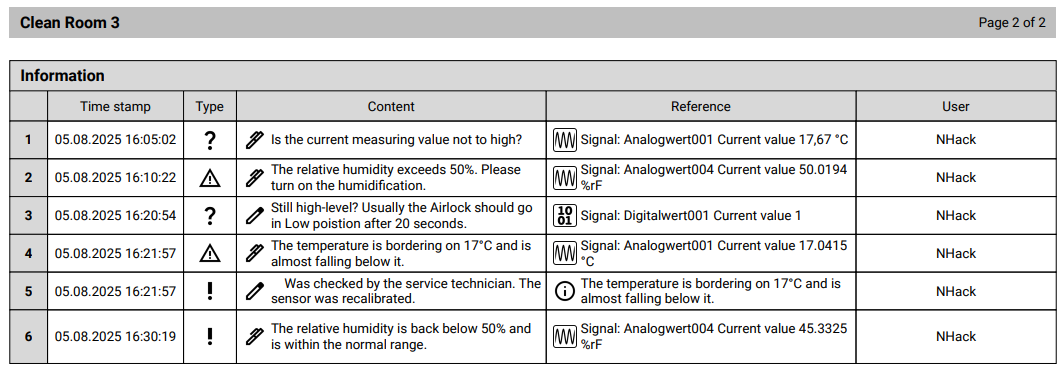
Notes
Notes can be created directly in the relevant widgets. The form and type must be selected for each note.
Diagram widget
A note can be added by double-clicking on the diagram:
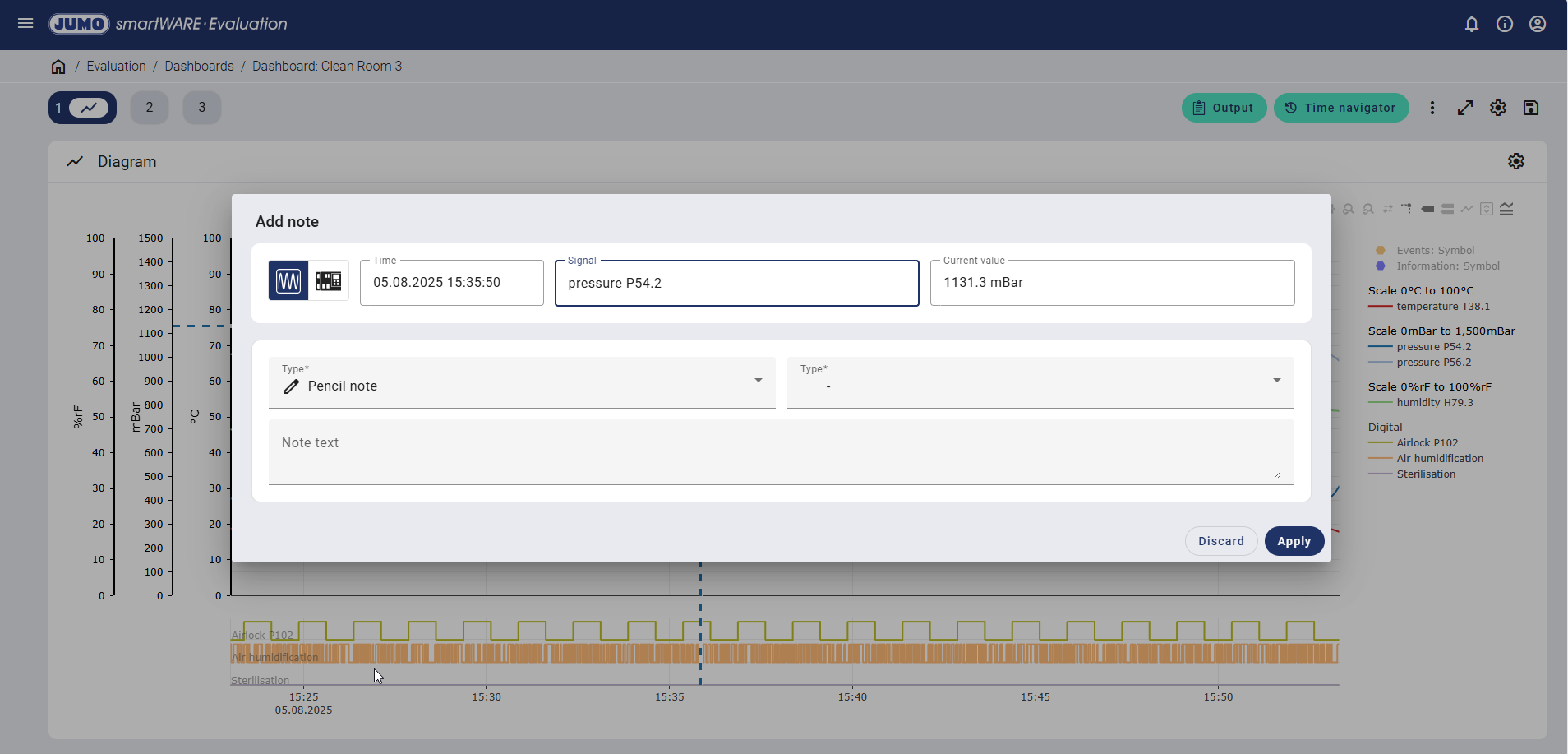
Double-clicking on the relevant analog channel saves its signal designation, the time, and the current measured value in the note preview. Both the form of the note and the note text can then be defined and saved.
Why can't notes be added?
If the  "Move over the data to compare it" icon is active, the process data is displayed in its optimum view and no notes can be added. To be able to add notes, the
"Move over the data to compare it" icon is active, the process data is displayed in its optimum view and no notes can be added. To be able to add notes, the  "Show nearest data when moving over" icon must be activated.
"Show nearest data when moving over" icon must be activated.
Process values widget
Clicking in the table and on the "Add new note" icon creates a note for each process value:
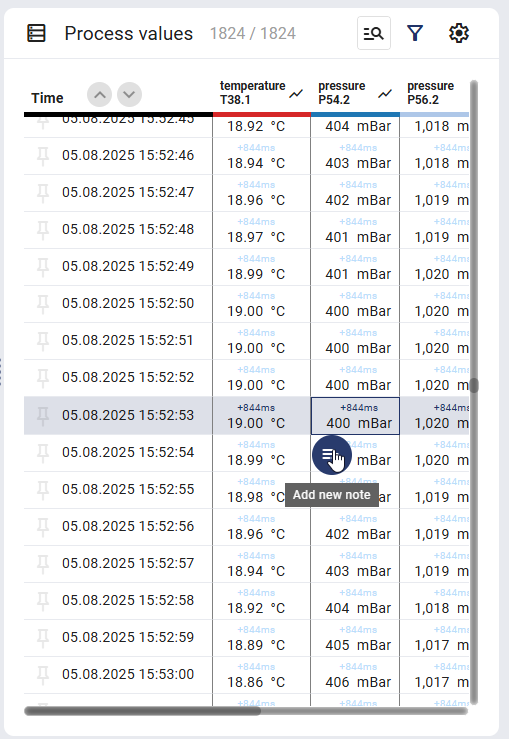
Once the note has been added, the process value is highlighted in blue in the table. An i symbol also appears in the diagram. The inputted note is displayed when hovering over the highlighted area.
Events widget
A note can be created for each event by clicking on the "Add new note" icon.
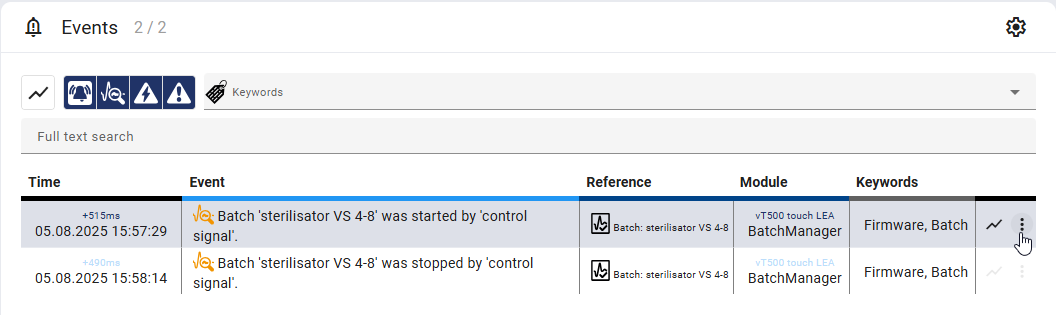
The time column is highlighted in blue when adding a note to an existing event. Hovering over the cell also displays further information in this case.
Batches widget
A note can be created for the batches by clicking on the "Add new note" icon.
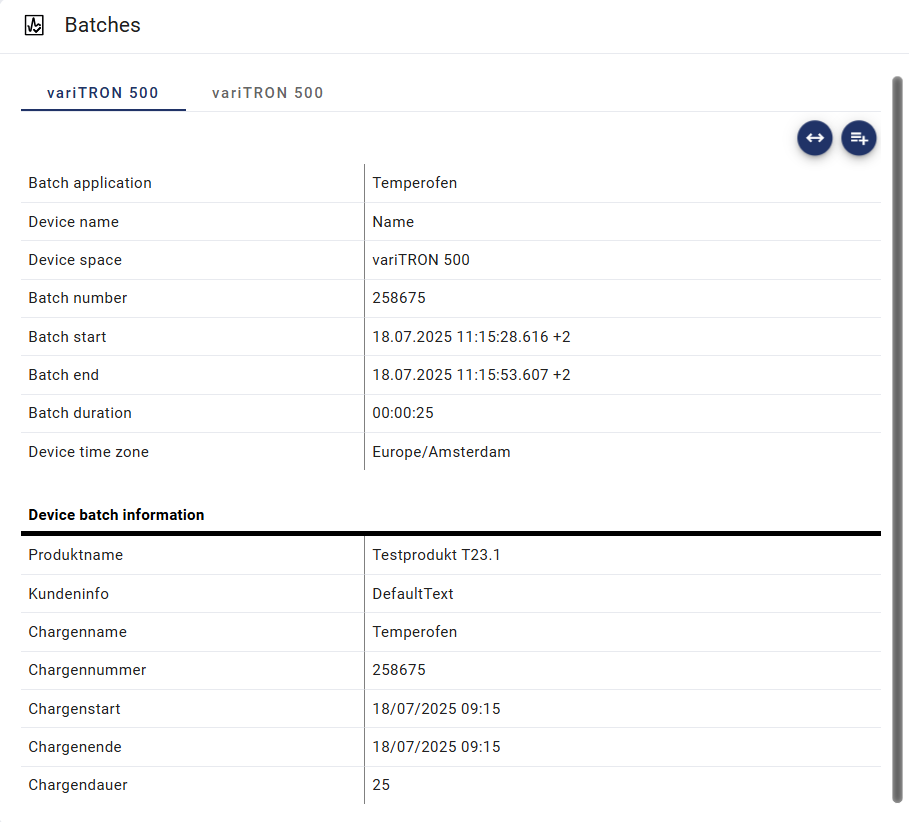
Form and type
The following forms and types of notes are available:
Setting | Meaning | ||
|---|---|---|---|
Form | The form of note is set. | ||
| Pencil note | Note can be edited or deleted. | |
Pen note | Note cannot be edited or deleted. | ||
Type | The type of note is set. | ||
| Question | – | |
Caution | – | ||
Warning | – | ||
Table columns
All information is listed in a table with the following columns:
Columns | Description | |
|---|---|---|
Time | The precise date and time setting that the note refers to is specified. For example, this may be the signal time stamp. For notes regarding batches, the batch end is specified. The milliseconds for this time stamp are displayed when hovering over the entry. | |
Type | The type of information is specified, insofar as a type has been assigned. | |
Question | ||
Caution | ||
Warning | ||
Content | The type of information is described in more detail. | |
Pencil note Note can be edited or deleted. | ||
Pen note Note cannot be edited or deleted. | ||
Reference
| The information's link to a signal, device, event, batch, or another note is recorded. | |
Analog signal | ||
Digital signal | ||
Device | ||
Event | ||
Batch | ||
Other note | ||
User | Who created the information is specified. | |
Recorded / modified on | When the information was created or changed is specified. | |
Columns can be hidden depending on the settings.
Other functions
Other functions can be called up using the following icons in each table row:
Icon | Function | Description |
|---|---|---|
Mark in the diagram | The information is marked in the diagram by a dark-blue dashed/dotted line. Only one marker can be set at any one time. If a second marker is set, the previously set marker is removed automatically. Clicking on the icon again removes the marker again. | |
Further details | Further information on the information's reference is displayed in a new window. The device space is specified. | |
Add new note | One additional note can be added to the same event, device, process value, batch, or note. A new window opens. The setting options available there depend on whether the note is related to a process value, event, or batch. The original note is specified as a reference. The content of the note appears slightly indented. | |
Change note | An existing pencil note can be changed. Only the user who created the note can change the note. Pen notes cannot be changed. A new window opens. The setting options available there depend on whether the note is related to a process value, event, or batch. The form of a note cannot be changed. | |
Delete note | An existing pencil note can be deleted. Only the user who created the note can delete the note. Pen notes cannot be deleted. |
Filter
The information can be filtered using the icons above the table.
Icon | Function | Description |
|---|---|---|
Limit to displayed diagram area | If this function is activated, only information from the diagram section currently being displayed is listed. Otherwise, all information for the entire time range is displayed. | |
Pencil note | All information from the "Pencil" category can be shown and hidden. Notes can be edited or deleted. | |
Pen note | All information from the "Pen" category can be shown and hidden. Notes cannot be edited or deleted. |
A full-text search can be used to search for any text fragments.
The filter impacts how the notes are displayed in the diagram.
Settings
The information view can be changed using the "Settings" icon.
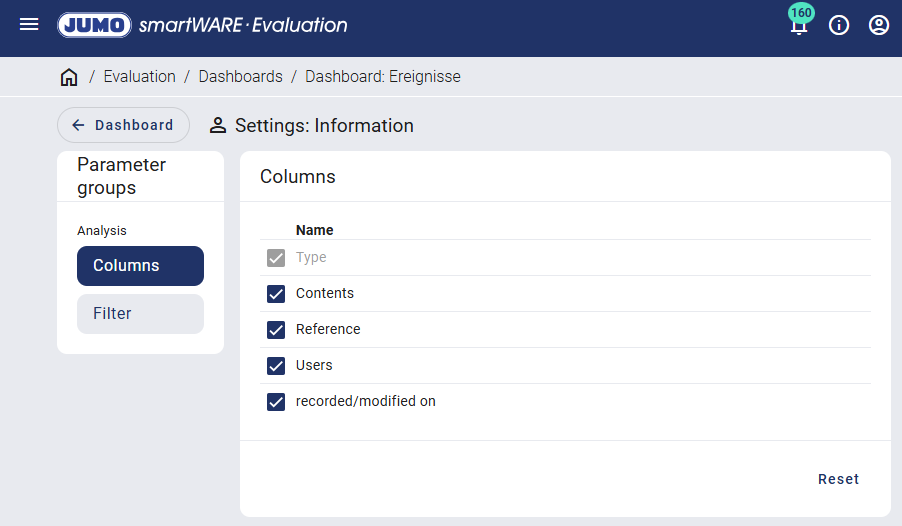
The columns to be displayed in the information table can be defined, and the information can be filtered. Changes can be undone at any time using the "Reset" button.
If changes have been made to the settings, a green dot appears after the relevant menu item. The user must switch back to the information table to save, and the changes can be saved using the "Save settings" icon.


















