Widget: Single Signal
Use
The Single Signal displays the current value together with the last timestamp.
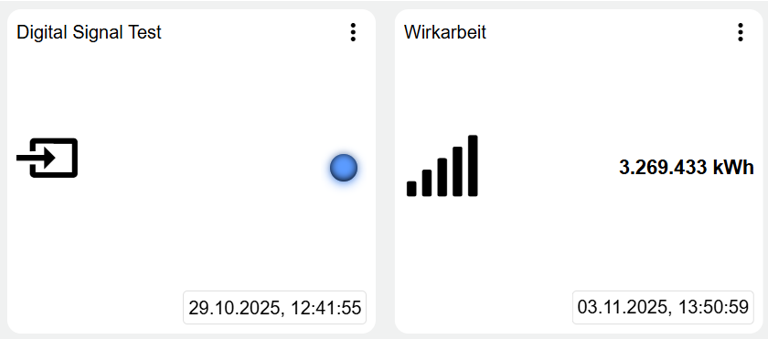
If a signal was defined as Output, the setpoint can be adjusted by clicking this widget on the Dashboard.
The three dots in the upper right corner ![]() can be used to call up the following detailed information about the signal:
can be used to call up the following detailed information about the signal:
 | Can be set via "Manage conditions" (see below). Allows to edit the conditions (Alarm thresholds) set in the signal. |
|---|---|
 | Can be set via "Include signal history" (see below). Allows you to view in list form when which historical values were stored in the system. |
 | Can be set via "Include signal history" (see below). Allows you to view the historical values of the signal via chart . |
Configuration
Select the Single Signal widget from the Signals category.
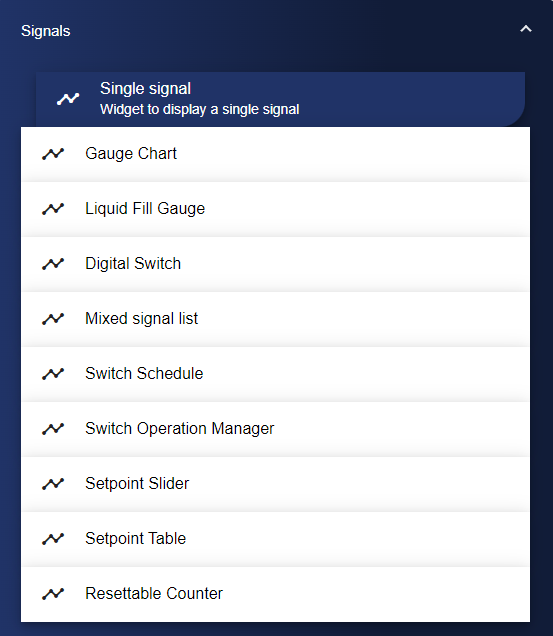
In the Basic Configuration of the Single Signal, assign a suitable label (title). The header can be displayed by selecting the check box.
As described above, you can set here whether the conditions and the signal history should appear.
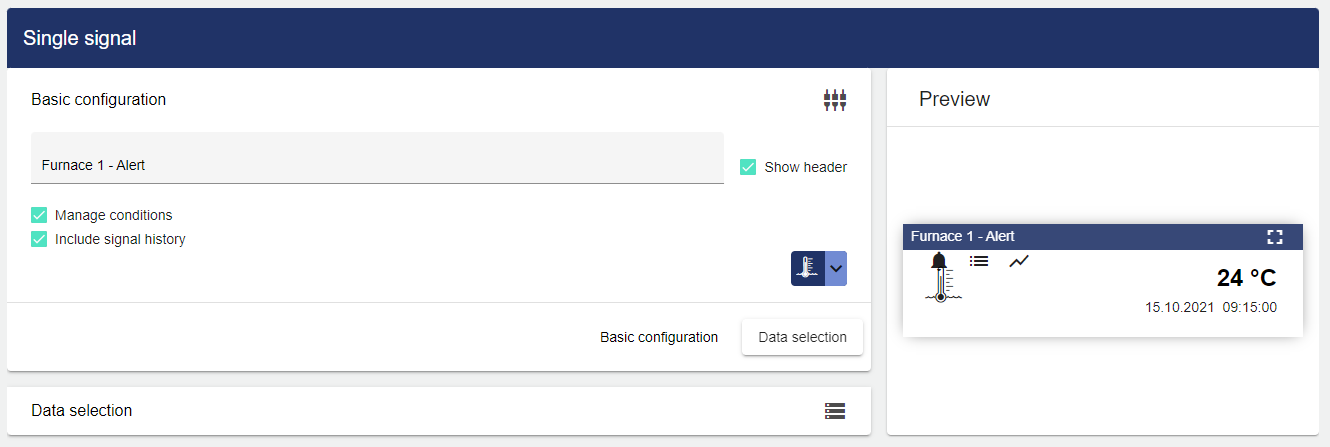
Under the drop-down menu on the right, you can select an icon of your choice for the signal.
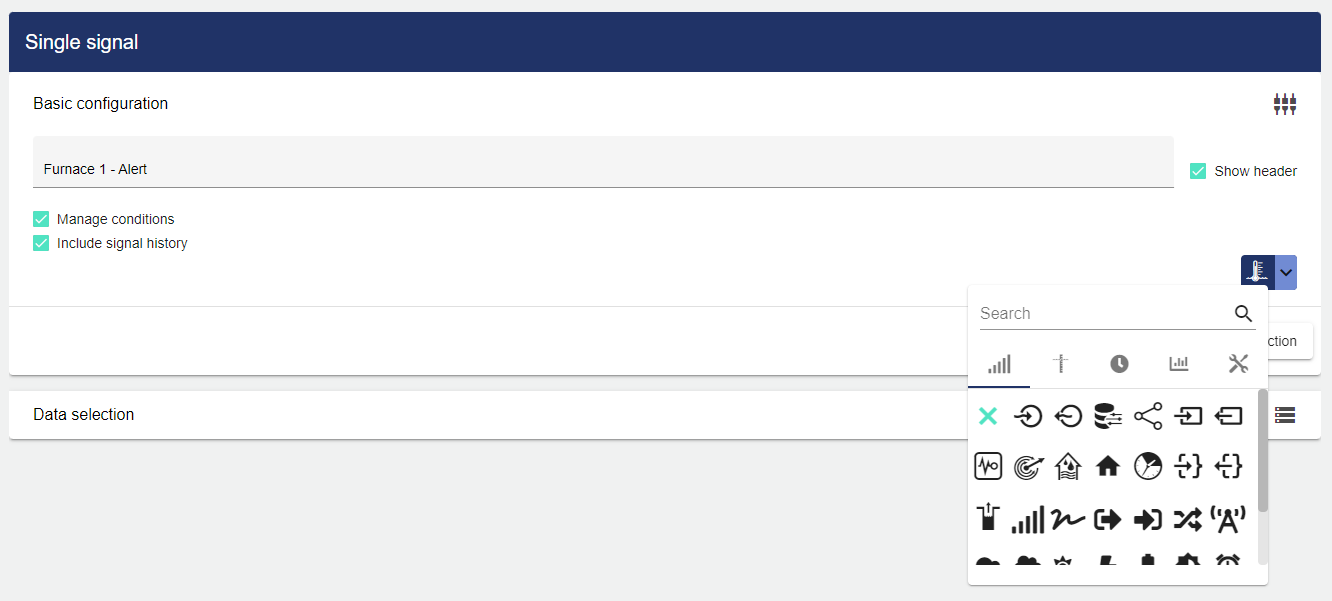
Then go to the "Data Selection" tab and click "Select Signal".
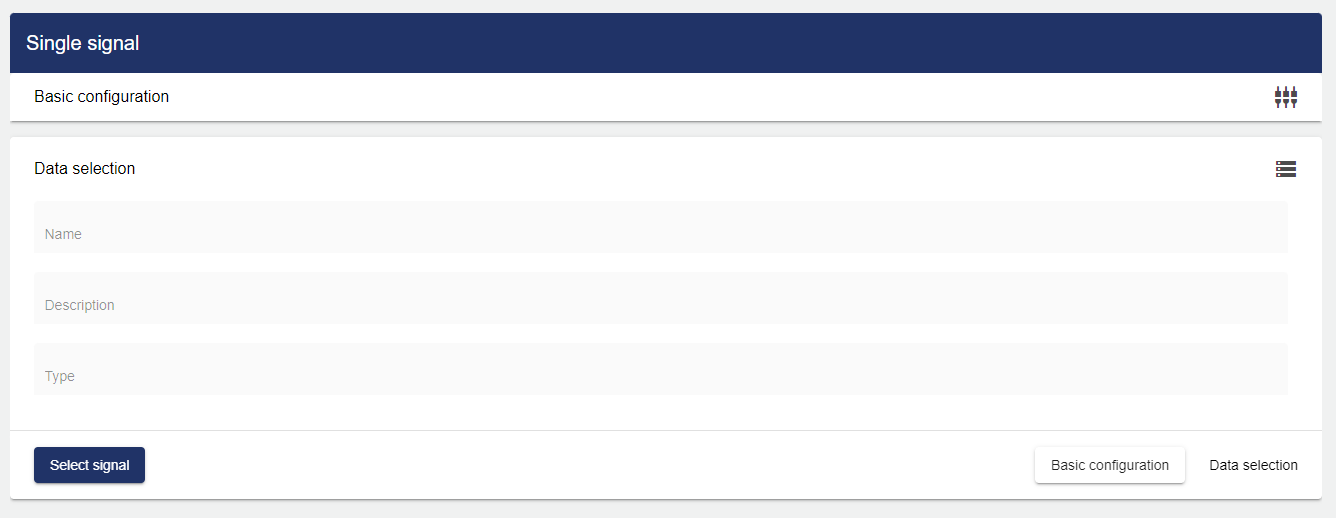
Clicking "Select Signal" opens the Select Entity window. You can add a previously created signal here.
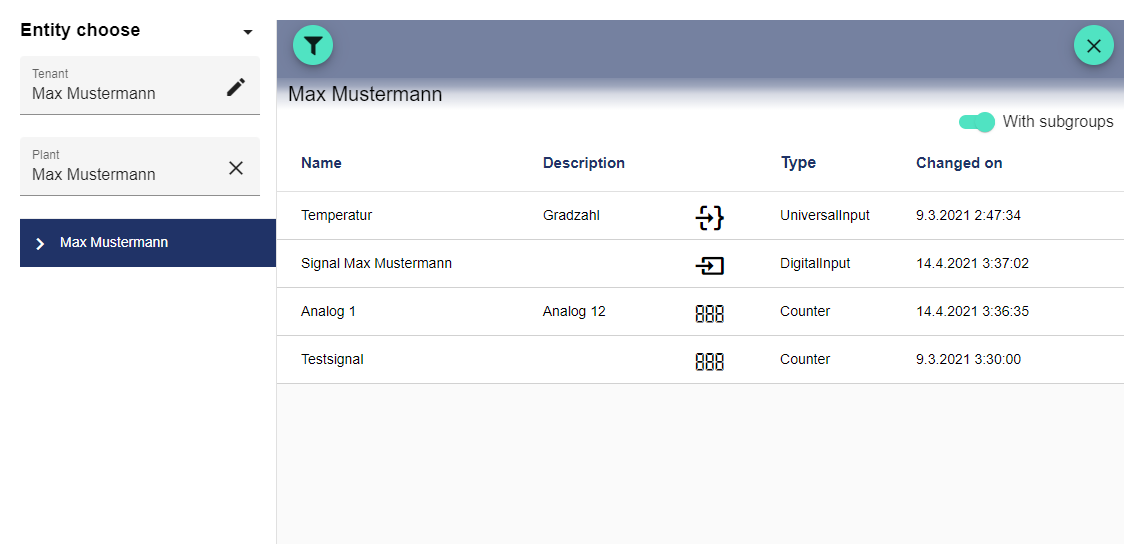
After you select a signal, a preview window opens. The finished configuration is displayed in this preview.
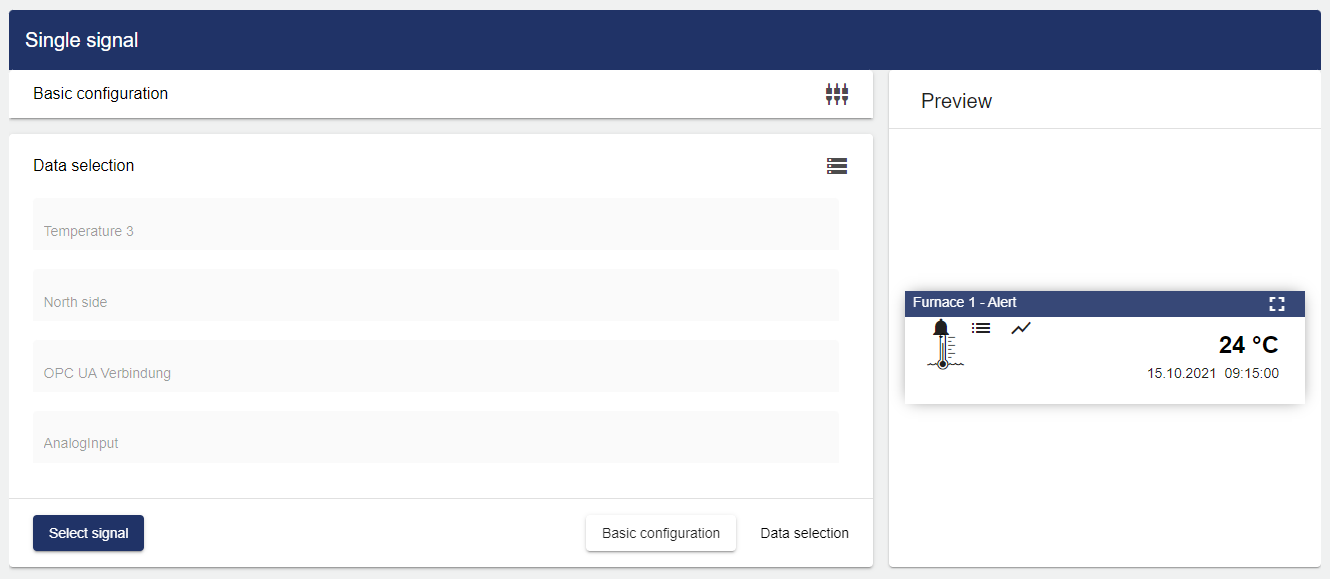
Once you are satisfied with your configuration, you can save it.
