Sub-tenants
A Sub-Tenant is a Tenant that is subordinate to another Tenant.
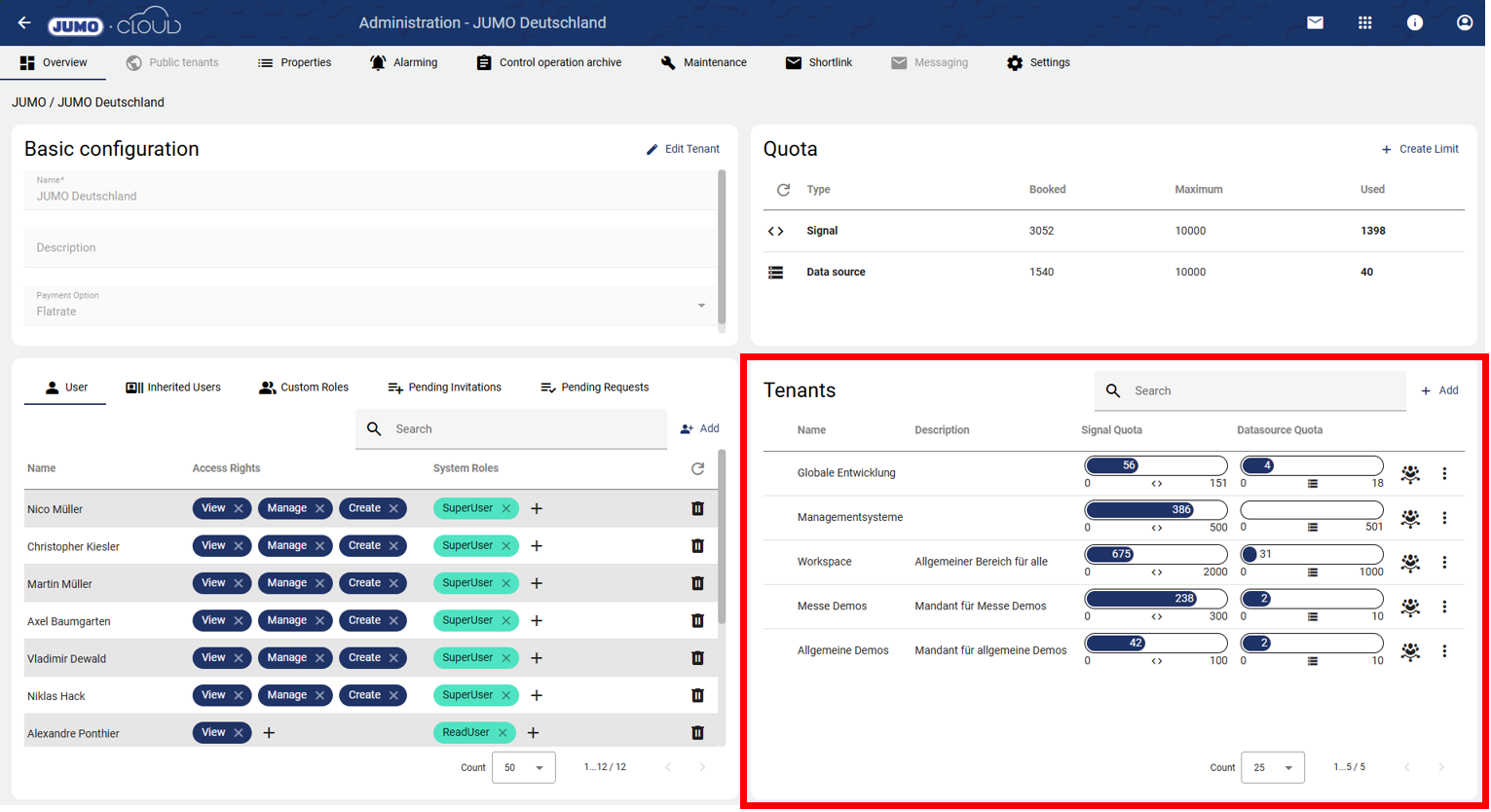
Add Sub-Tenants
A new Sub-Tenant can be created using the "+" button. The prerequisite for this is the "Create" access right in User Management.
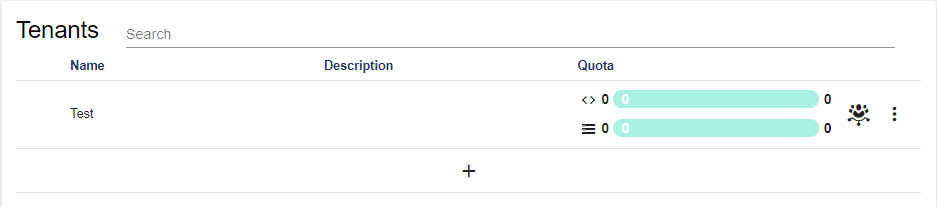
The following screen opens:
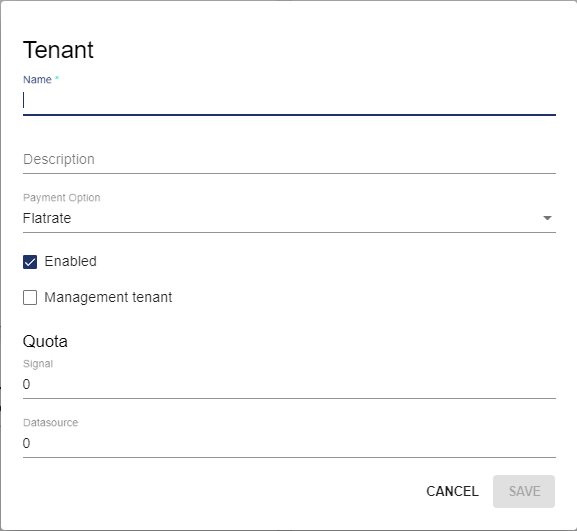
Attribute | Meaning |
|---|---|
Name | Name of the Sub-Tenant |
Description | Short description of the Sub-Tenant (optional) |
Payment method | Flat rate or pay-per-use available for selection. The payment methods specified in the offer apply. This setting serves as an overview and is currently without function. |
Activated | Specifies whether the Tenant is activated or deactivated. If a Tenant is deactivated, this Tenant and its Sub-Tenants can no longer be accessed. This function can be used to lock Sub-Tenants. |
Administration Tenant | Specifies whether the Sub-Tenant becomes an Administration Tenant. |
Quota | Specifies the maximum contingent of signals and data sources of the Sub-Tenant. |
Sub-Tenant Options
The menu is used to access the Sub-Tenant options. Settings can be made here.
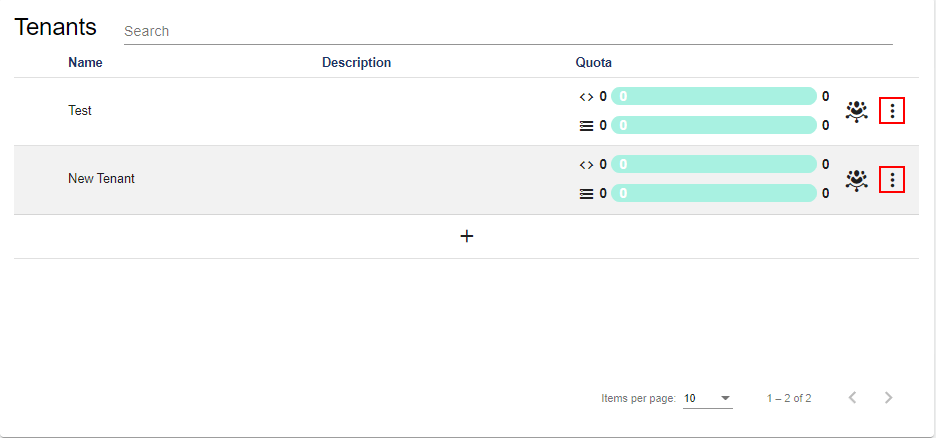
Edit Quota
In this area, you can edit the maximum Quota for Sub-Tenants.
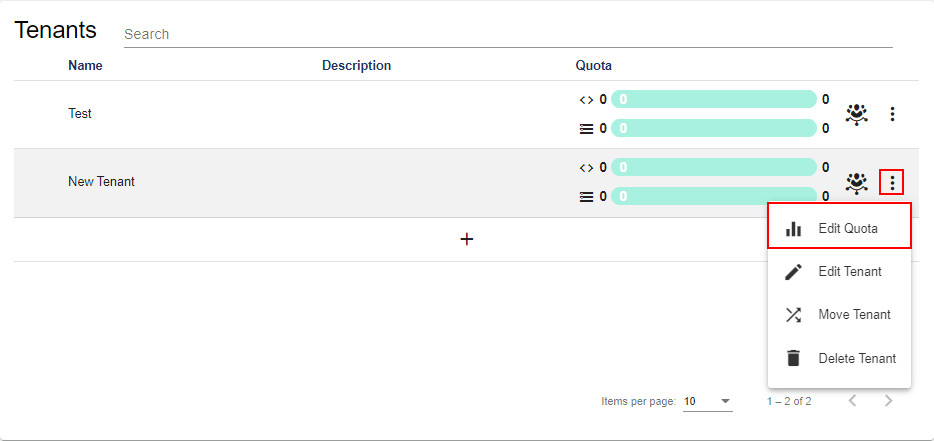
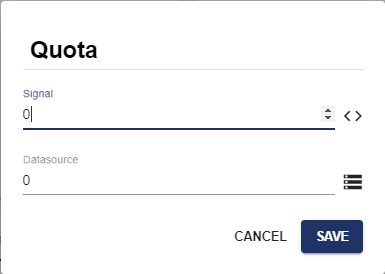
Edit Tenants
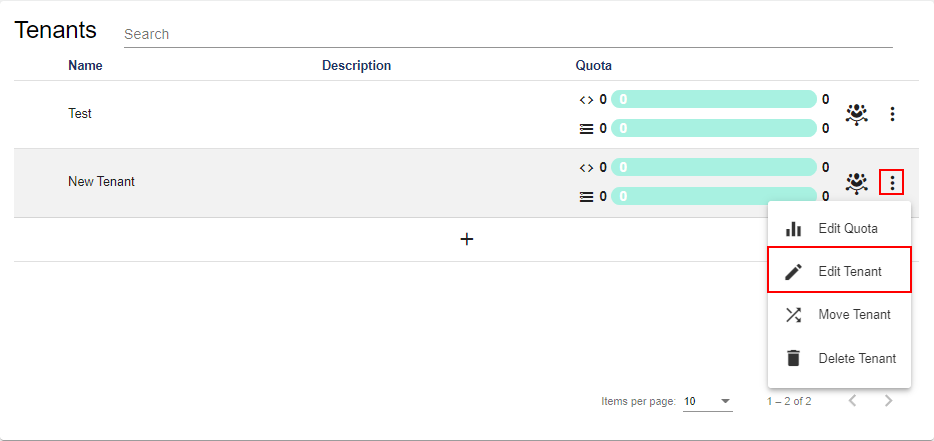
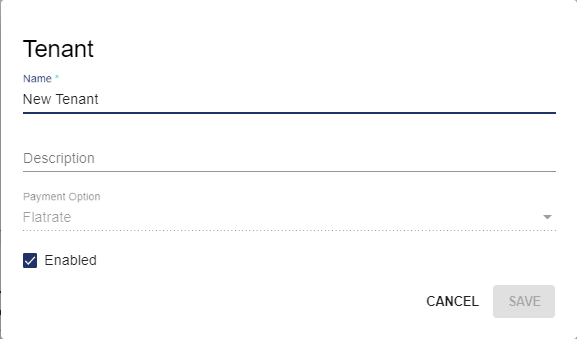
In this area, you can edit the following attributes:
Attribute | Description |
|---|---|
Name | Name of the Sub-Tenant |
Description | Short description of the Sub-Tenant |
Activated | Specifies whether the Tenant is activated or deactivated. |
Move Tenants
This option allows you to move Tenants under another Tenant. All users and all elements of the Tenant are also moved.
A Tenant can only be moved under a Tenant with sufficient quota.

You can then select the desired Tenant via the checkmark. The Tenant now becomes a Sub-Tenant of this Tenant.
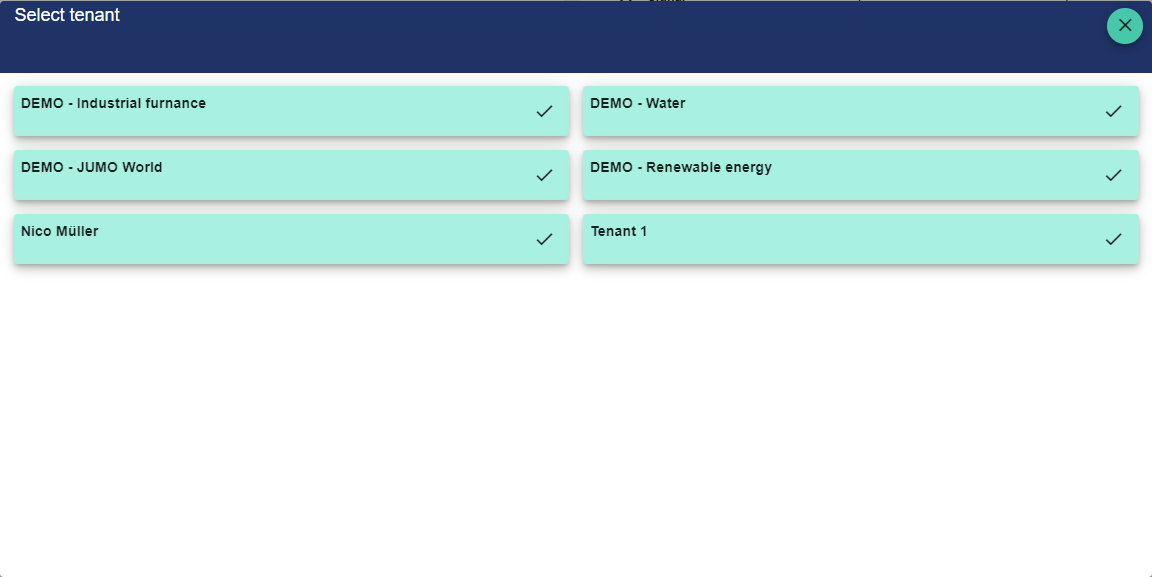
Delete Tenants
This option can be used to delete the Tenant.
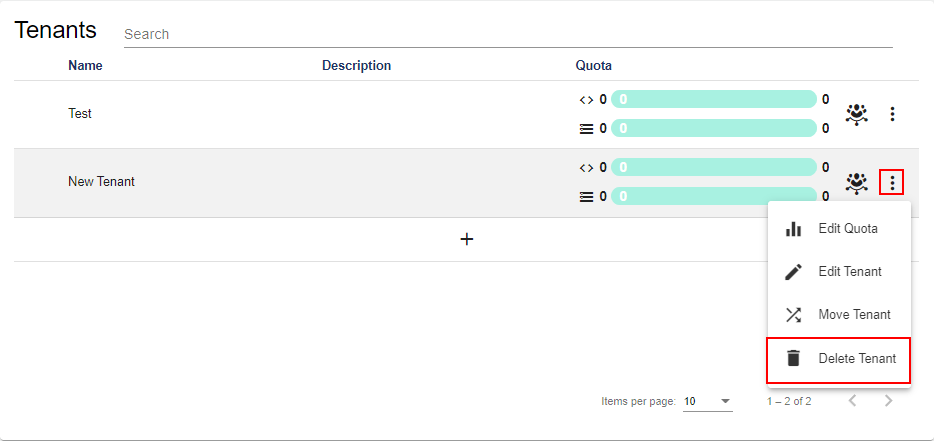
Open Administration for Sub-Tenants
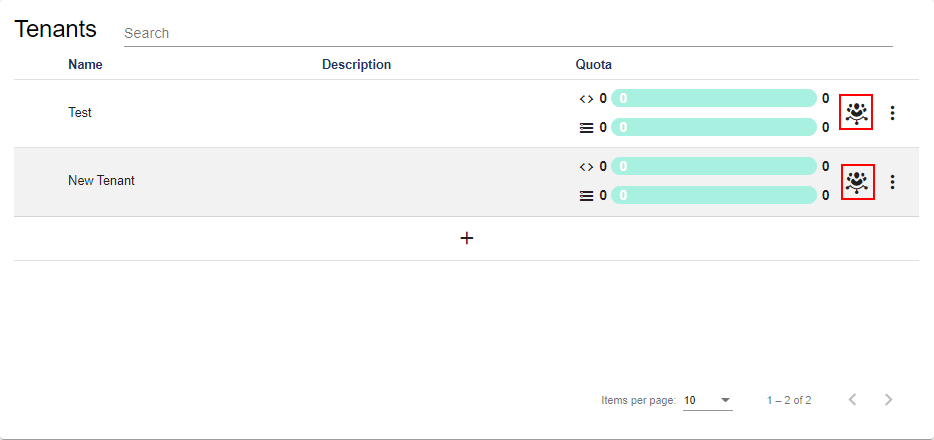
This button opens the Administration of the individual Sub-Tenants. The configuration options are the same for both a Tenant and a Sub-Tenant.
