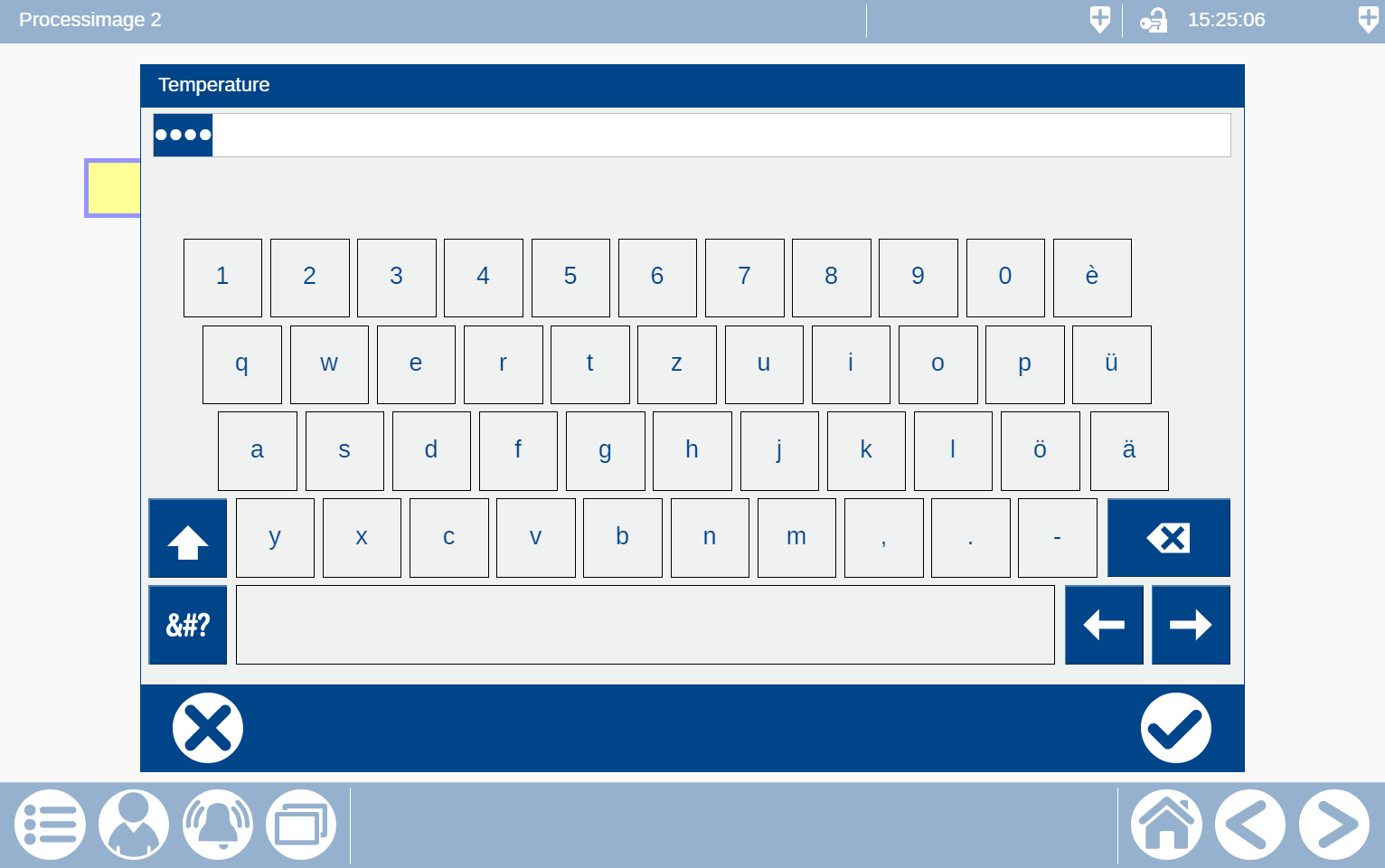Keyboard
The following input options are available:
Keypad: Input via keyboard.
KeypadFull: Input via keyboard. Background semi-transparent and not operable.
KeypadLoginFull: Input via keyboard. Hidden input.
Keypad
The following structure variables are required.
VAR
// Example for KeypadstAlphaNumpadInOut : JCmpVisuBasic.stAlphaNumericInOutType;stAlphaNumpadIn : JCmpVisuBasic.stAlphaNumericInType; END_VAR
Your own input object is created first. In the properties Text variable, the variable wsText of the structure variable e.g. stAlphaNumpadIn is entered. In order for the text in this object to be displayed at all, “%s” must be entered under Text.
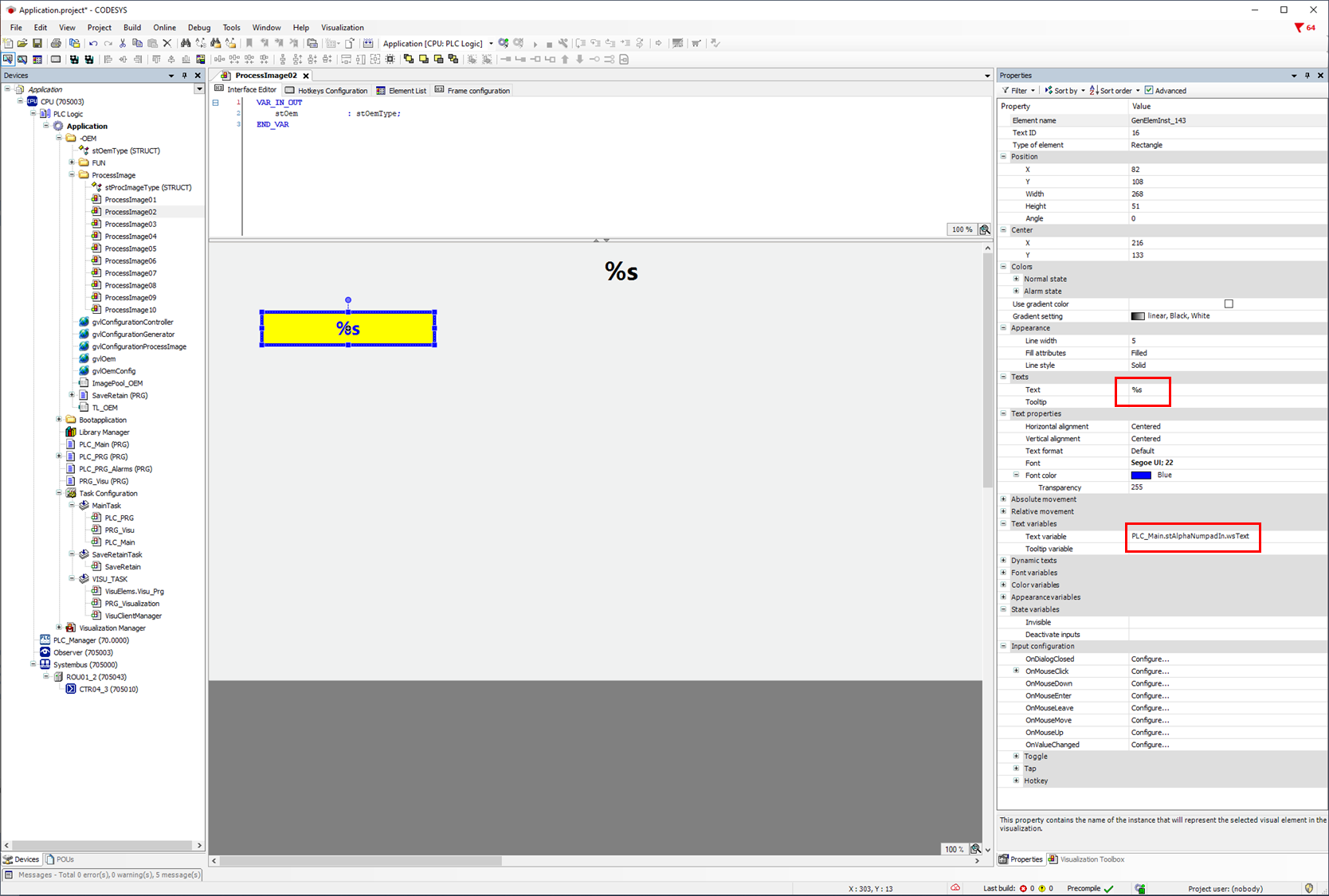
As the next point, the function OnMouseClick must be opened under Input configuration.
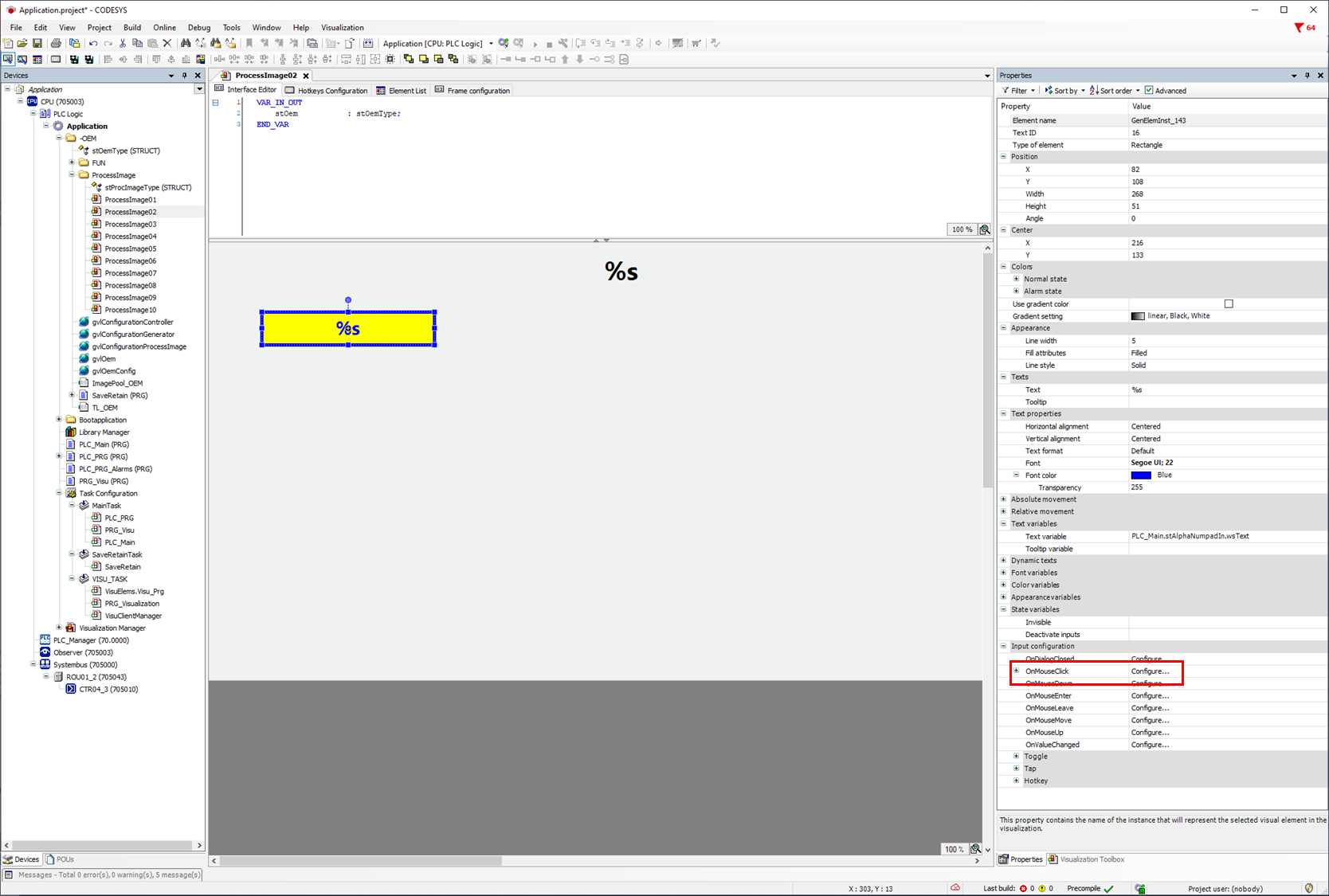
First the function Execute ST-Code is added and then the variable xInit is set to true.
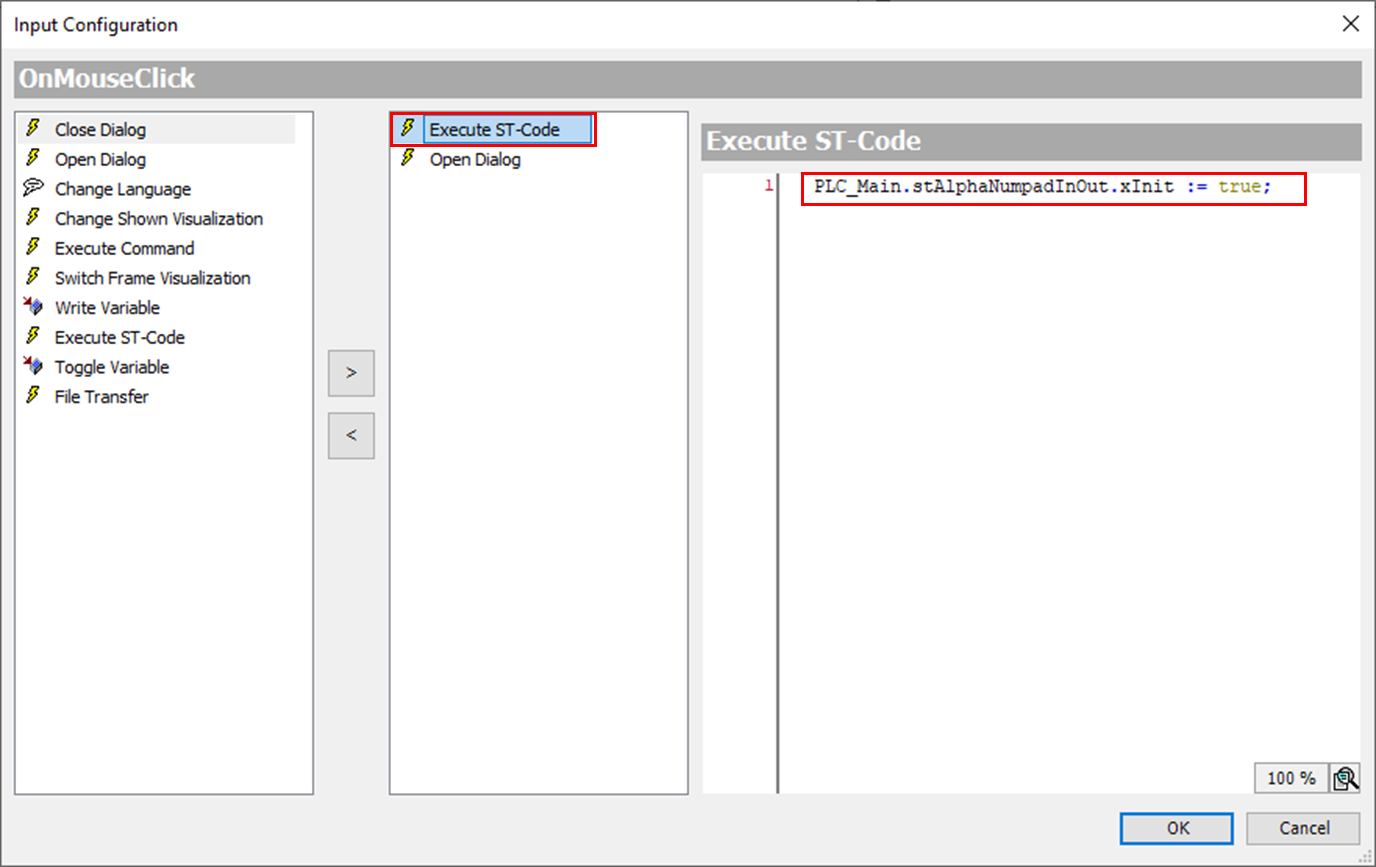
Furthermore, the function Open Dialogue is added. The required keyboard is selected under Dialogue. For the parameters stIn and stInOut, the structure variables defined in your own program are transferred. Finally, the options for OK and Cancel must be selected.
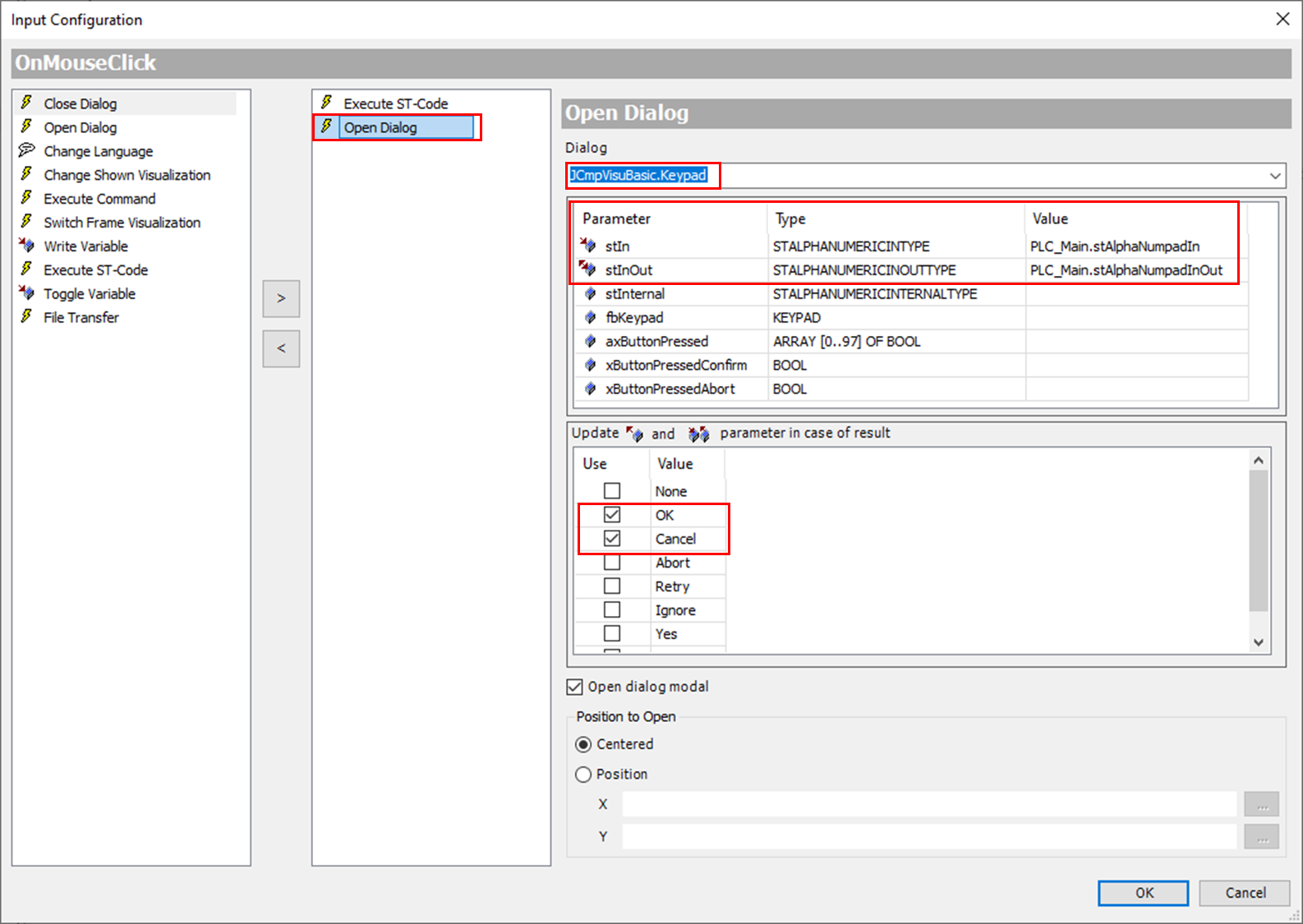
:No1: Only two structure variable that need to be declared are required.
:No2: Parameters required for input on the keypad.
:No3: This code is important so that the last value entered can be displayed correctly.
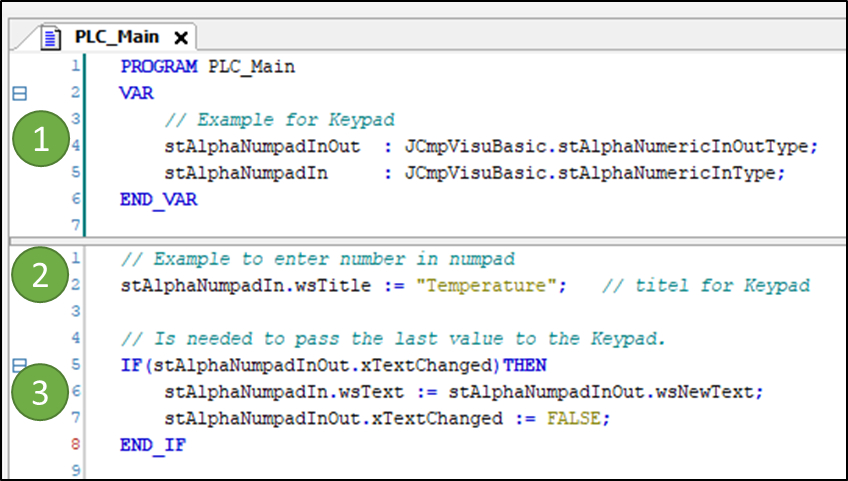
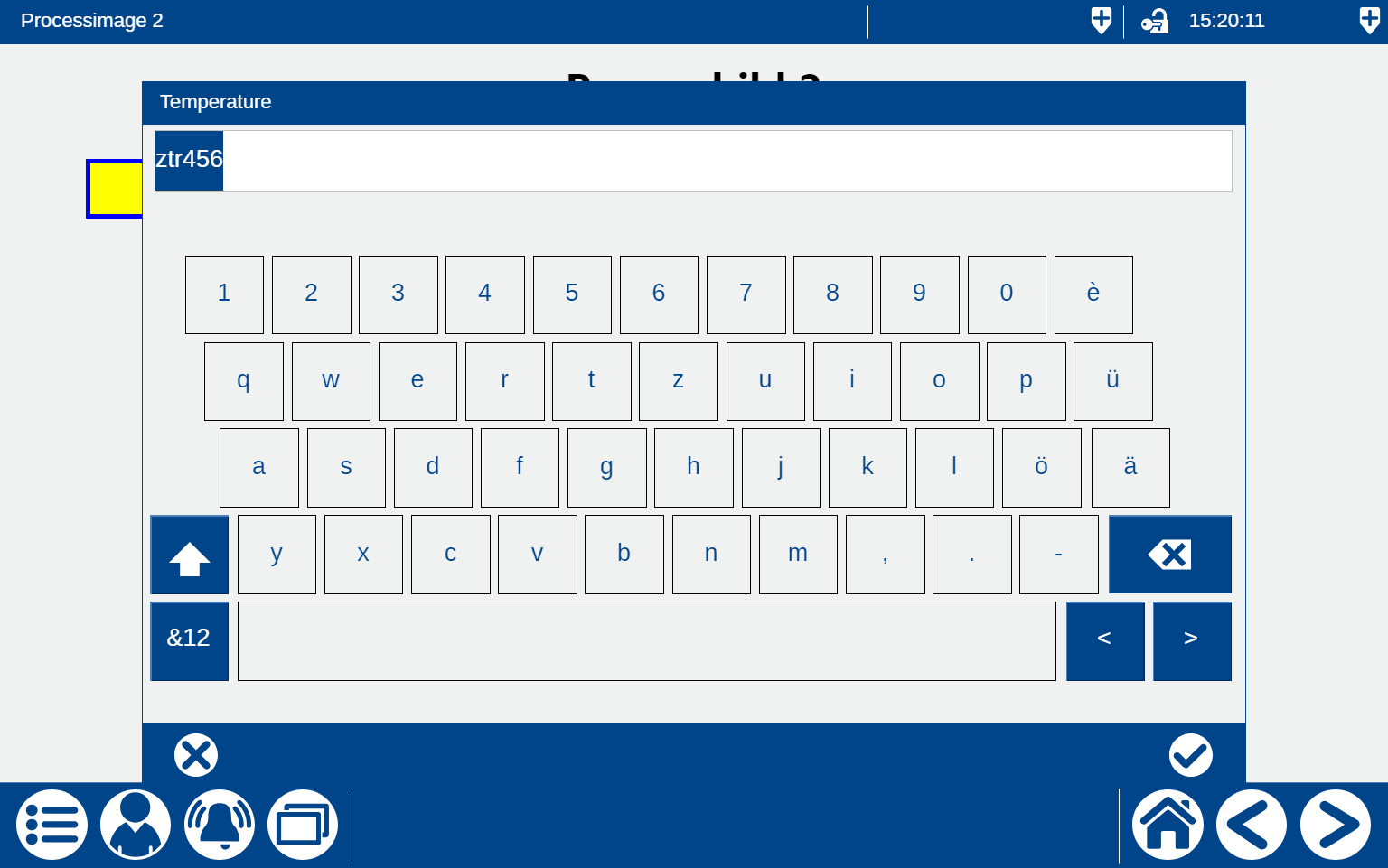
KeypadFull
The difference to the Keypad is that on the KeypadFull the background is semi-transparent and not operable.
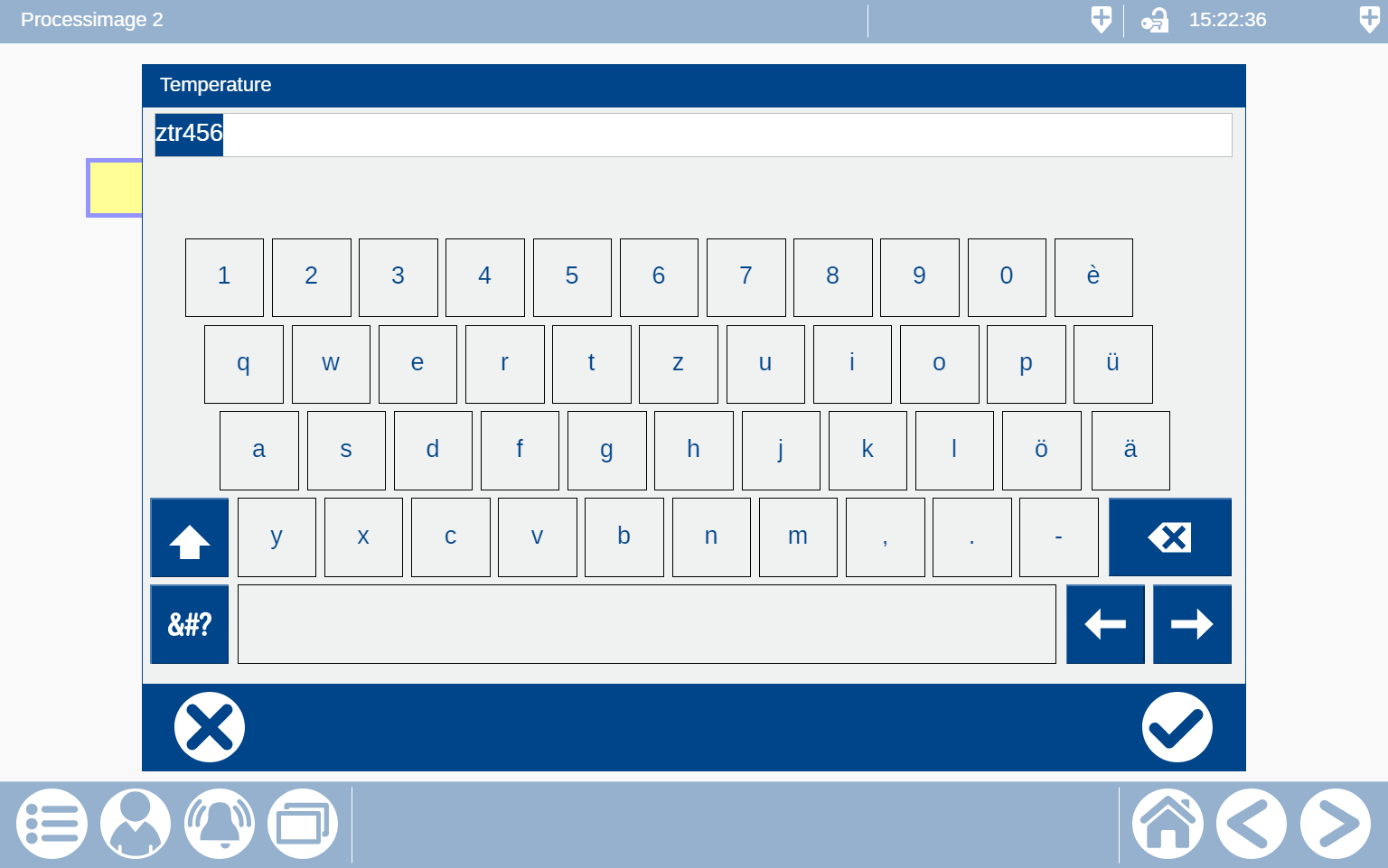
KeypadLoginFull
The difference to KeypadFull is that KeypadLoginFull can be used when entering passwords, as the input remains hidden.