How can a new user be added?
Creating a user
In the following example, a user is created and assigned the role for alarm acknowledgement in the WebCockpit.
You can access user management via Service → User management.
You can create a new user using the Users tab and the button :c\Users\Serdar.Atla\Pictures\JUMO\: .
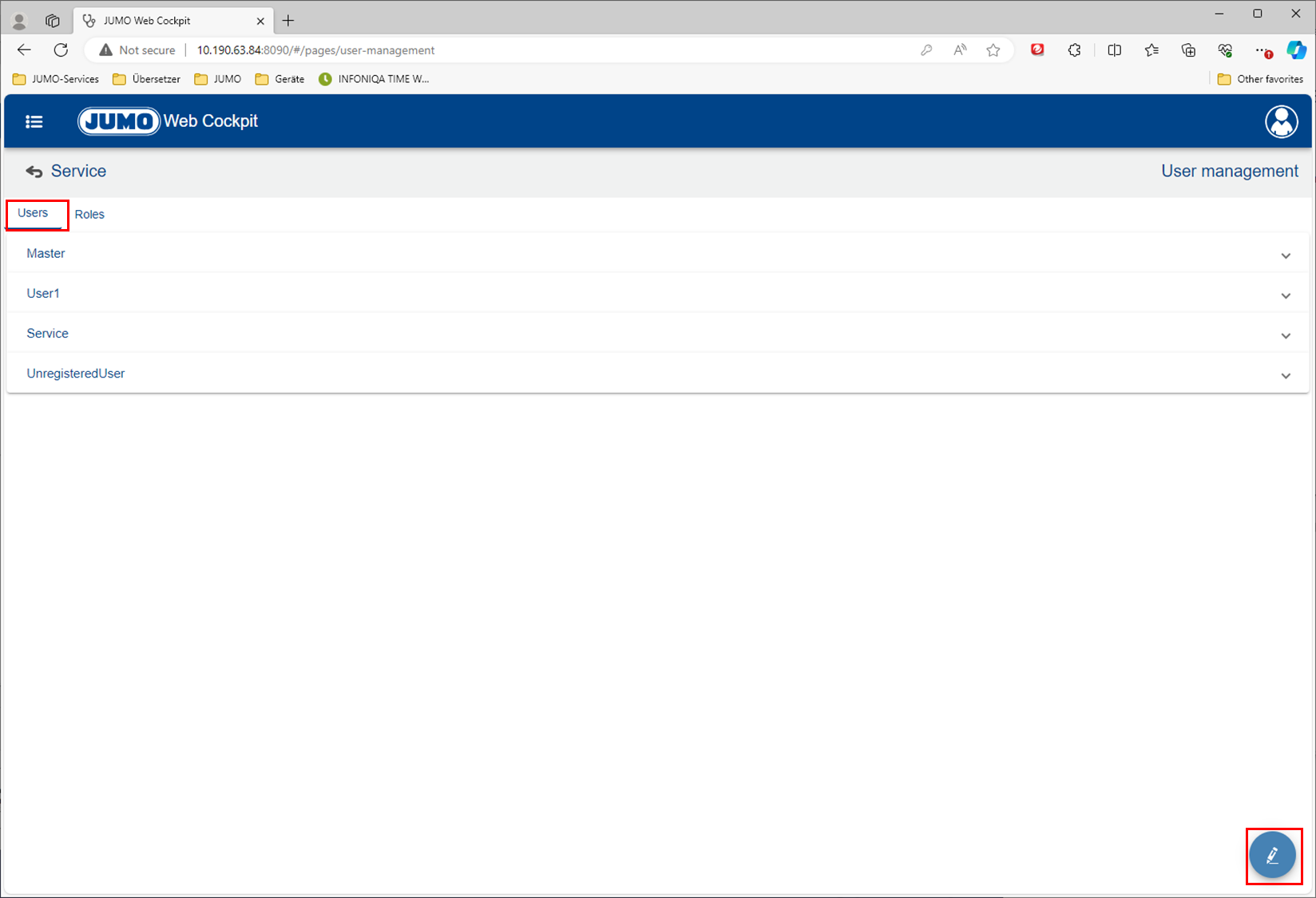
In the input window, enter the user name under Username and an access password under Password. You can select from all available roles using the Select a role drop-down menu.
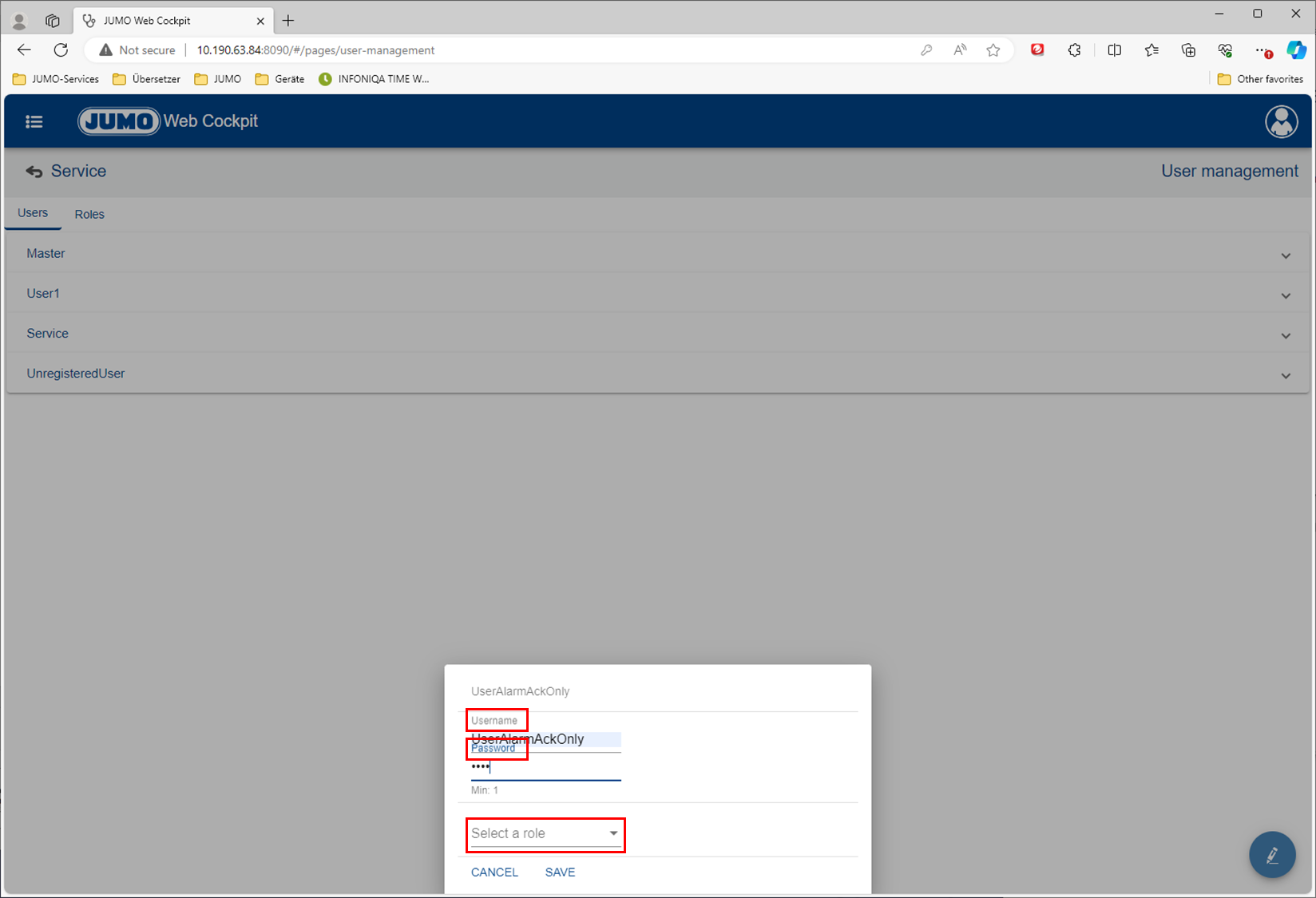
In our example, the role AlarmAckRole is now added for the alarm acknowledgement.
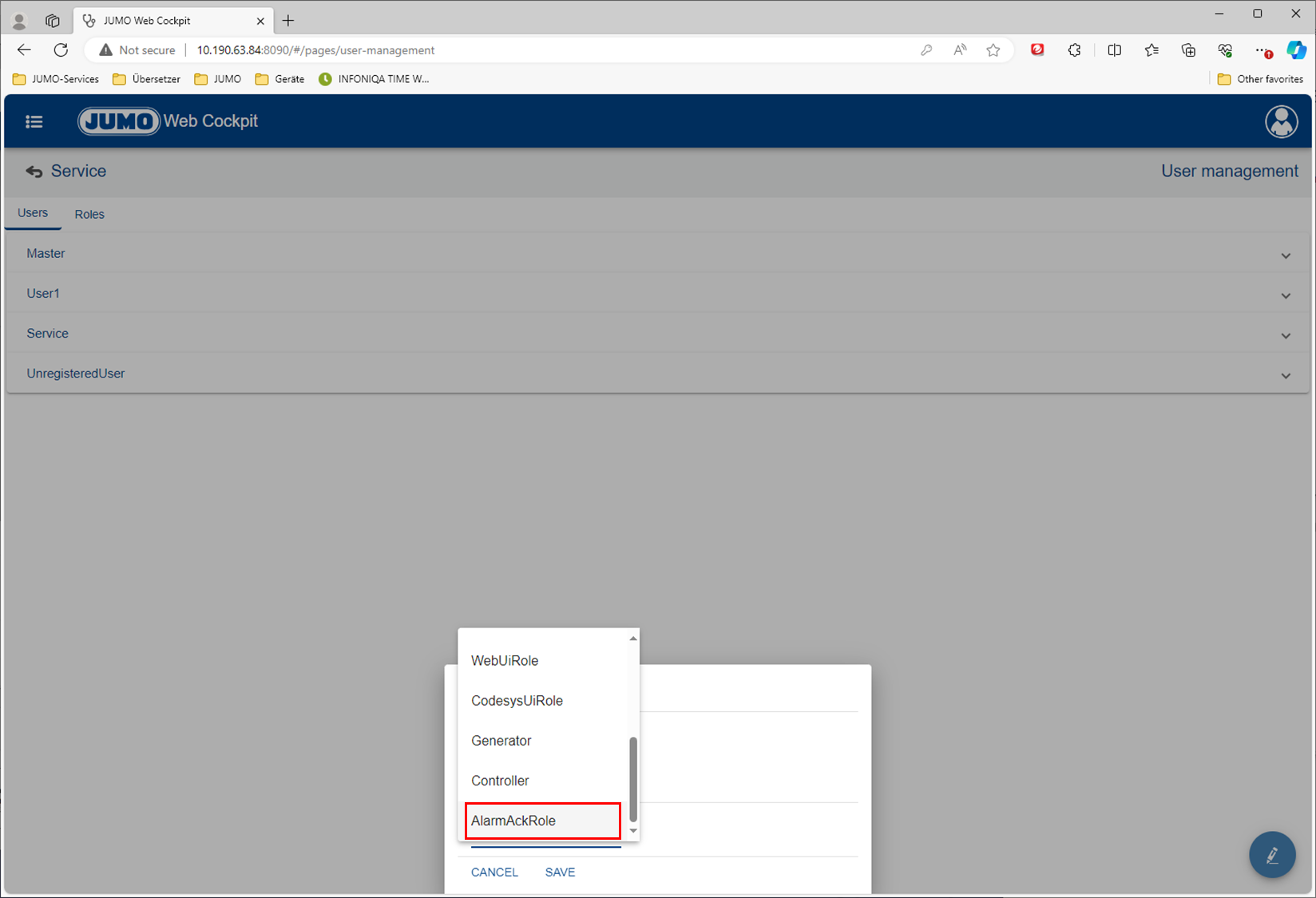
So that the new user not only gets access to the WebCockpit but also to the Visu-Template, role CodesysUiRole must be added. The new user is created with Save.
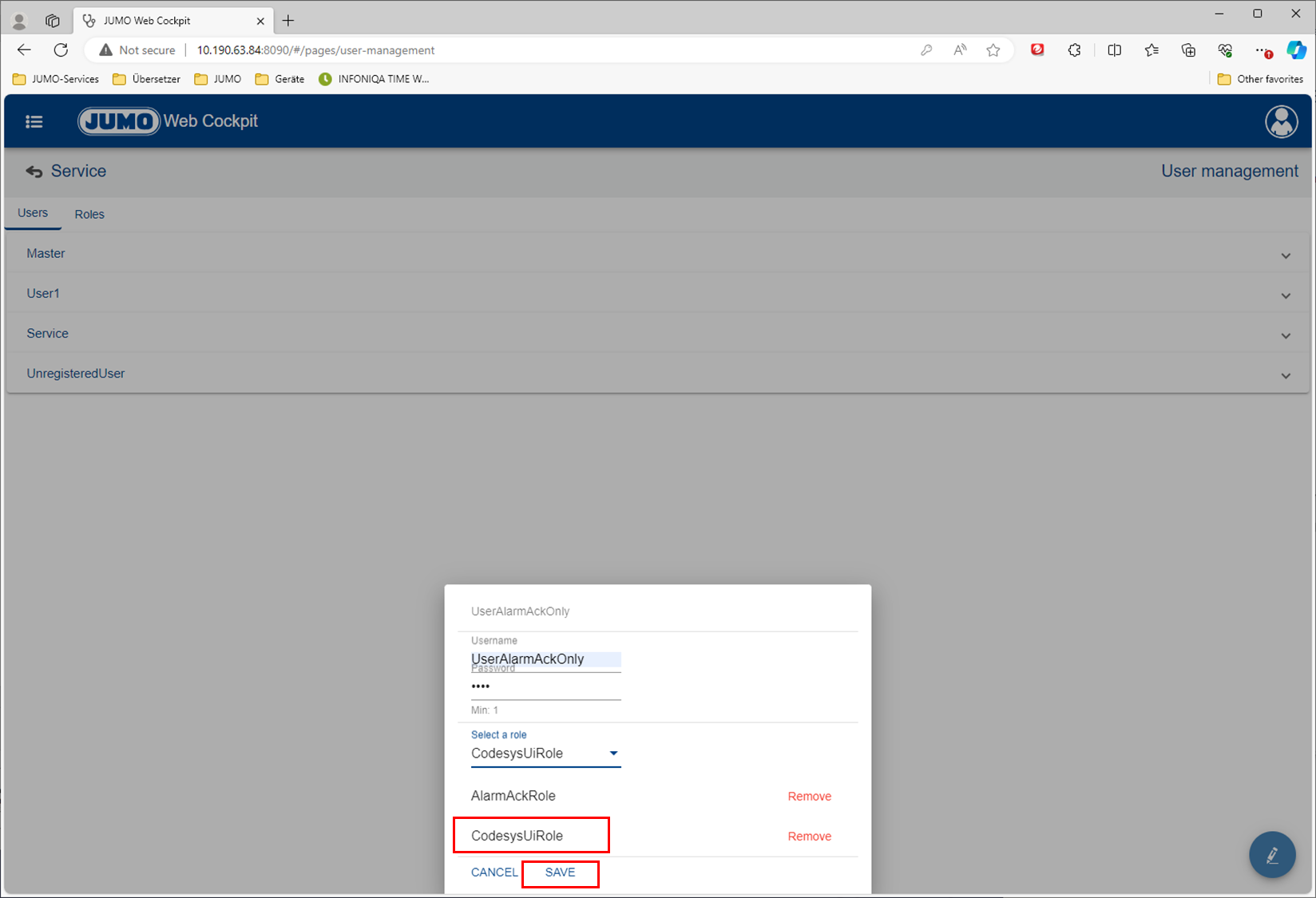
Users in the WebCockpit
If you now log in to the WebCockpit with the new user UserAlarmAckOnly, you can only acknowledge pending alarms in the alarm list. The alarm to be acknowledged :No1: must be selected for this. A prompt :No3: appears via the Acknowledge button :No2: , which must be confirmed with yes.n muss.
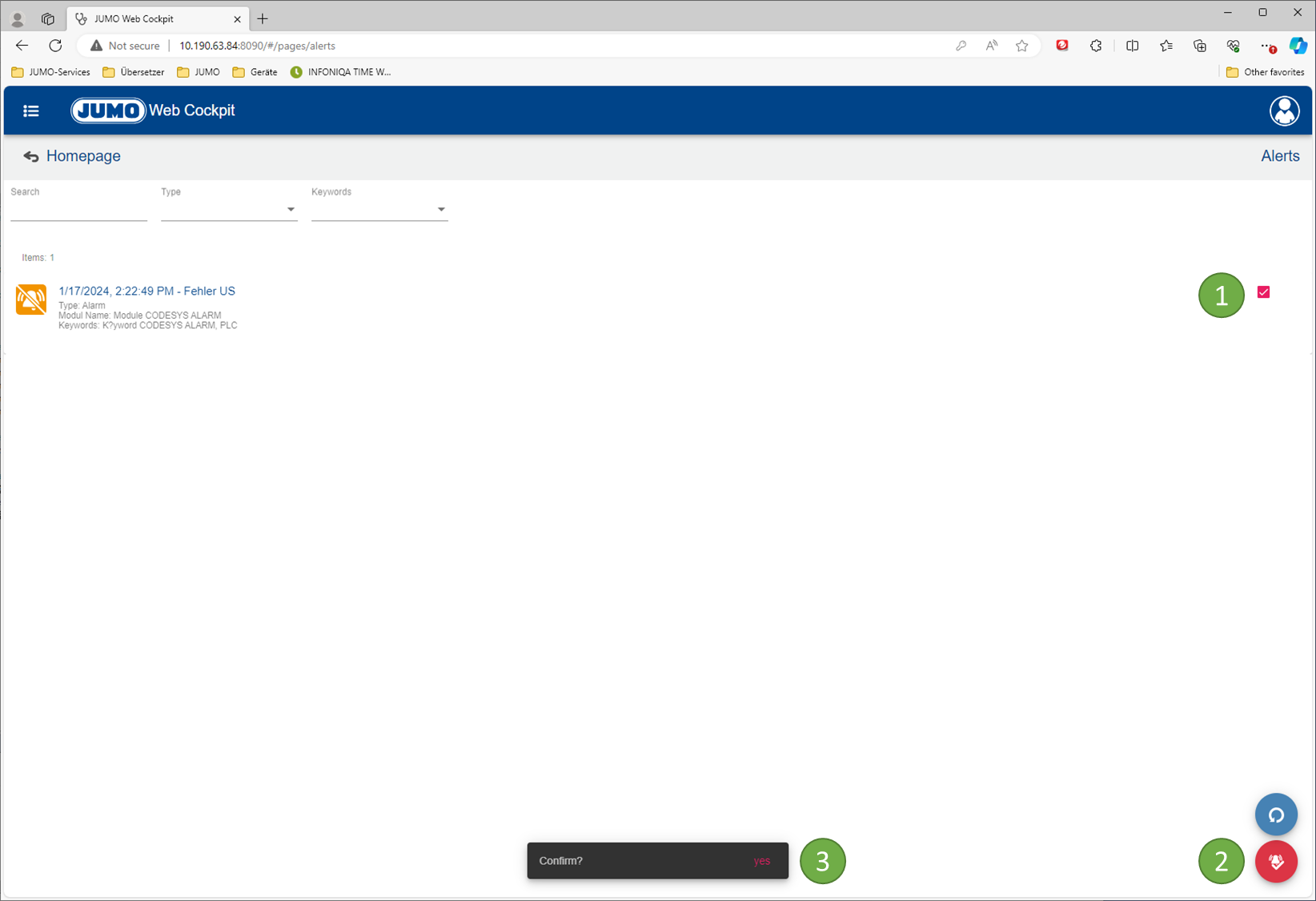
If, as the user UserAlarmAckOnly, you try to open other pages in the WebCockpit, the attempt is cancelled with an error message.
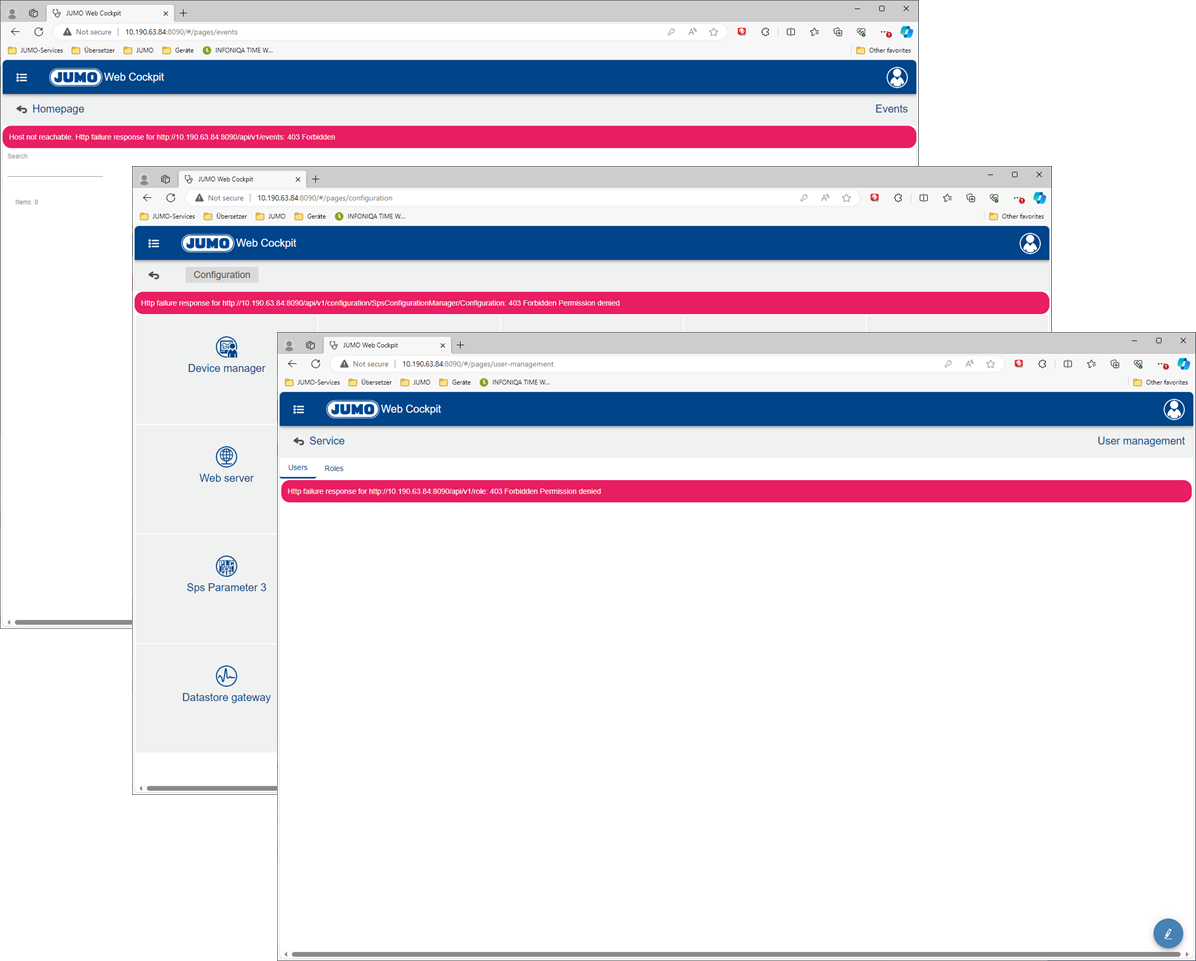
Users in the Visu-Template
Because the user UserAlarmAckOnly has the role CodesysUiRole, the user name is listed in the login window. This allows registration in the Visu-Template.
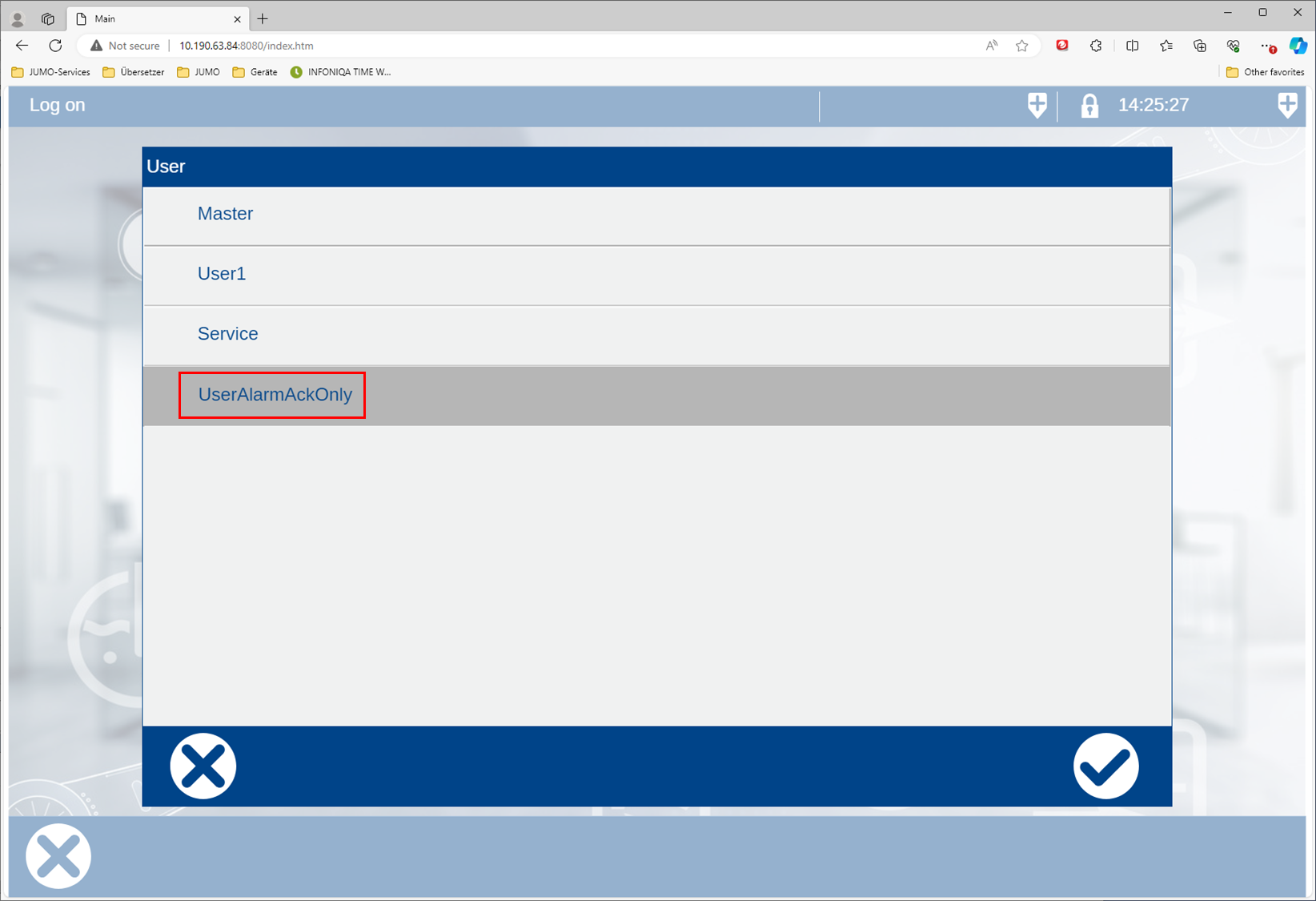
The user also has the right to acknowledge pending alarms using UserAlarmAckOnly.
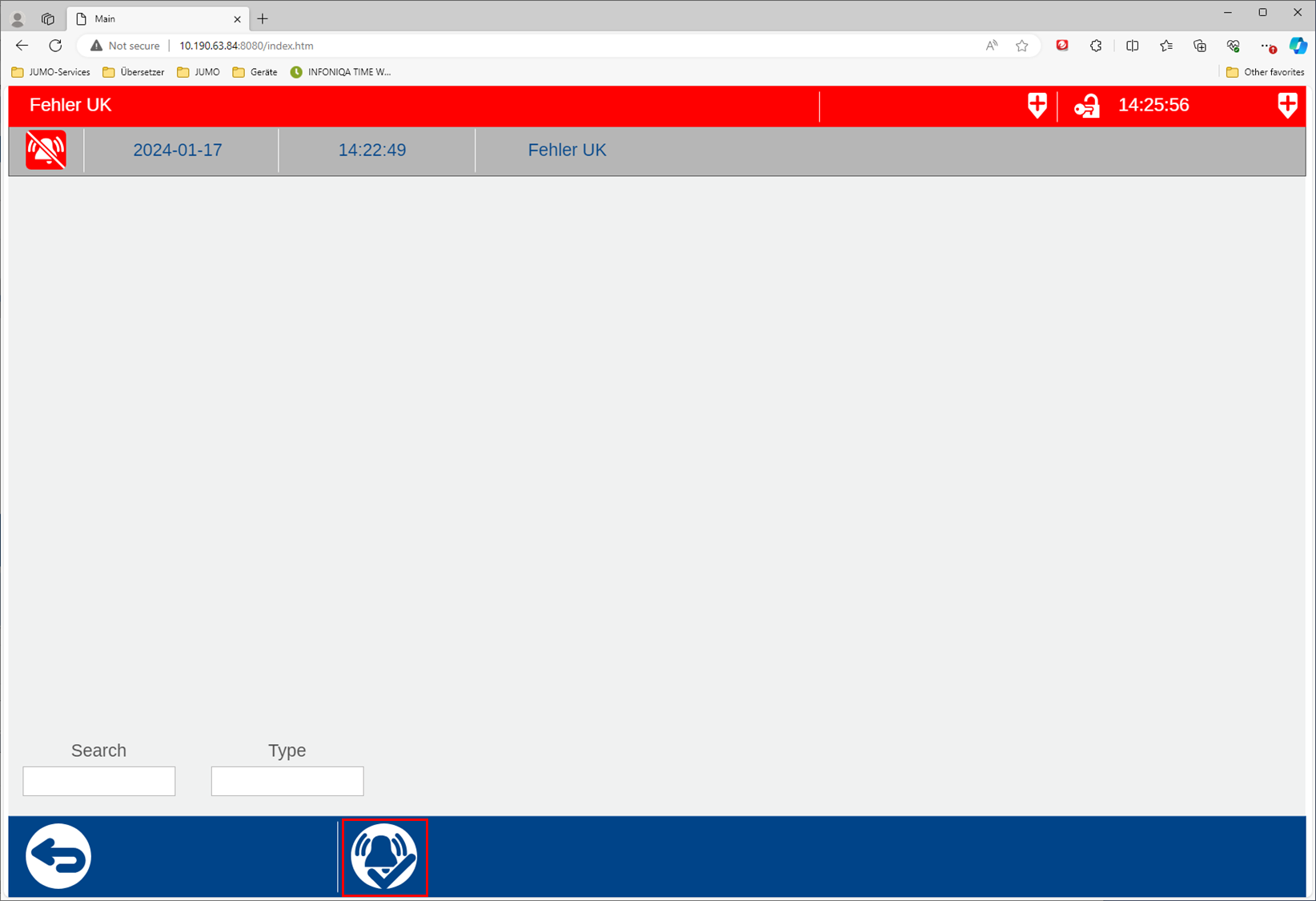
Editing/deleting users
If you click on the required user :No1: this opens up. Now the user can either be deleted completely :No2: the password :No3: changed or the roles edited :No4:.
In edit mode :No4:, individual roles can be deleted :No6: or new ones added :No5:.
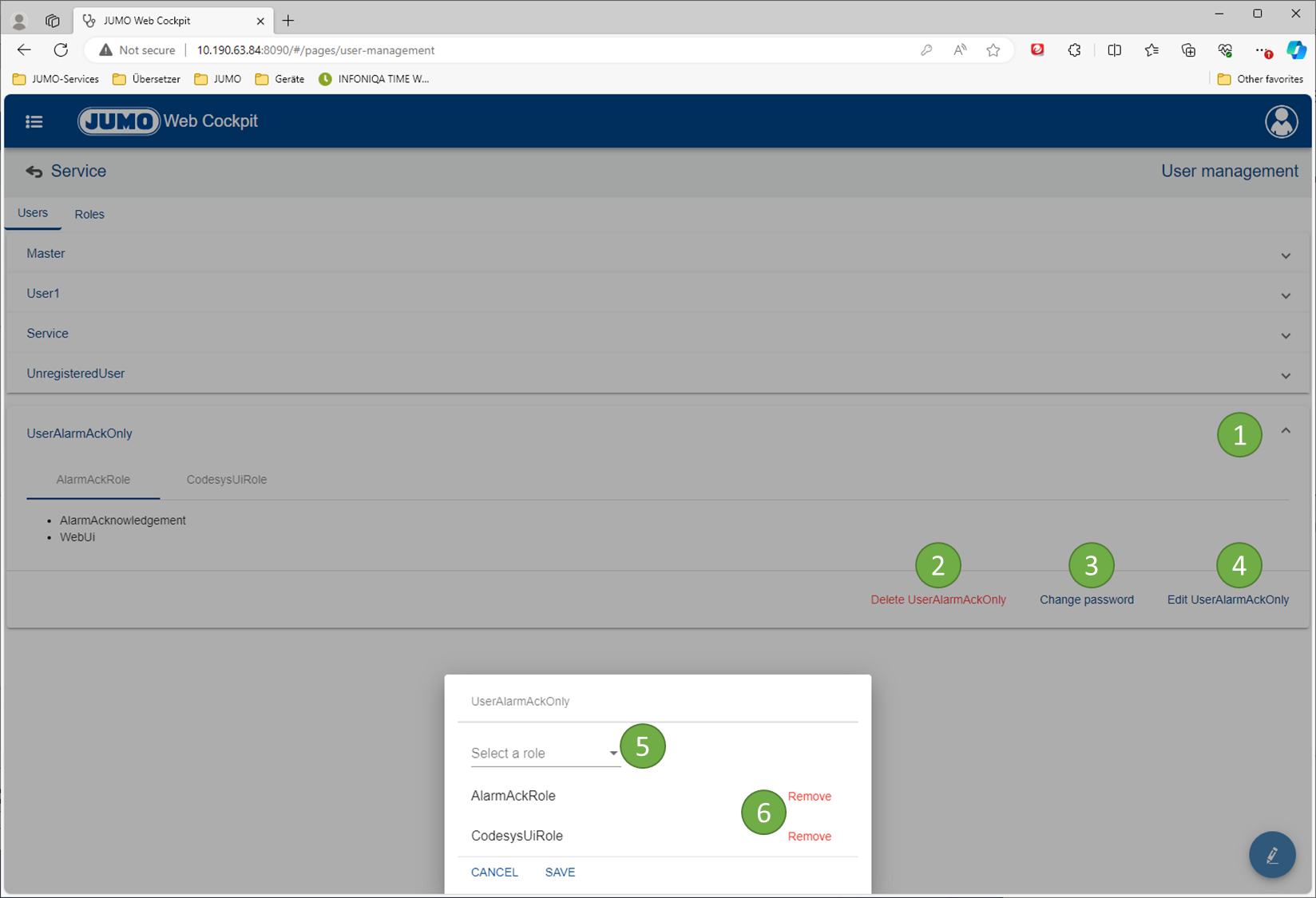
All changes in the user management are made only in the variTRON! Only by reading the user management of the variTRON with JUMO smartWARE Setup are the changes also available in the project.
