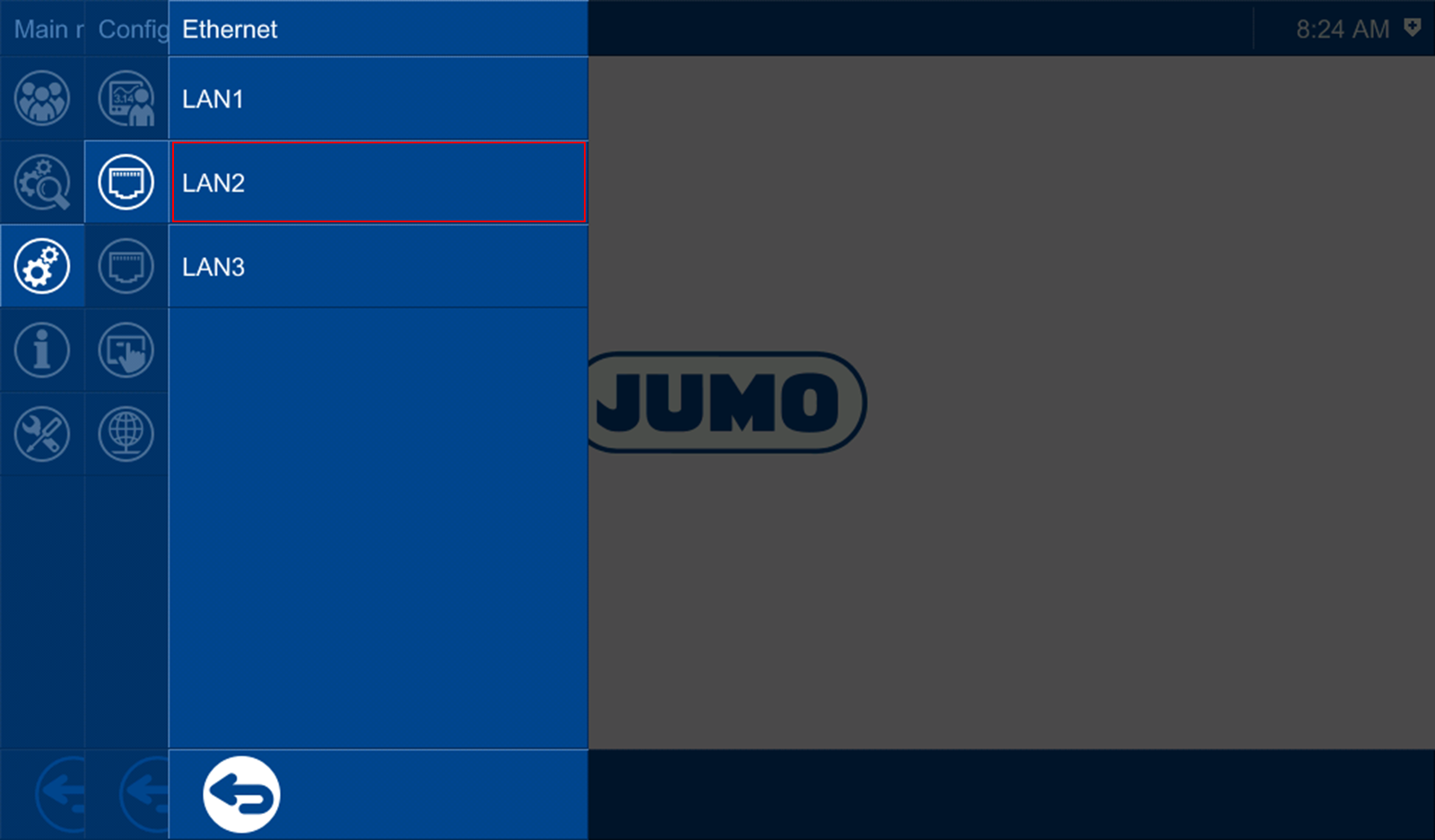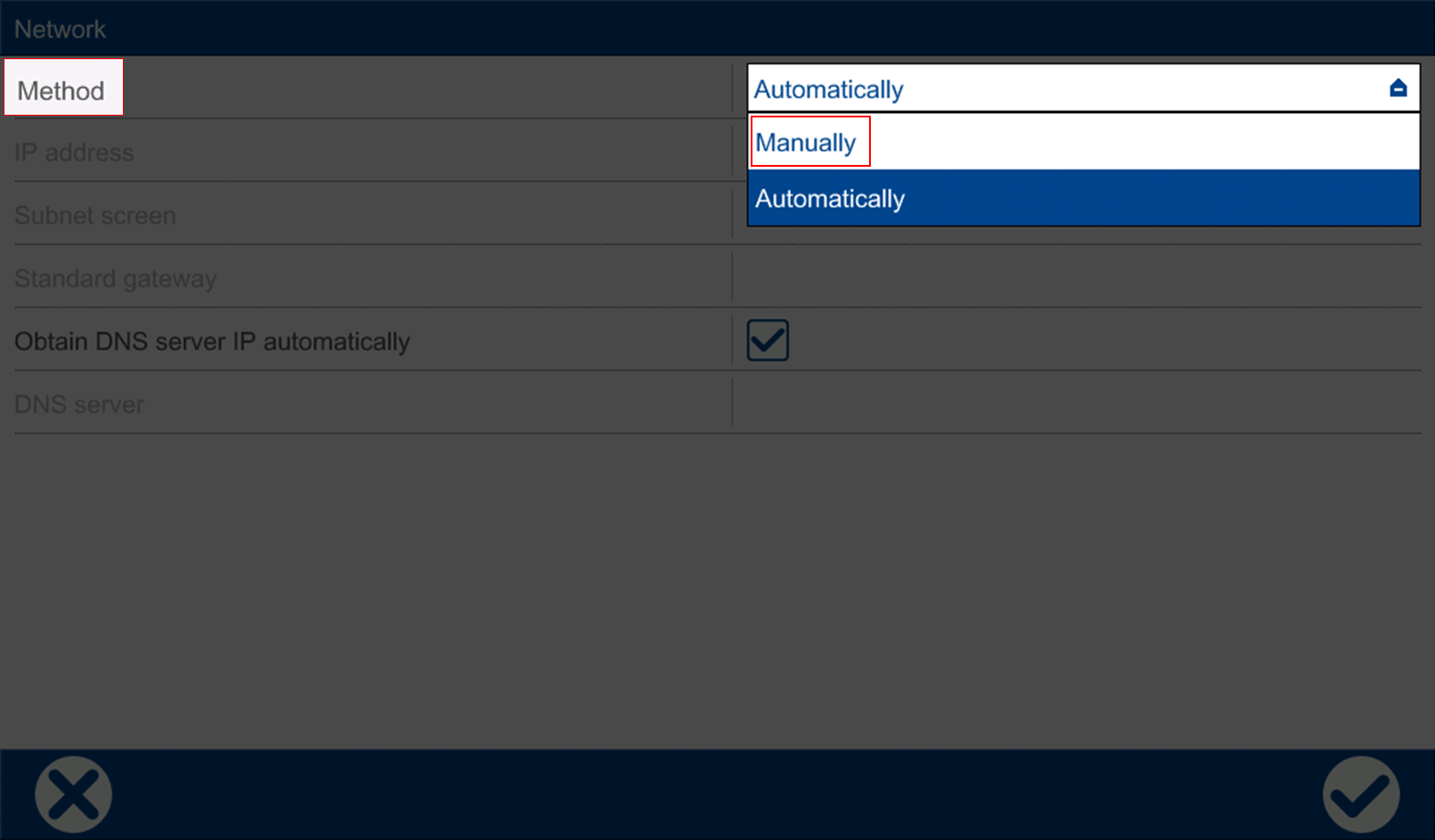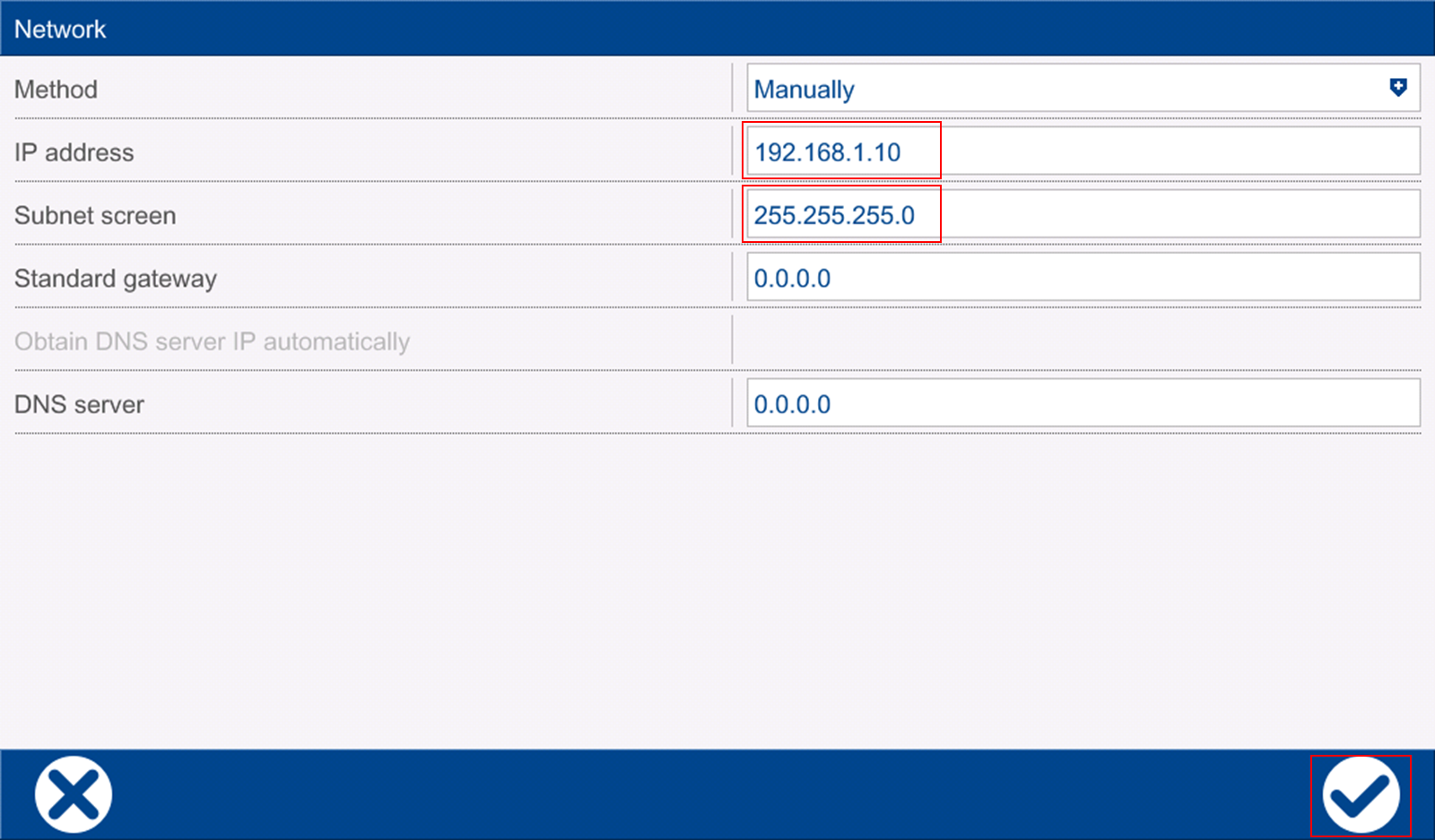How can a direct connection from the PC to the variTRON be established?
Especially during commissioning, it often happens that you want to connect a laptop directly to the variTRON in order to be able to make changes to the variTRON.
All you need is a network cable, a network interface on the laptop and the right to change the network settings on the laptop.
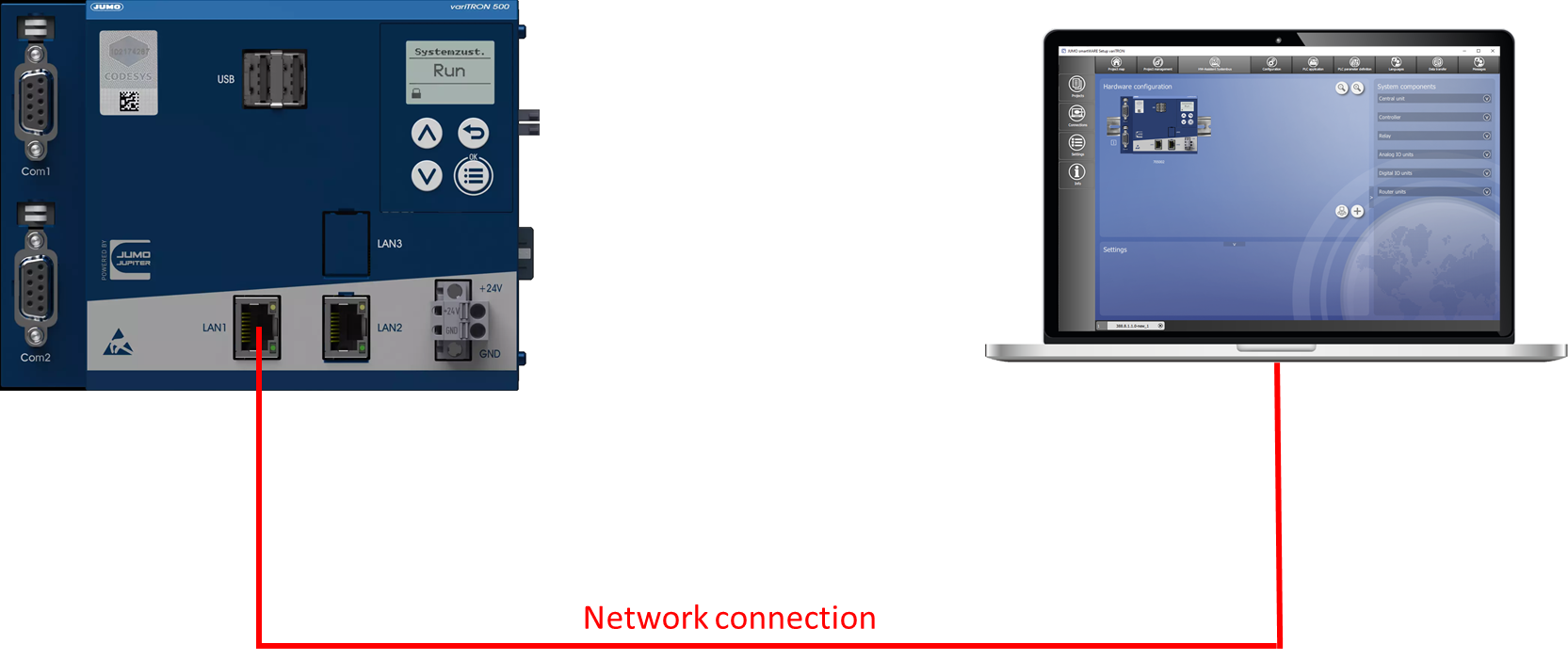
Network settings on the laptop
In the settings for the Ethernet connection, the Change adapter options must be selected.
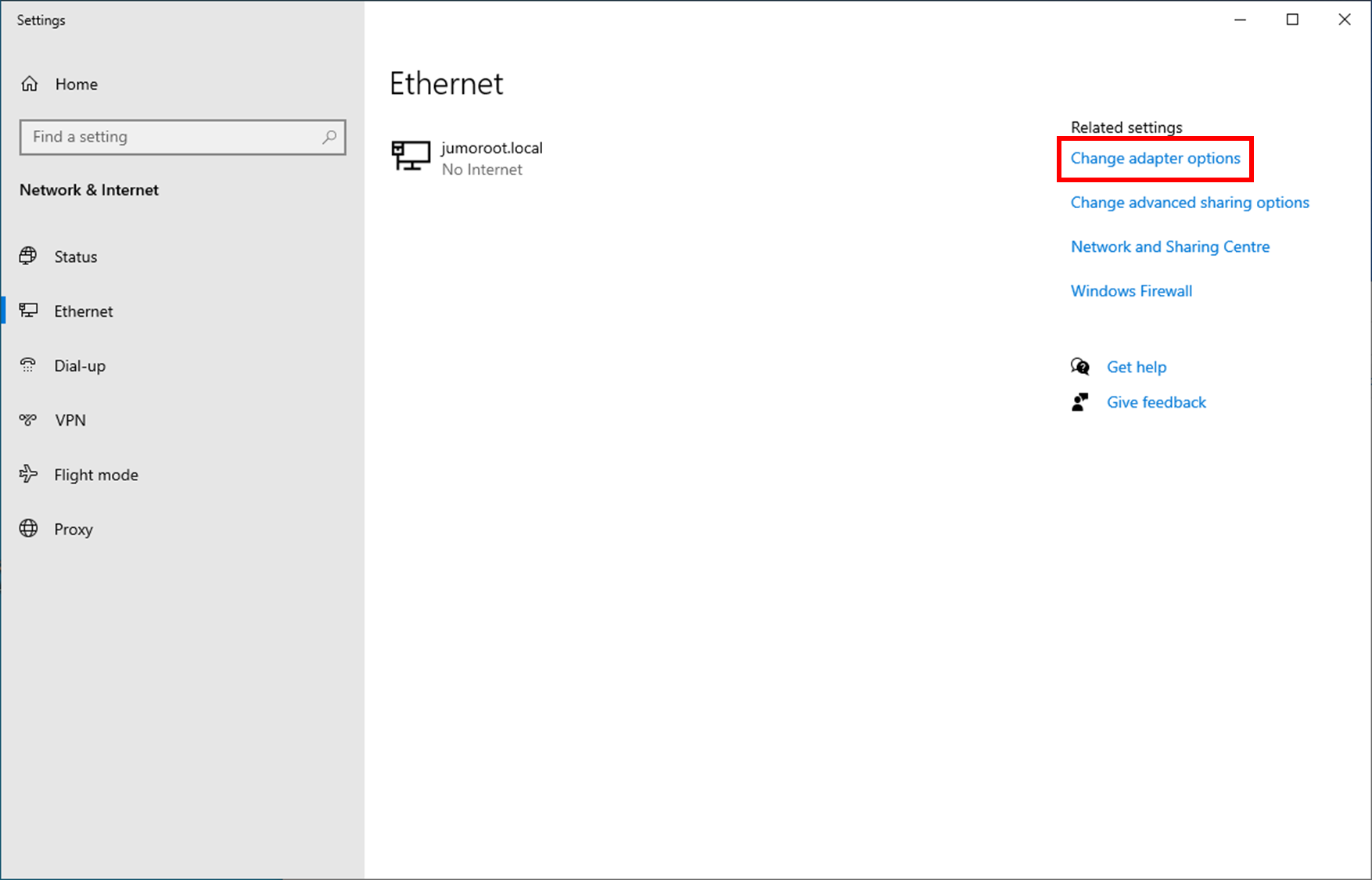
Select the Ethernet connection with the right mouse and select in the context menu under the menu item Properties.
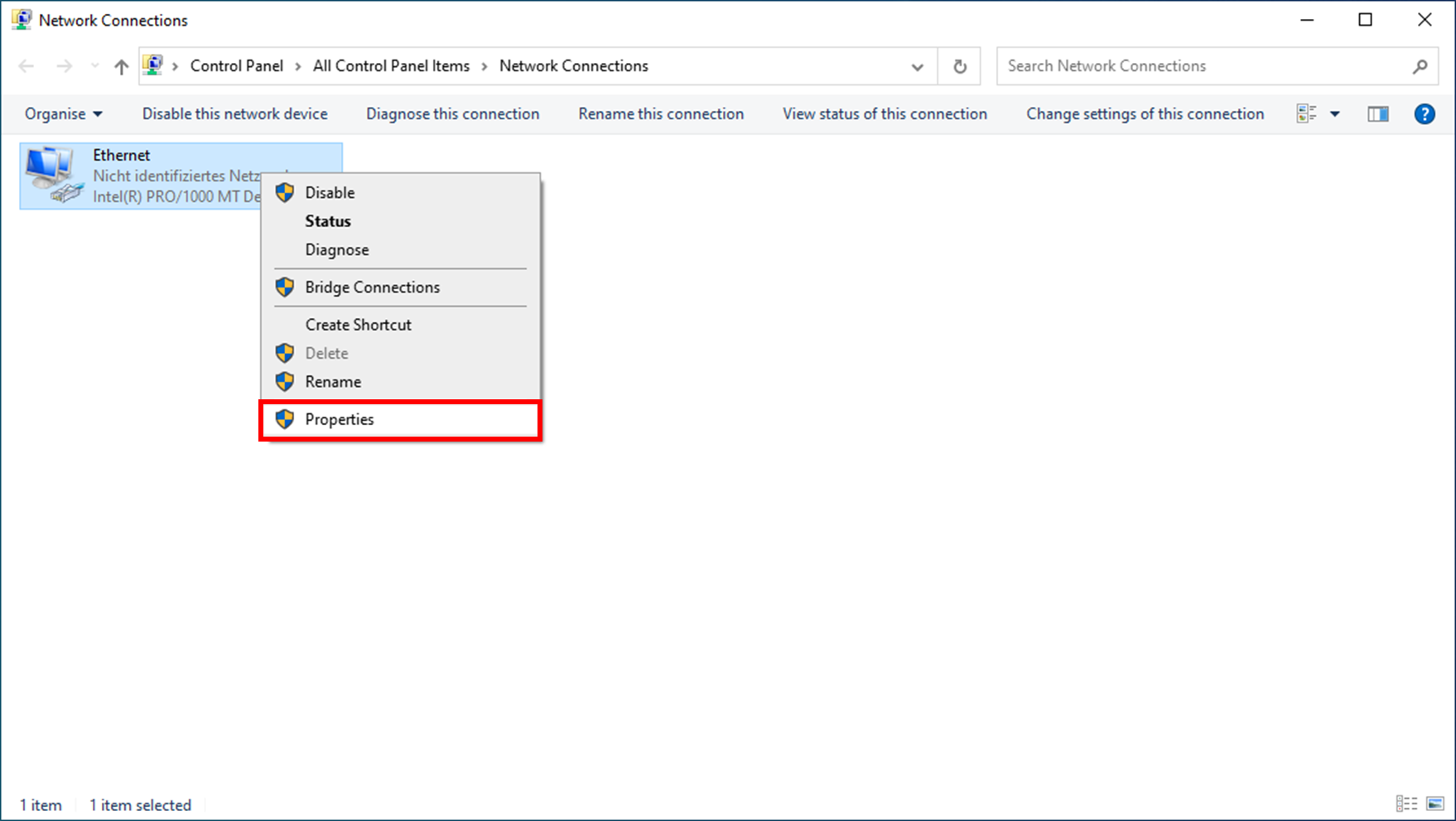
Select Internetprotokoll IPv4 and click on Properties.
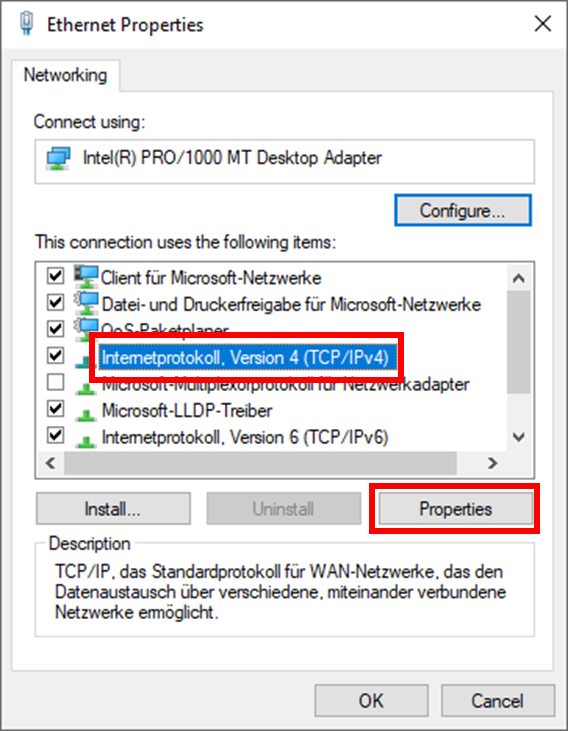
A fixed IP address can now be entered here.
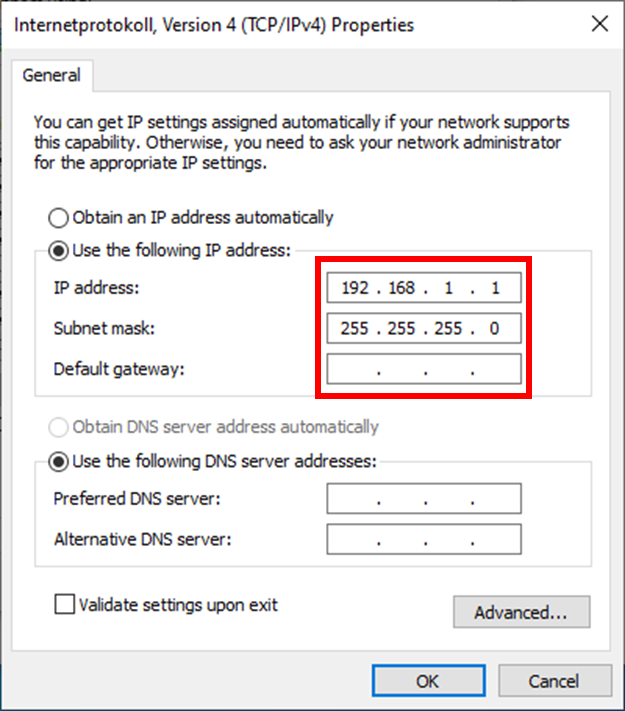
Network settings on the variTRON 300/500
The following network setting steps only apply to the variTRON 300 and variTRON 500, as they have a small display with operating buttons on the housing.
To be able to change the network settings in the JUMO UI, you must log in with the Master user. The standard password is 9200.
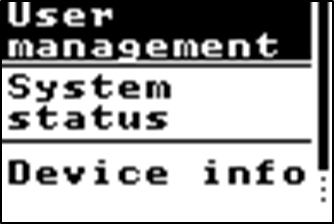
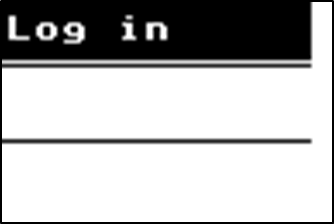
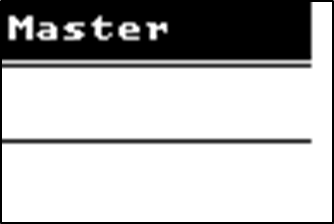
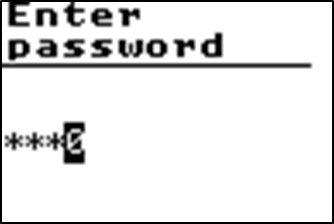
After successfully logging in, the network setting can now be changed.
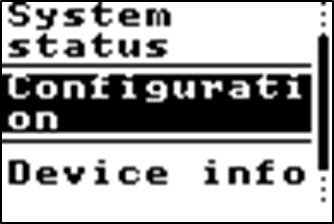
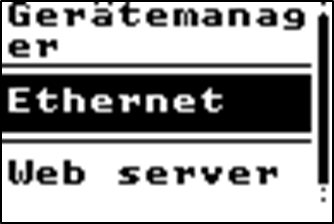
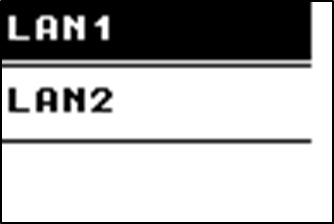
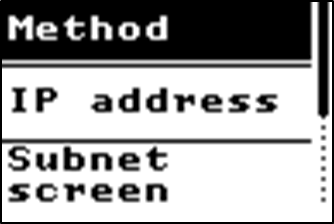
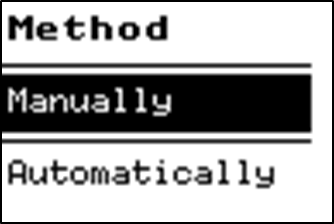
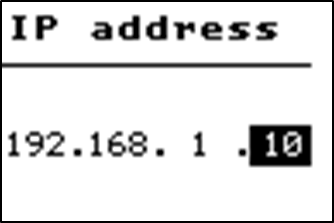
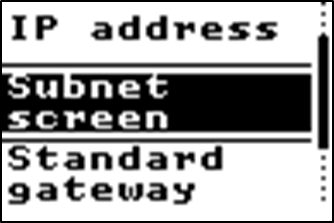
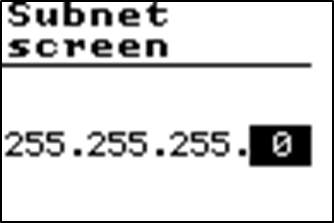
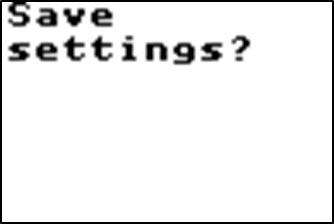
Network settings on the variTRON500 Touch
The following description applies to operation directly on the panel touch-screen.
If no application is running on the variTRON500 Touch, the first two steps of the description can be skipped.
If the logged in user has the SystemStateControl right (available for master), the new menu item System Status appears in the Device info.
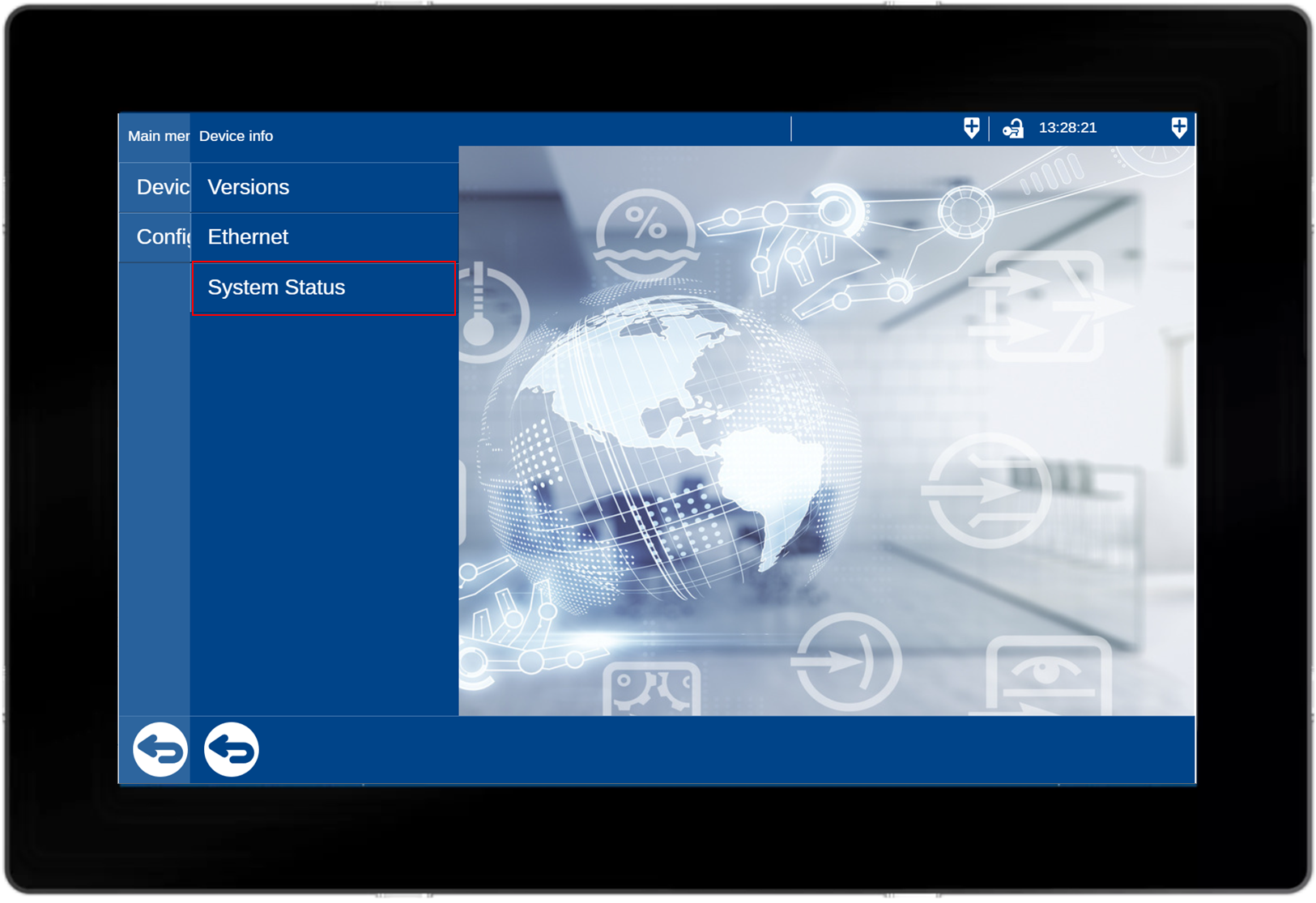
If you click on the button, you change into the JUMO-UI.
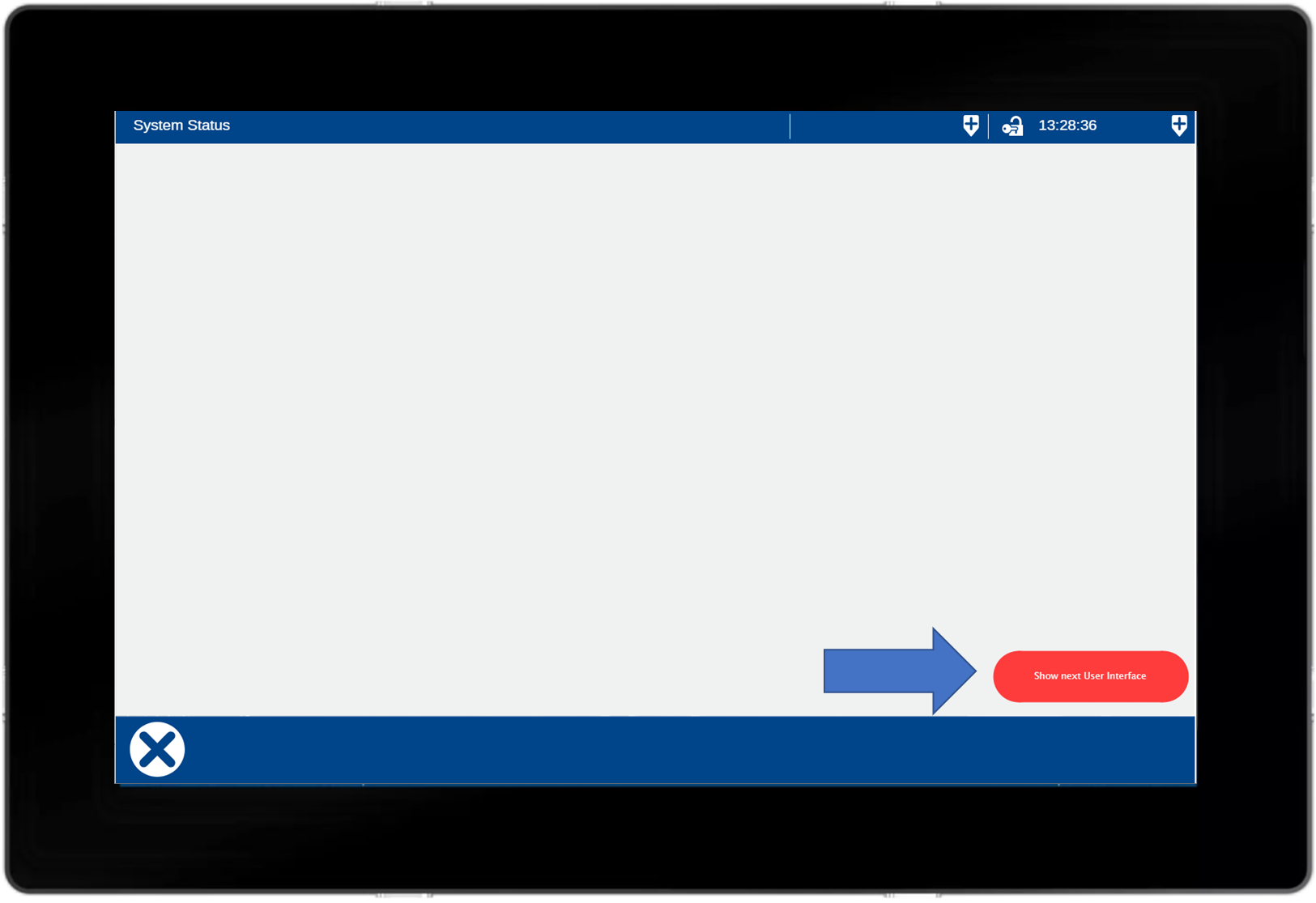
To be able to change the network settings in the JUMO UI, you must log in with the Master user. The standard password is 9200.
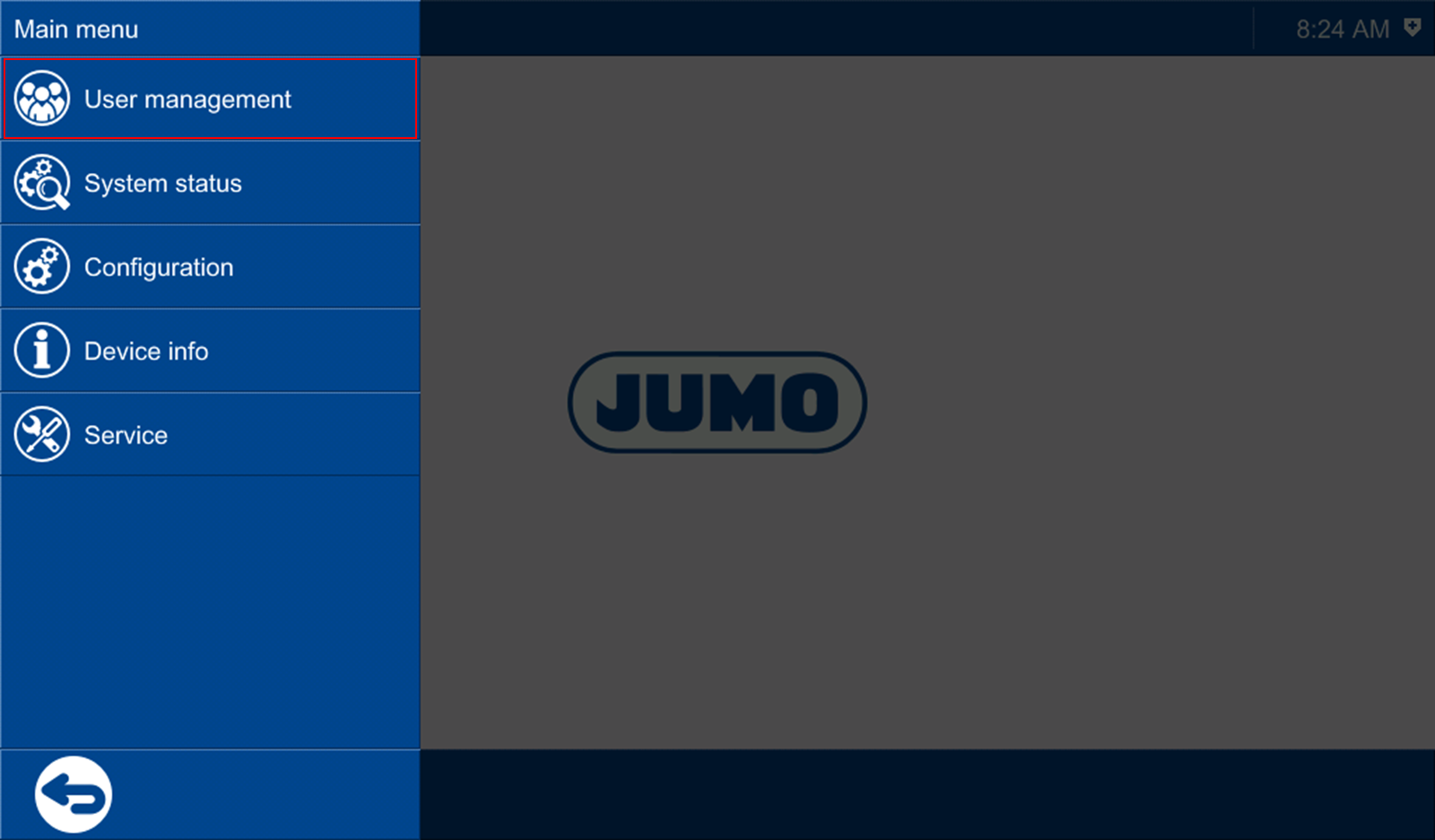
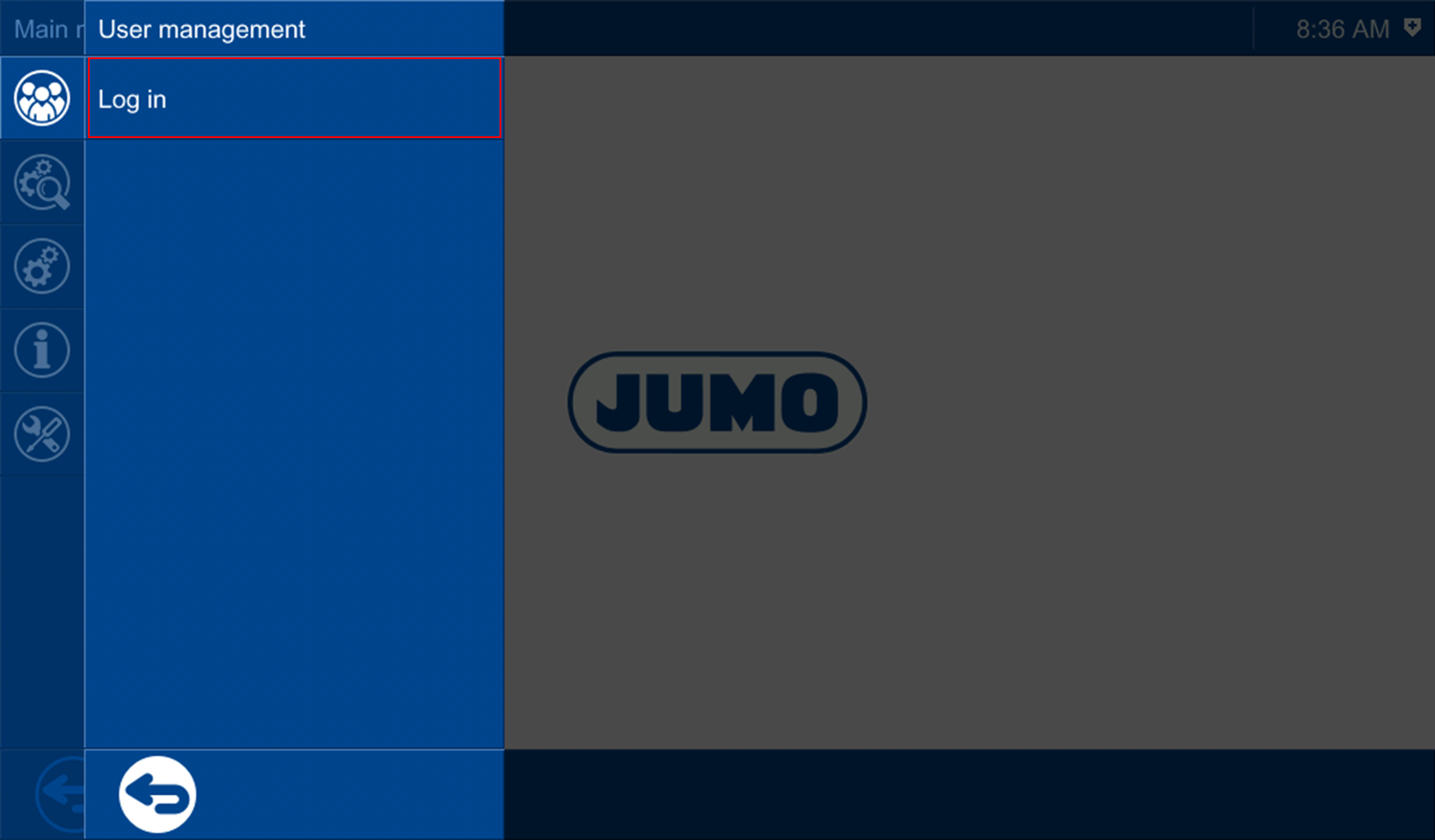
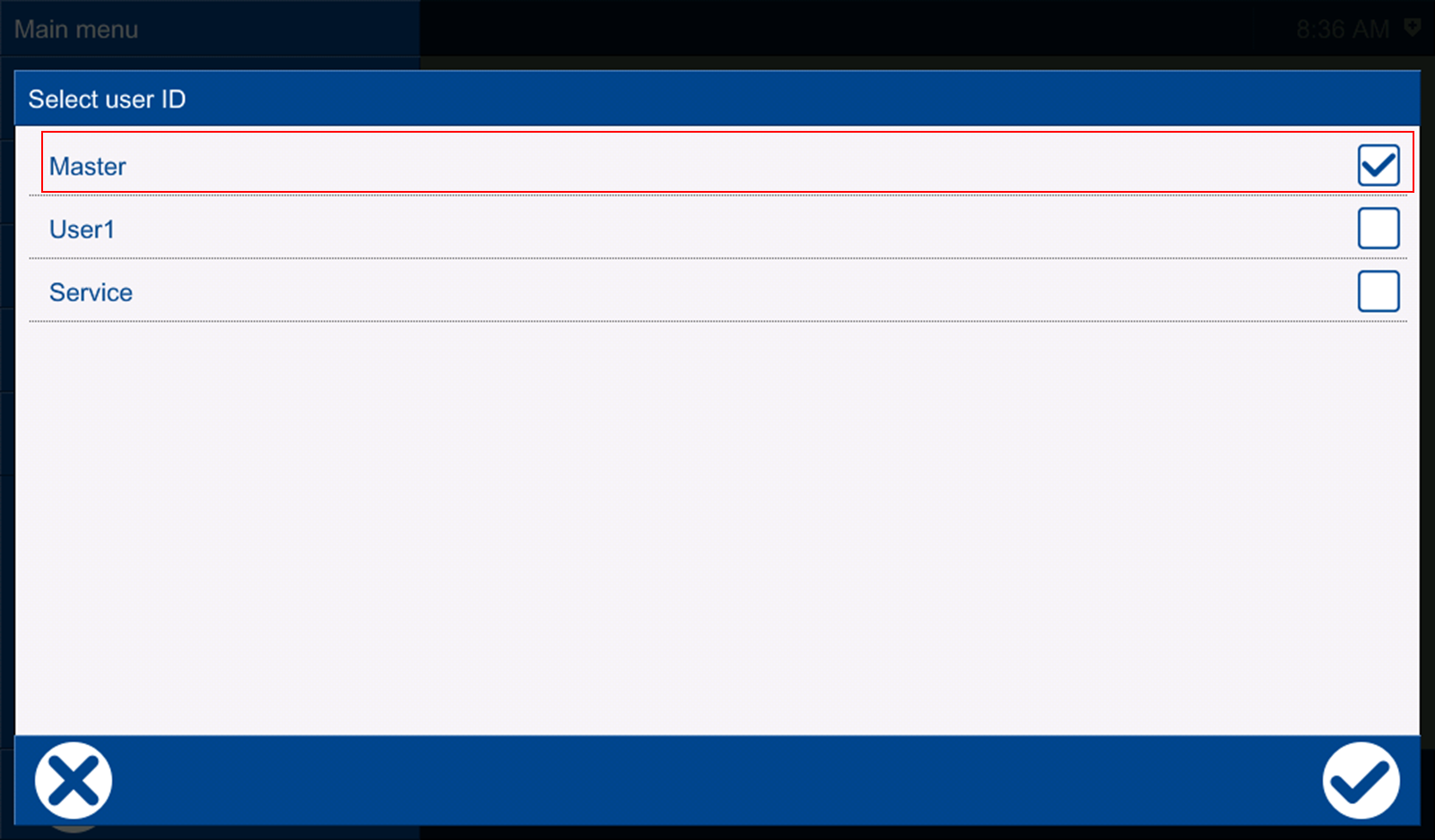
After successfully logging in, the network setting can now be changed.
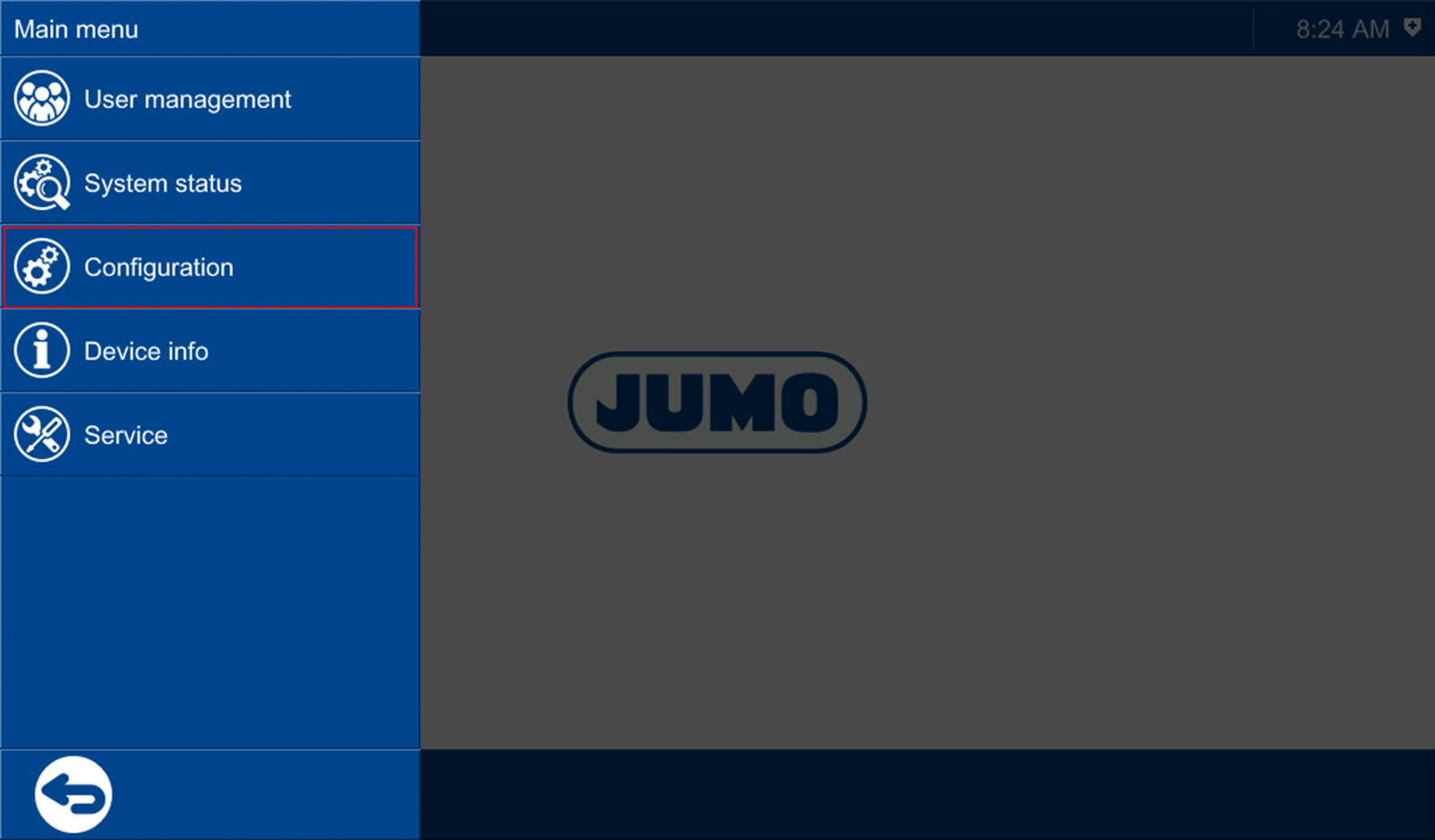
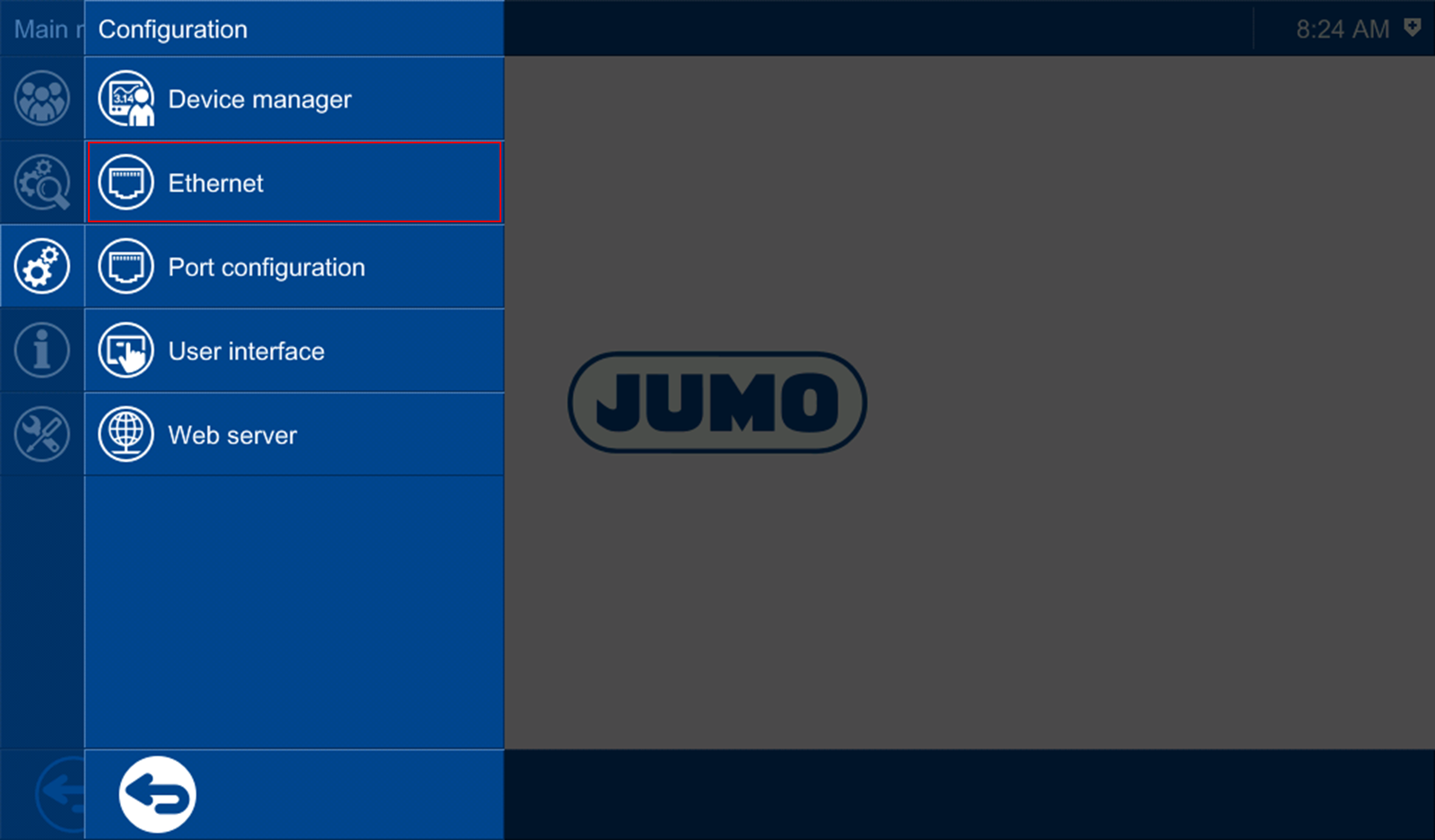
As the connection modules are usually connected to LAN1, LAN2 is used for the connection to the company network.