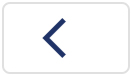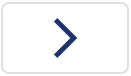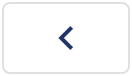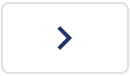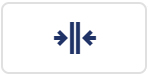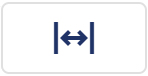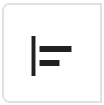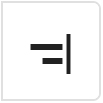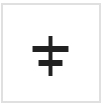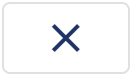Time navigator
The time navigator enables the user to modify the selected time range within the evaluation. Only the period of time from batch start to batch end is available for a batch.
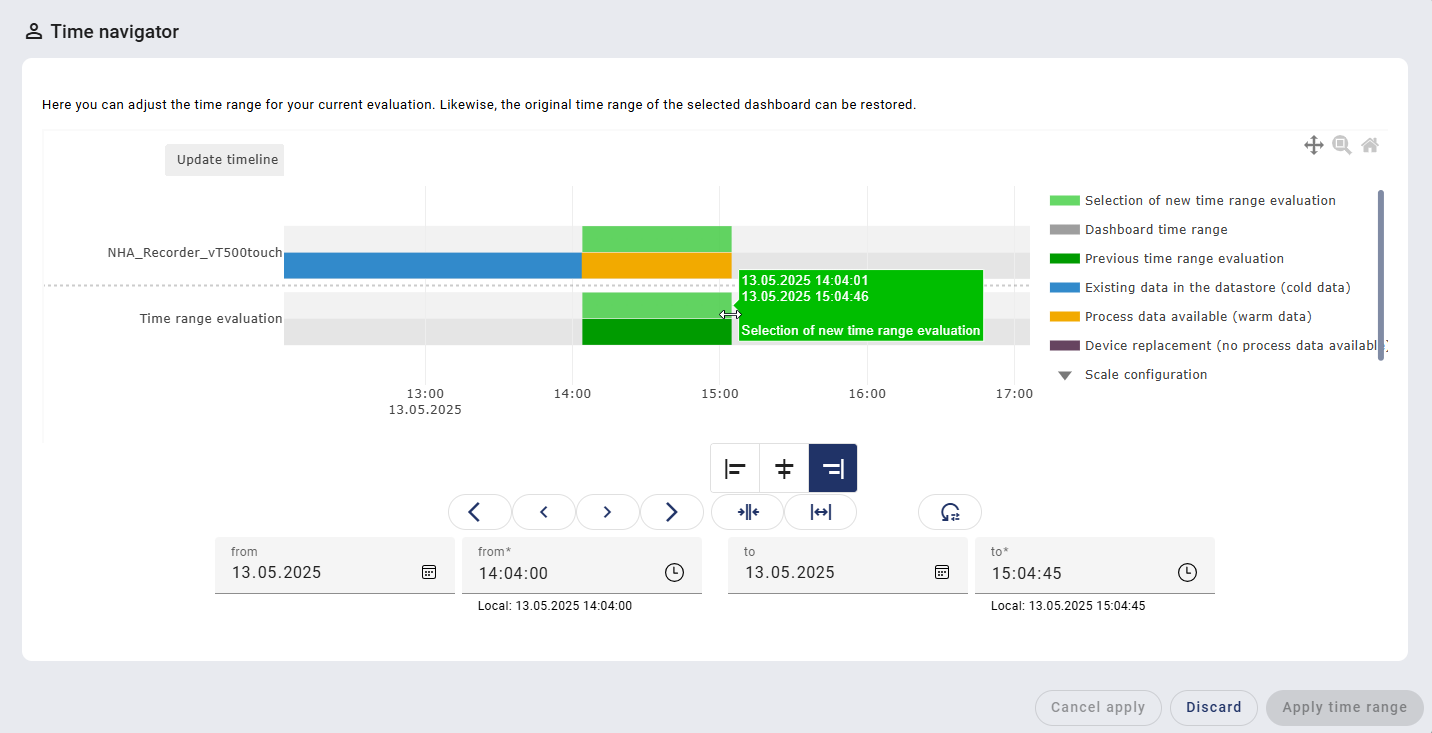
The time range for the device space and the time range of the evaluation are displayed together with the following information:
View | Meaning |
|---|---|
Selection of new time range evaluation | |
Dashboard time range, batch time range | |
Previous time range evaluation | |
Existing data in the datastore (cold data) | |
Process data available (warm data) | |
 | Device replacement (no process data available) |
 | Scale configuration |
 | Channel configuration |
The time range can be changed using the following icons:
Icon | Function |
|---|---|
The new time range is moved left or right in large increments. | |
The new time range is moved left or right in small increments. | |
The new time range is reduced. A separate setting can be made as to whether the time range is reduced on the left, right, or equally. | |
The new time range is enlarged. A separate setting can be made as to whether the time range is enlarged on the left, right, or equally. | |
The new time range is only changed on the right side (end point) when enlarging or reducing. | |
The new time range is only changed on the left side (start point) when enlarging or reducing. | |
The new time range is changed on both ends equally when enlarging or reducing. | |
The original time range of the dashboard is restored. |
Alternatively to the buttons, the new time range can also be edited using the input fields for date (from, to) and time (from*, to*).
After the time range has been modified, the data is prepared as warm data using the "Apply time range" button and displayed in the evaluation.
Depending on the quantity of data, this process may take some time. Clicking on "Cancel apply" cancels the process.