Output
Manual reports can be created based on report templates using the "Output" button.
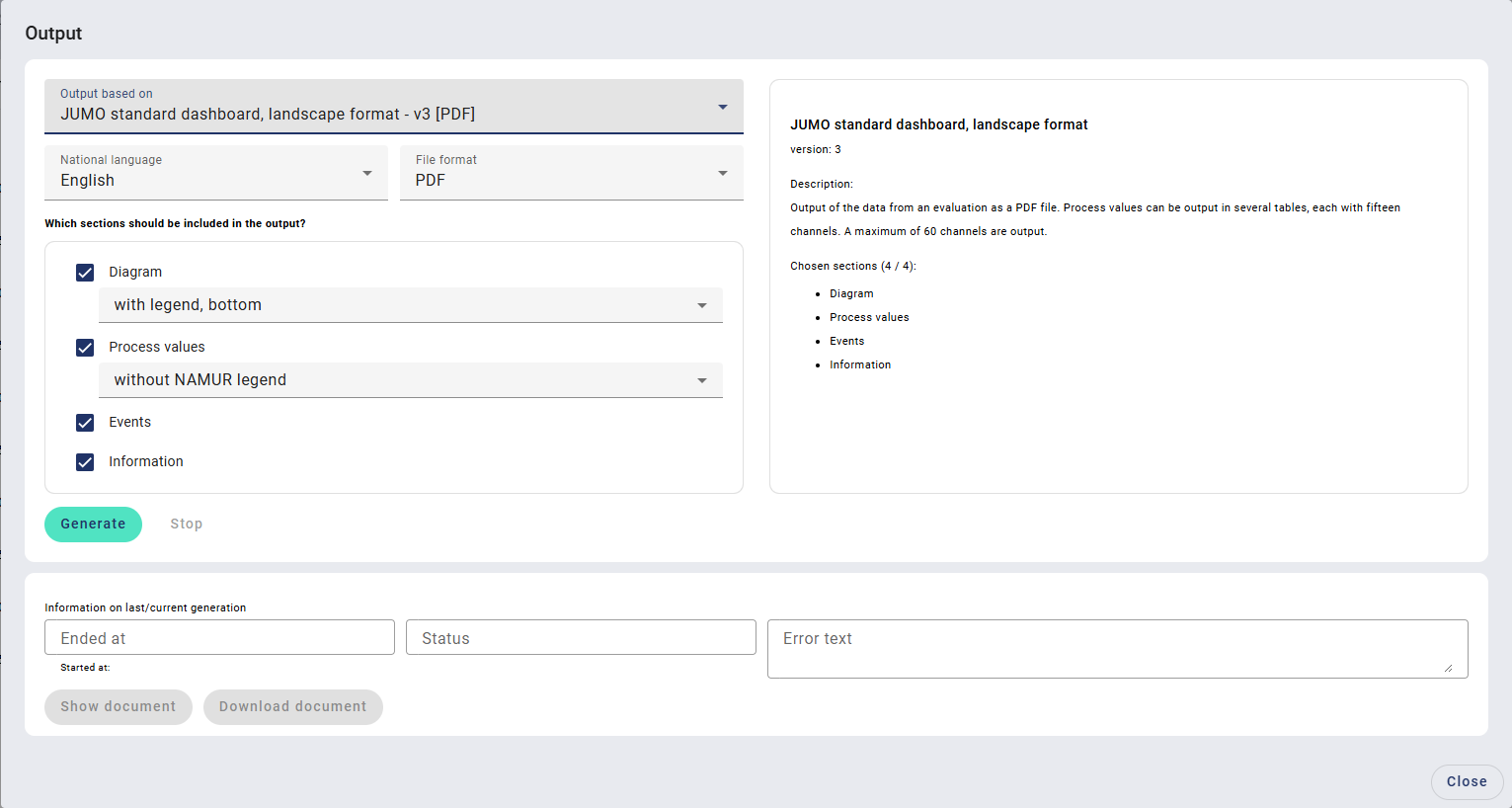
You can choose between standard templates and templates you have created yourself. The designation depends on whether the output is carried out for a dashboard or for a batch.
Standard template | File format | Channels | Possible data sources | Note |
|---|---|---|---|---|
Dashboard or batch, landscape format | Max. 60 | Diagram, process values, events, information | – | |
Dashboard or batch, portrait format | Max. 60 | Diagram, process values, events, information | – | |
Process data for dashboard or batch | CSV or EXCEL® | Max. 60 | Process values | – |
Raw data for dashboard or batch | CSV | Max. 200 | Process values, events, information | Template cannot be edited by the Designer. |
Additional standard templates can be added under administration.
Depending on the selected standard template, further information is specified on the right-hand side.
German, English, French, and Spanish are available for the national language. The file format is determined by the selected standard template.
Then the data sources to be included in the output are selected. Depending on the selected file format, not all data sources are available. Where the legend is positioned (bottom, right, or without legend) is also defined for the diagram. There is the option of specifying this with or without NAMUR legend for process values.
When selecting the file format CSV or CSV-Raw-Data, the separator for the export parameters can also be defined.
The generation process is started and the relevant file generated using the "Generate" button. The generation process can be aborted using the "Stop" button. After the generation process is successfully carried out, the information "File generation completed" appears, which has to be confirmed with the "OK" button.
The following information on the current or last generation process is displayed in the bottom area:
Information | Description |
|---|---|
Ended at | The date and time at which the generation process was finished are specified. |
Started at | The date and time at which the generation process was started are specified. |
Status | The status of the generation process is specified. During generation, "Generating" is displayed and then either "Successful" or "Error". |
Error text | If the "Error" status is present, an error text is displayed here. |
The document can be displayed or downloaded using the relevant buttons. When displaying, the generated document is opened in a new tab in the current browser. This function is only available for PDF files; otherwise, it is deactivated. When downloading, the generated document is saved in the browser's download folder.
The output can be ended using the "Close" button.
