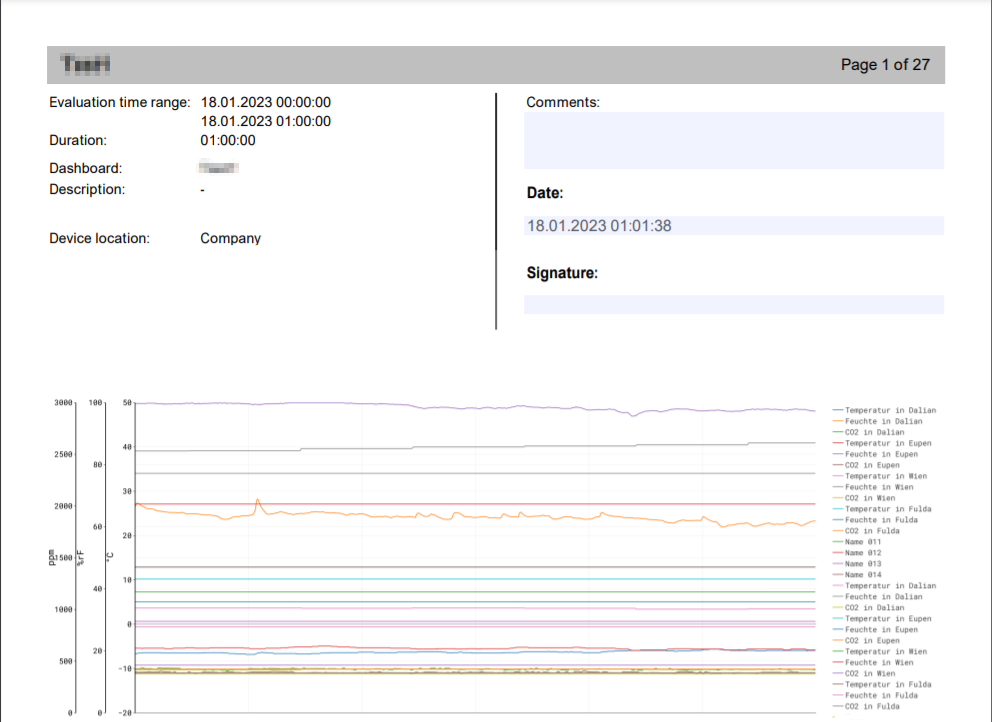Quickstart
Getting Started with JUMO smartWARE Evaluation.
First of all, the settings for a data export to the JUMO smartWARE evaluation must be made on the desired device so that a connection between the device and the JUMO smartWARE evaluation exists.
Preparing the JUMO smartWARE Evaluation
Whether or not data is exported to the Datastore can be traced in the Devices section. The desired device must appear in a list there.

Before the data can be evaluated in the application, a Plant/Device Overview must first be created. The required device can be added to an installation using drag & drop in the editing area of the Plant/Device overview. After the saving process, the data is forwarded to the evaluation.
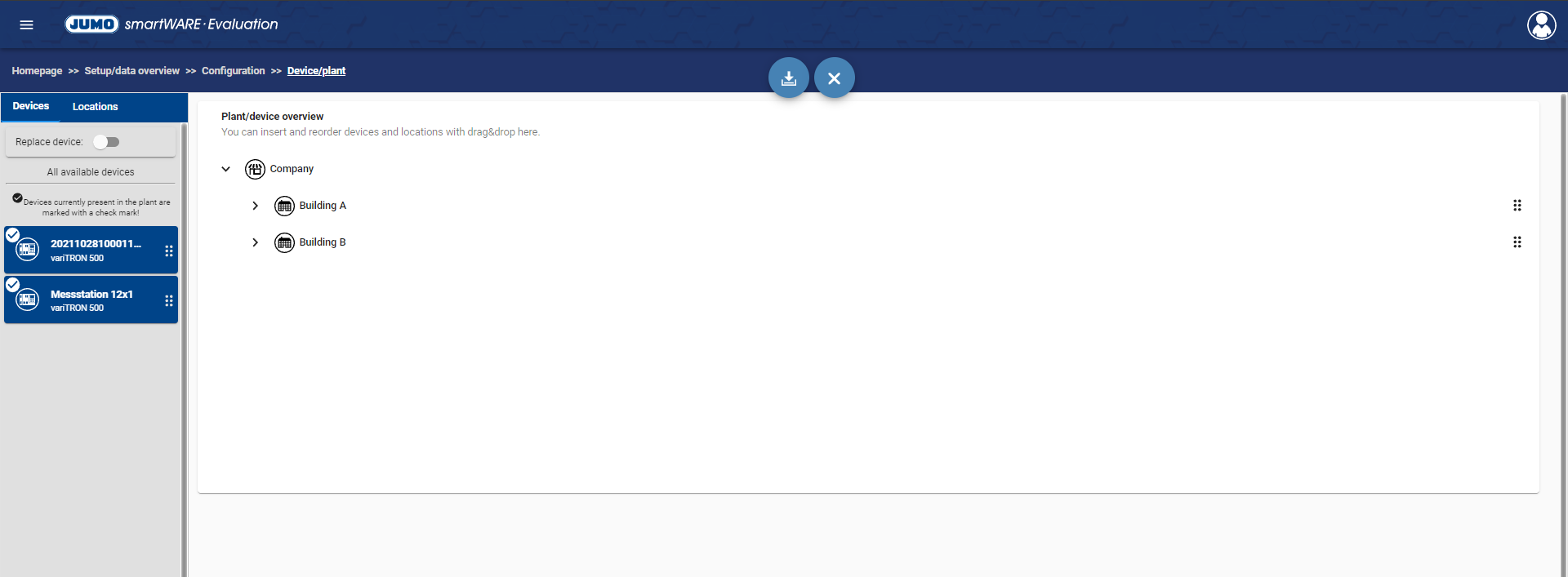
A time period must be determined for the evaluation. A global time range can be set in the Evaluation Time Range area. When using multiple devices in an application, you can also set individual time ranges. The setting "Time range to end" is recommended here.
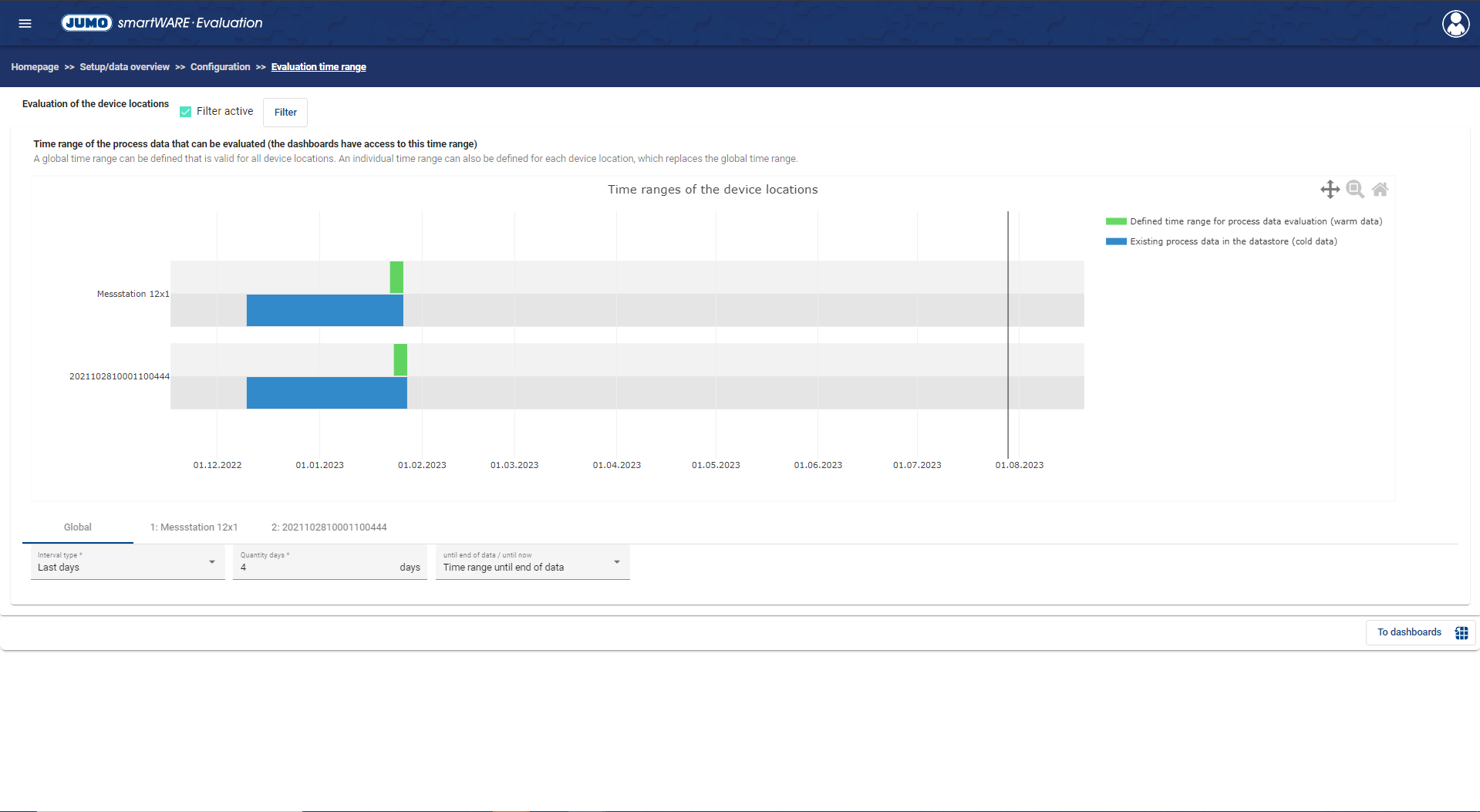
In the Data Status area, a check is now made as to whether data are available for warm data the evaluation, so-called analysis. Updating the warm data via Refresh Button can take some time.

Dashboard creation
A dashboard can be created to display the process data. The Creation process Dashboards defines which channels of the device are to be imaged. There is also the possibility to map channels of different device locations on a dashboard. It also defines the range of time that the dashboard should map. The setting "Time range to end of data" is recommended here as well. Note, however, that the larger the selected time period, the longer the query may take. The dashboard can be accessed after the creation process by clicking on the Evaluate button or in the follow-up section in the Evaluation/Dashboards window.

Batch Creation Process
There are also ways to present the Batch data. The batches are displayed in a dashboard, which must be set after selecting the desired batch.
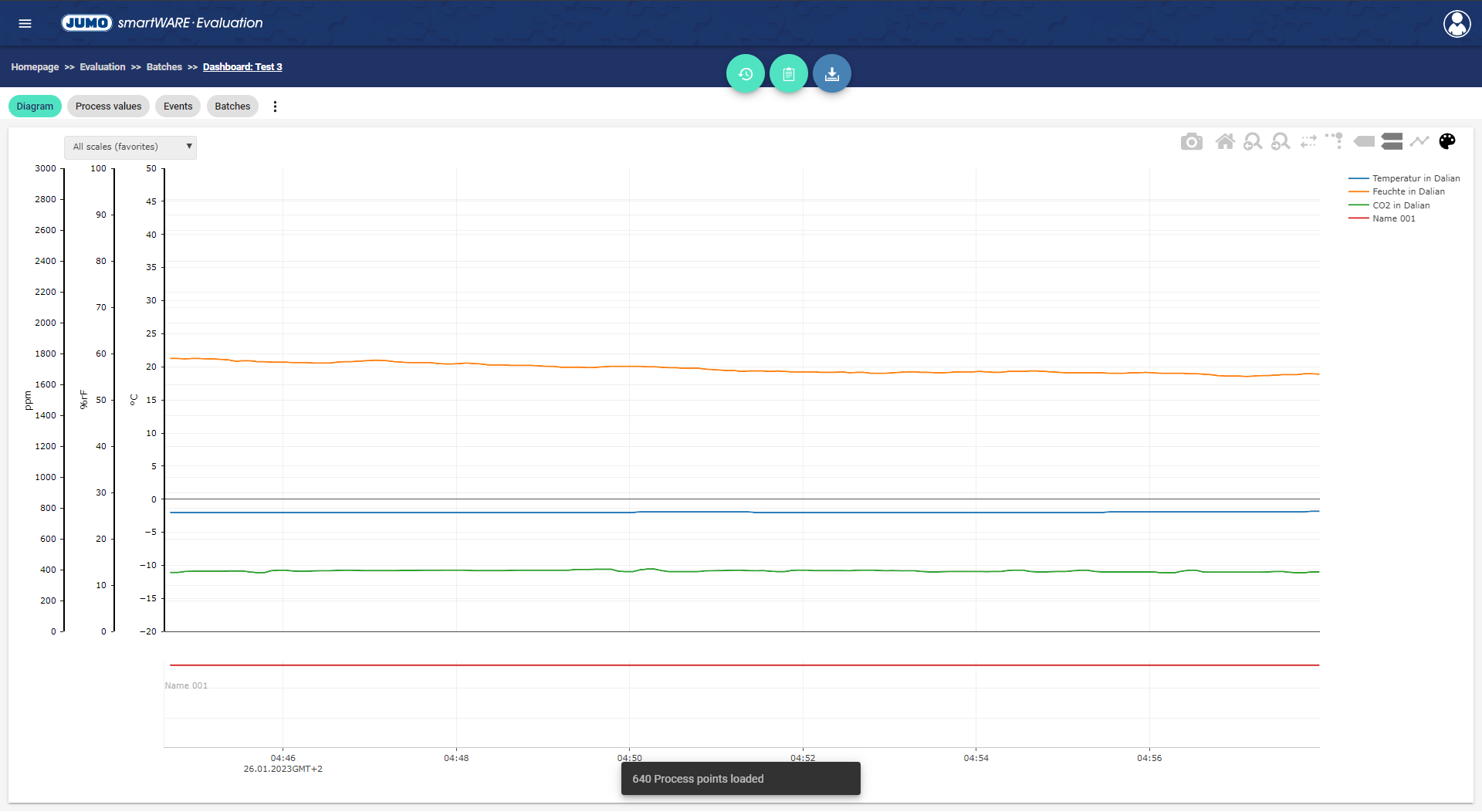
Create Report
Furthermore, reports from the JUMO smartWARE evaluation can be generated. The build process can specify different templates and languages for the Report build. Again, a dashboard must be defined as a data source. After setting other settings, such as the time range and the report generation trigger, the report can be saved and viewed in the browser. You can also download the report as a PDF, CSV or EXCEL file. Generated reports can be v viewed in the section Evaluation/Reports. (LINKS)