452.5.0.0.25 (26.04.2023)
1.) Navigation & operation
1.1) Major design overhaul:
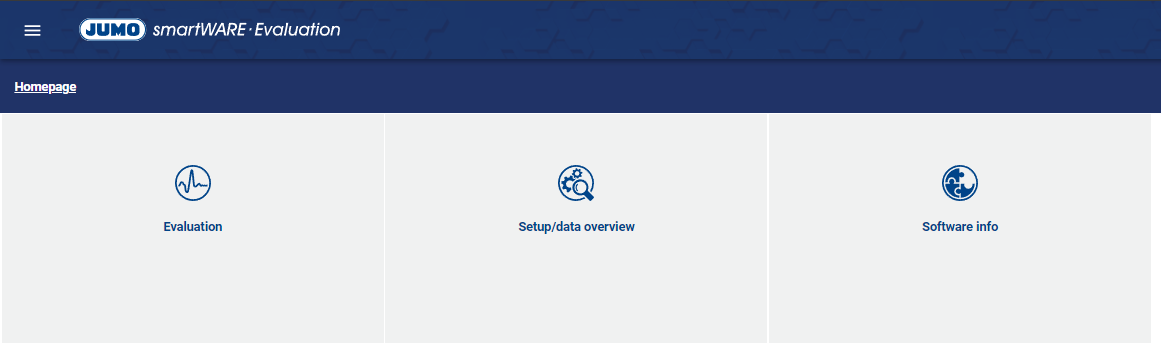
The start page has been divided into the menu items Evaluation, Setup/Data Overview and Software Info.
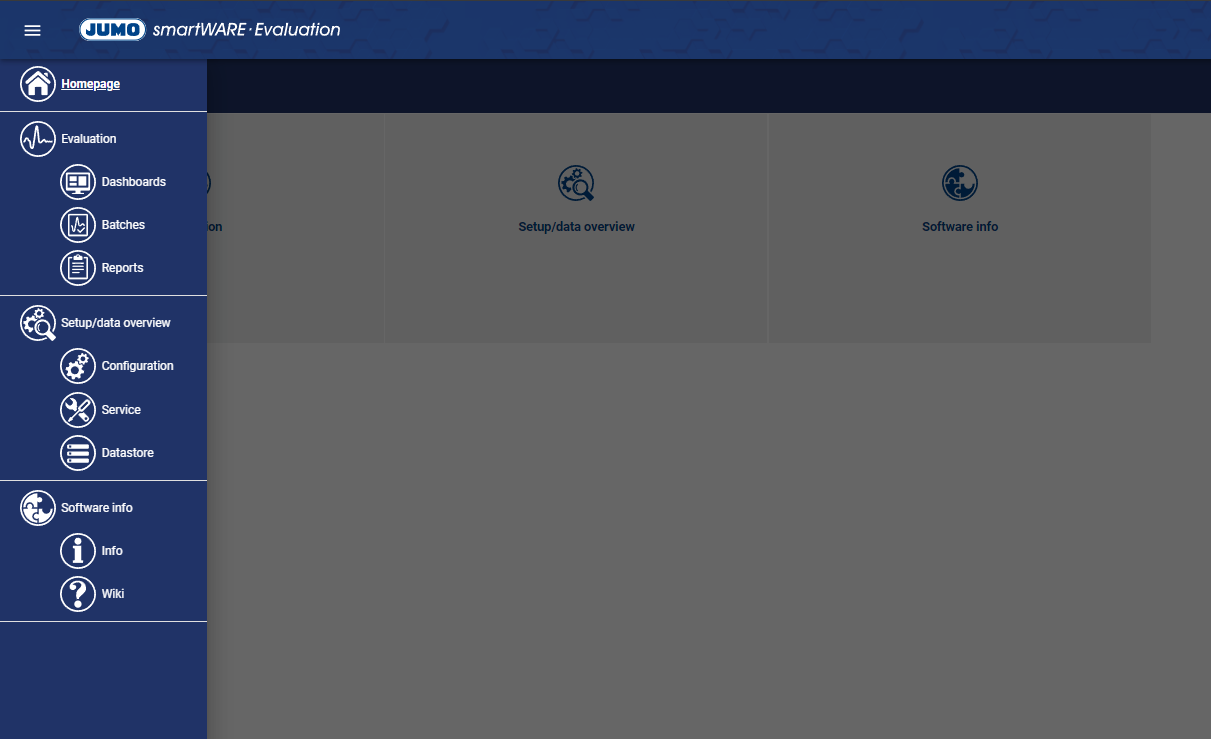
The new subdivision can also be found in the “burger menu”.
Through the fundamental revision of the design, we offer the user the possibility of a fast, simple and intuitive navigation and operation of the evaluation software.
1.2 Breadcrumb menu
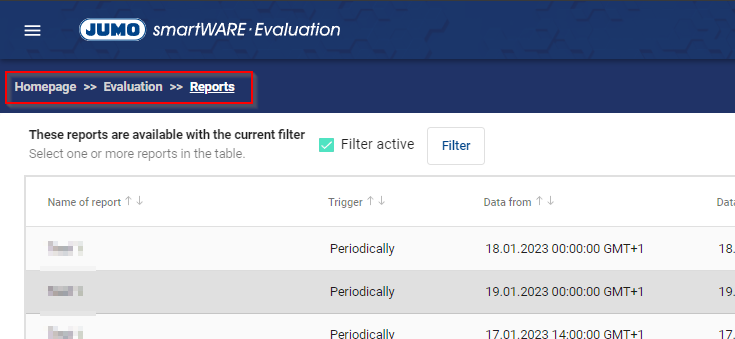
The breadcrumb navigation offers a clear structure and easy orientation.
1.3) Duplicate and delete dashboards
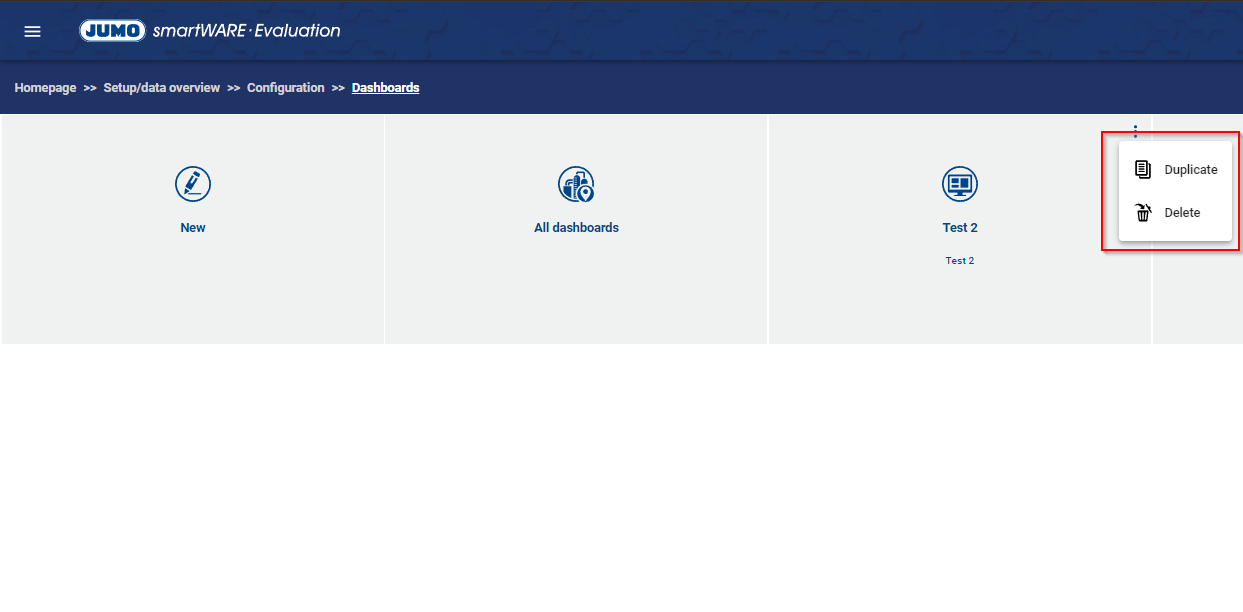
Dashboards that have been created can be easily duplicated or deleted using the three dots.
2.) Evaluation and configuration
2.1 Full screen mode
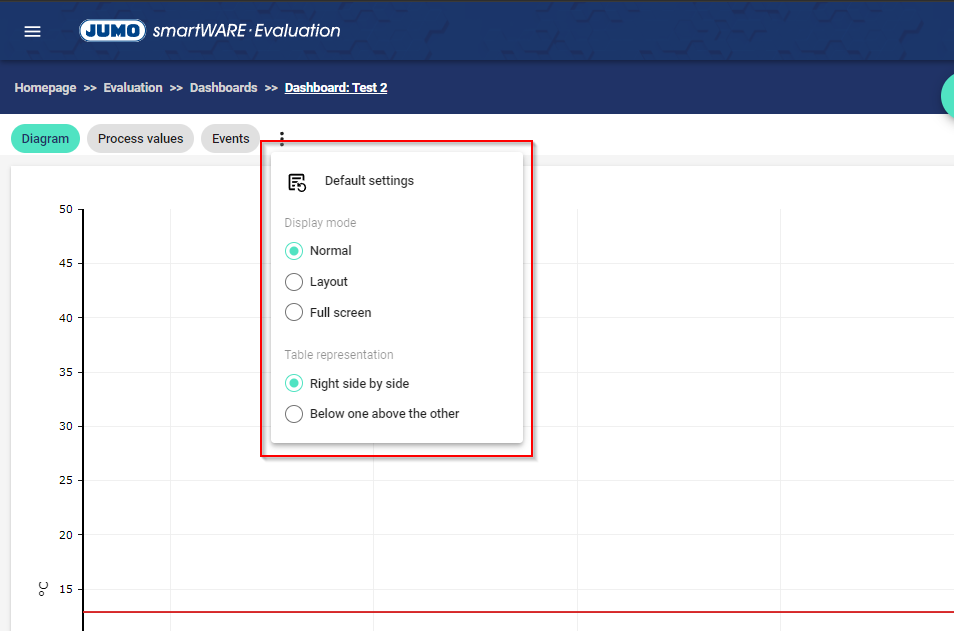
The smartWARE evaluation can be displayed in full screen via the three dots under the display options or via the keyboard with F11.
2.2 Individual and favorite scales
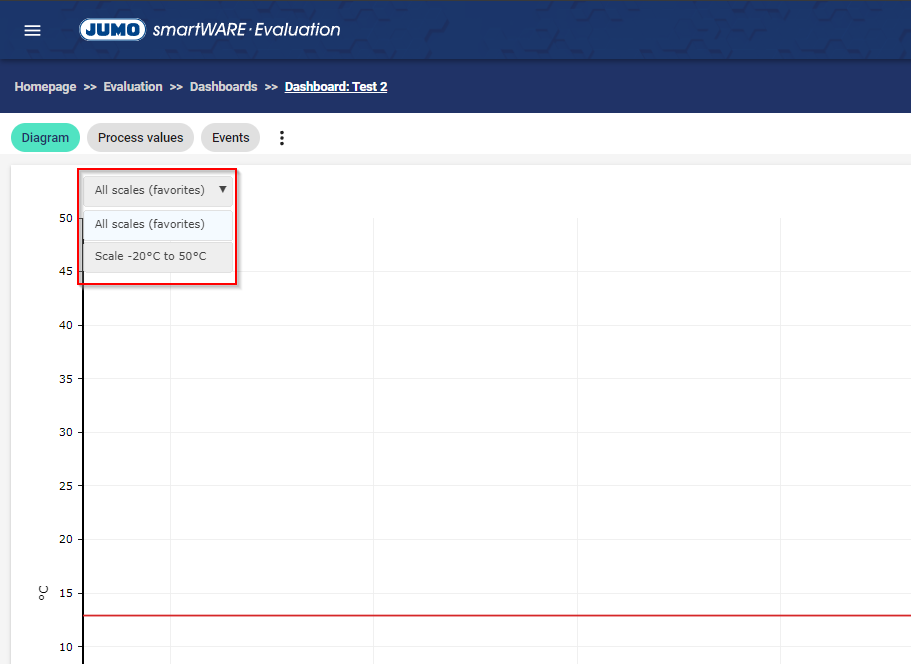
Scales can be easily added via the representations of the diagram, which can then be displayed individually or under favorites.
2.3 Notice when deleting a device slot
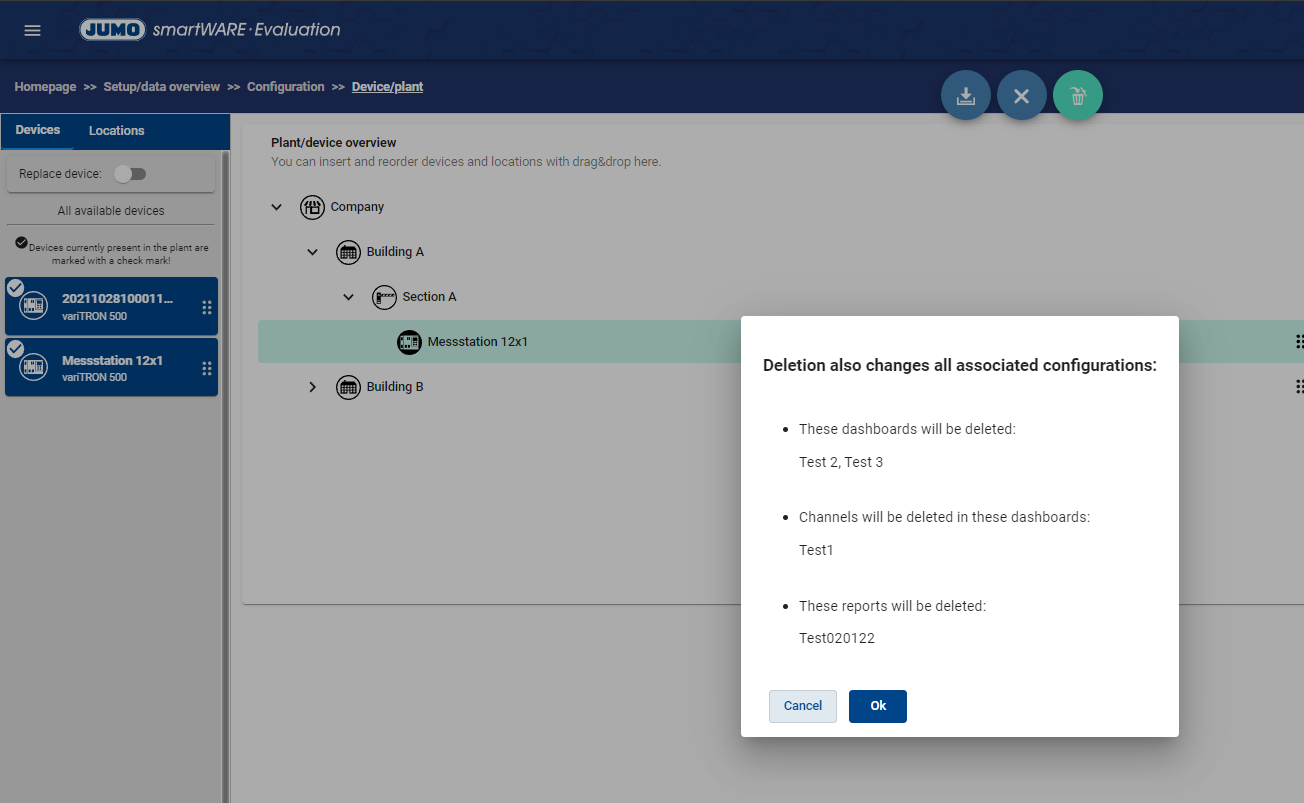
When deleting a device slot, the user is shown the direct reference to the dashboard used.
2.4 Batch view
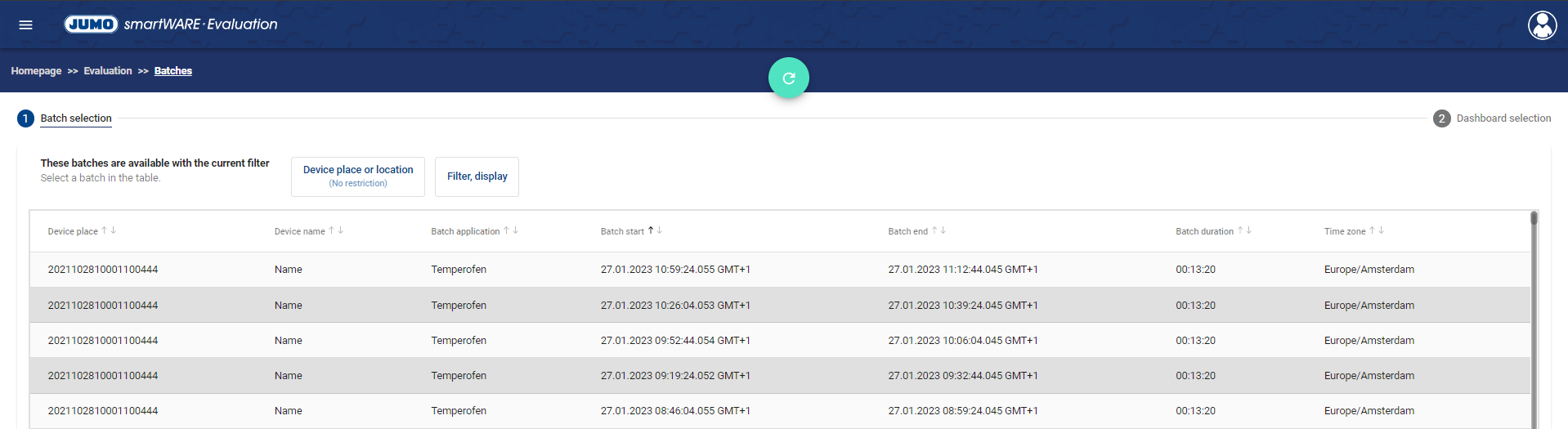
The batch view now shows all created batches without first filtering for a dashboard. Furthermore, the display of batch filtering has been filtered by the batch text and the batch ID.
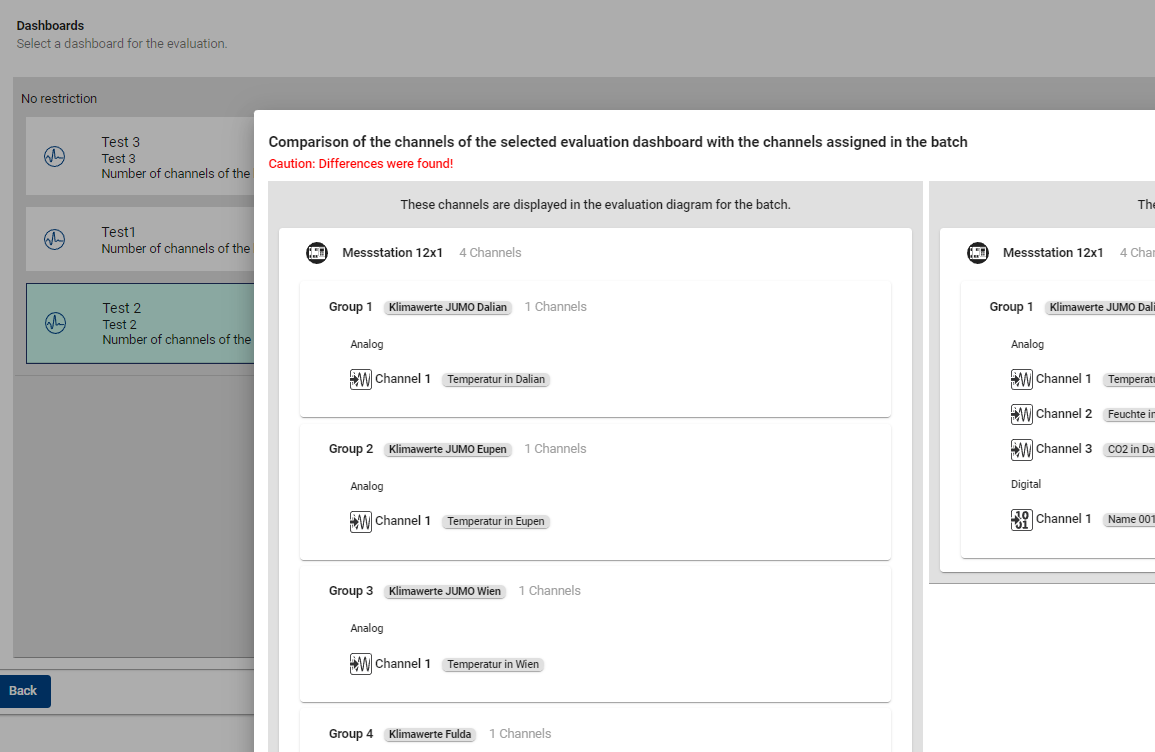
After selecting the batch, the user can compare the signals of the batch with the signals of the dashboard to check whether all relevant data of the batch are also included in his dashboard.
3.) Reports
3.1 Automatic Report Generation
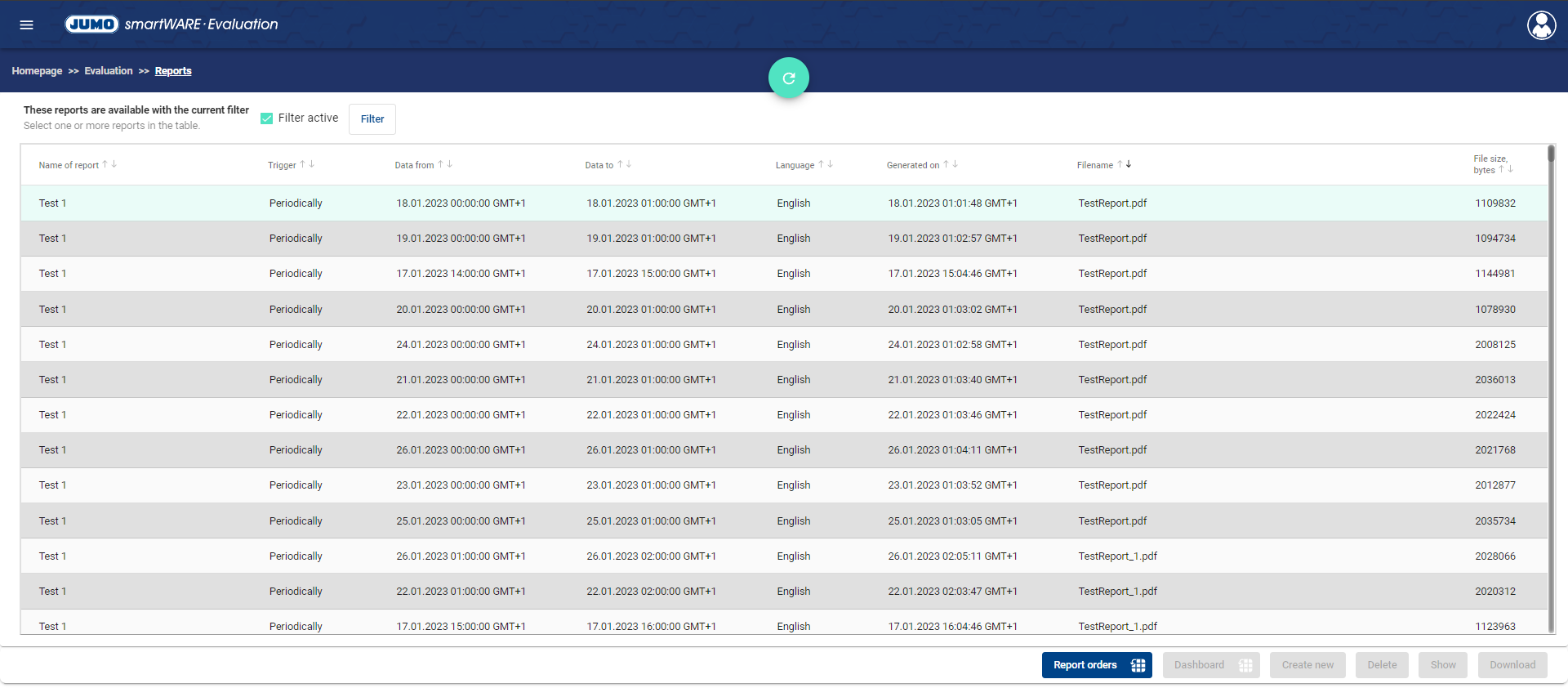
The reporting function was integrated into the smartWARE evaluation. In the Evaluation - Reports section, the user can view automatically generated reports.
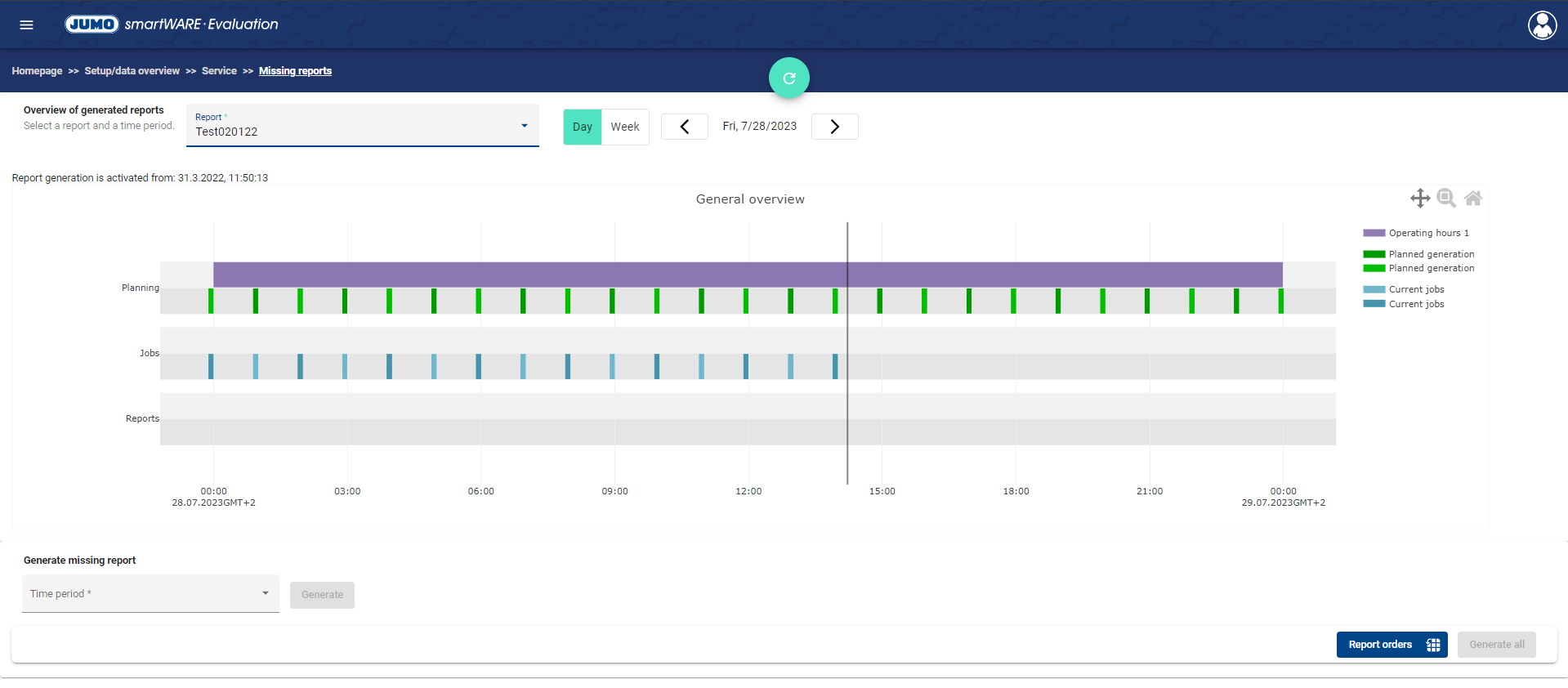
The graphical overview of the reports enables a quick analysis of possible missing reports and reports that are planned.
3.2 Report Template & Reports
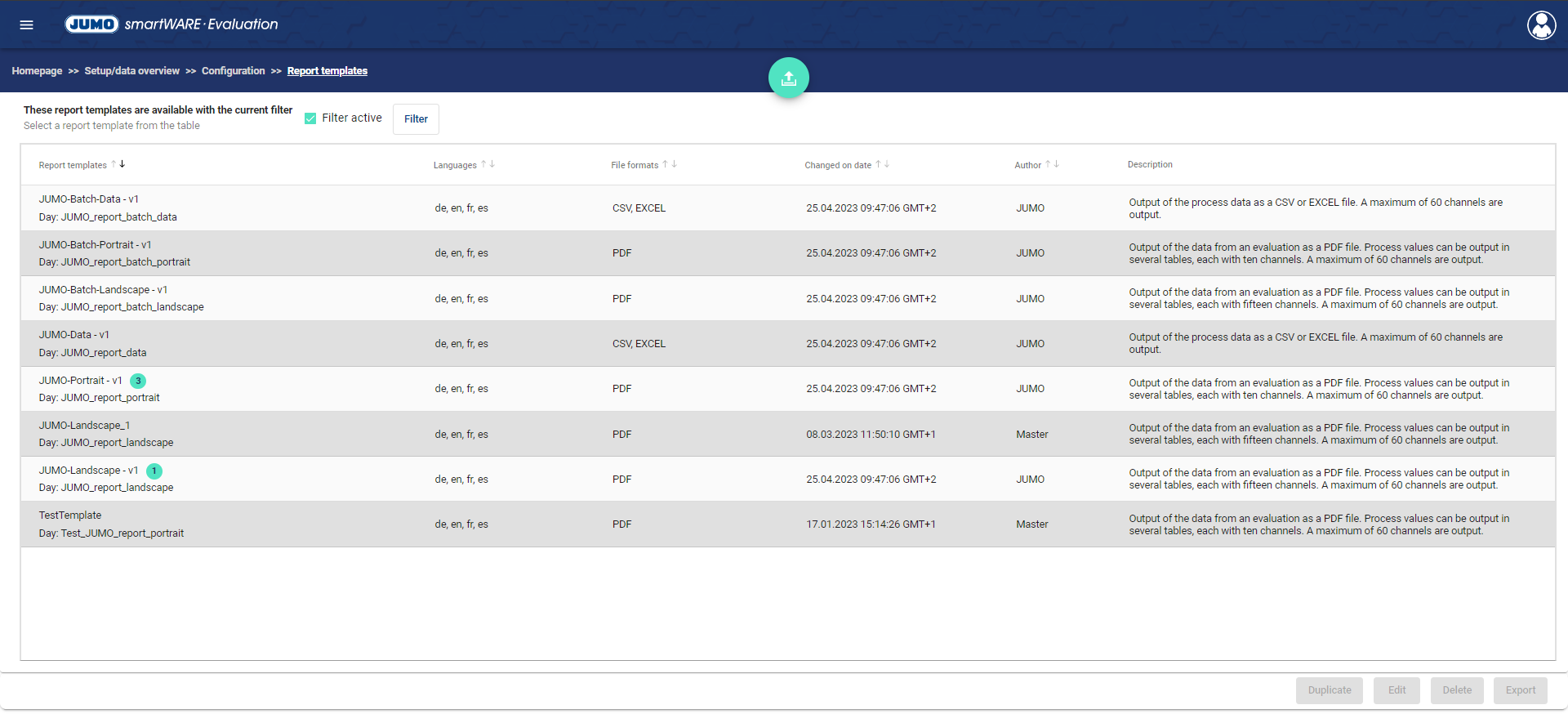
All usable and created report templates are stored under Setup / Data overview - Configuration - Report templates.
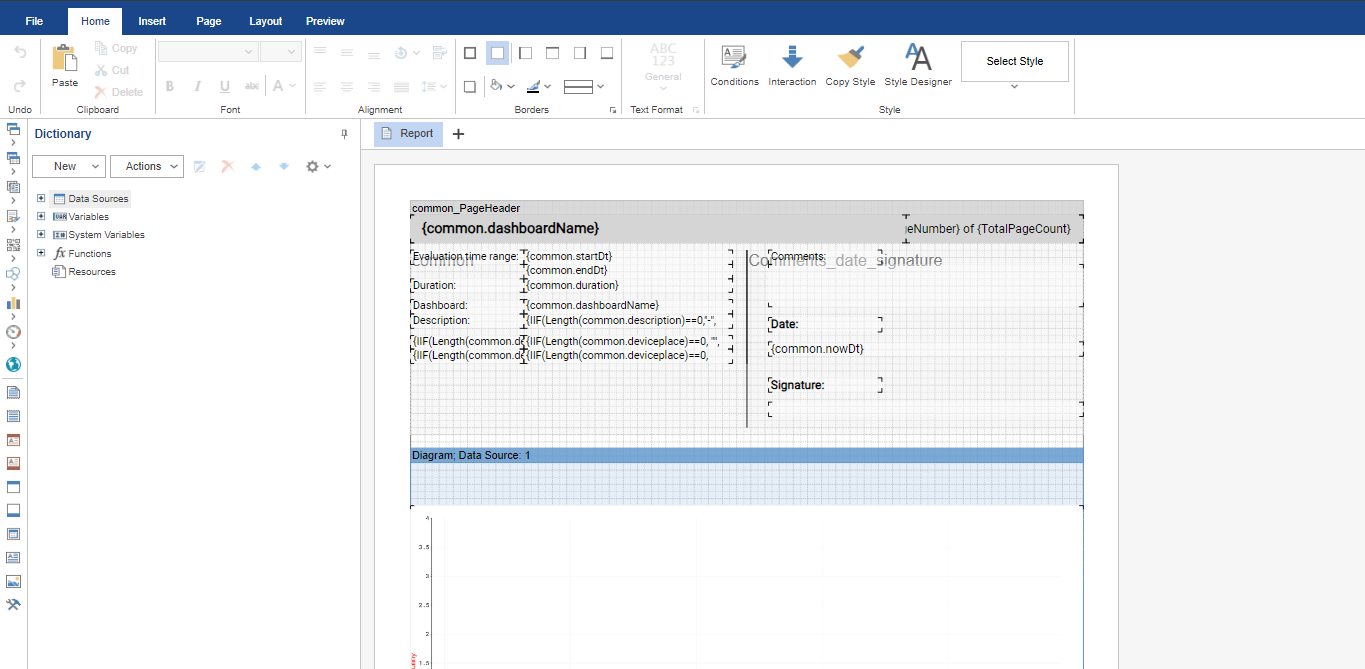
The design of the report template can easily be adapted to customer-specific requirements using the designer. For example, a company logo can be integrated using the import function.
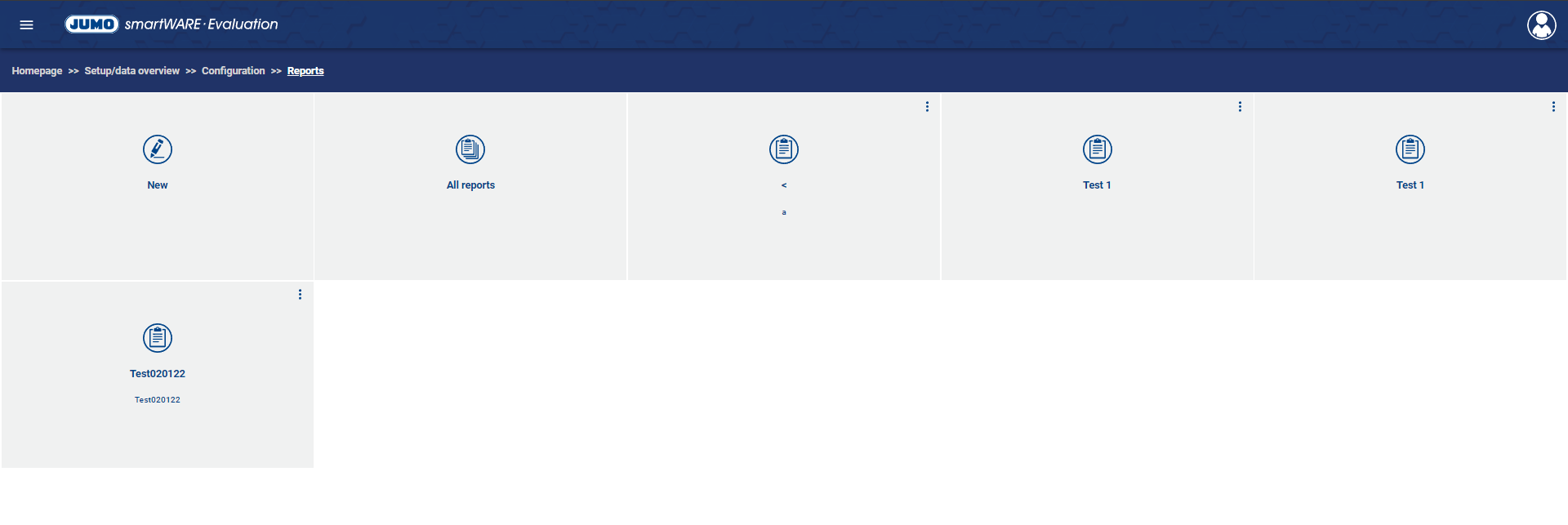
After the report template has been created, the individual report can be specially adapted to individual needs, for example by setting the trigger time (daily / weekly) or by changing the language of the report.
4.) Service functions
If there is no persistence, the system automatically accepts no new data and restarts the application.
