Administration - Datastore
Backup of the data in the Datastore
Data backup
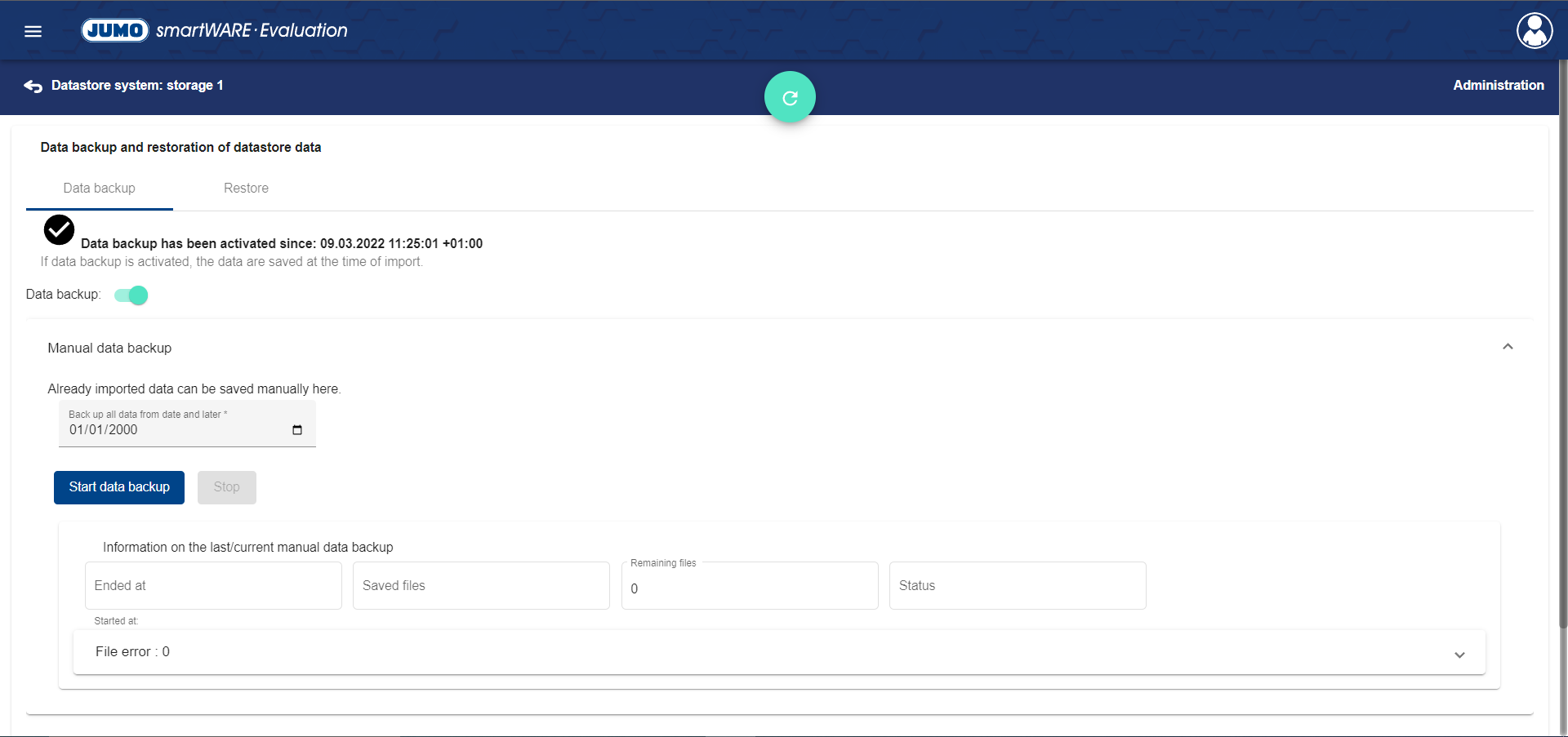
Under the tab sheet "Data backup", the data backup can be activated or deactivated.
It is also possible to trigger a manual backup of the data.
The tab sheet provides the following information:
When was the manual backup completed?
How much data was backed up?
How much data is left?
What is the status of the backup?
How many corrupted files are there and which files are they?
Clicking "Corrupted data" displays the corrupted data.
Restoration
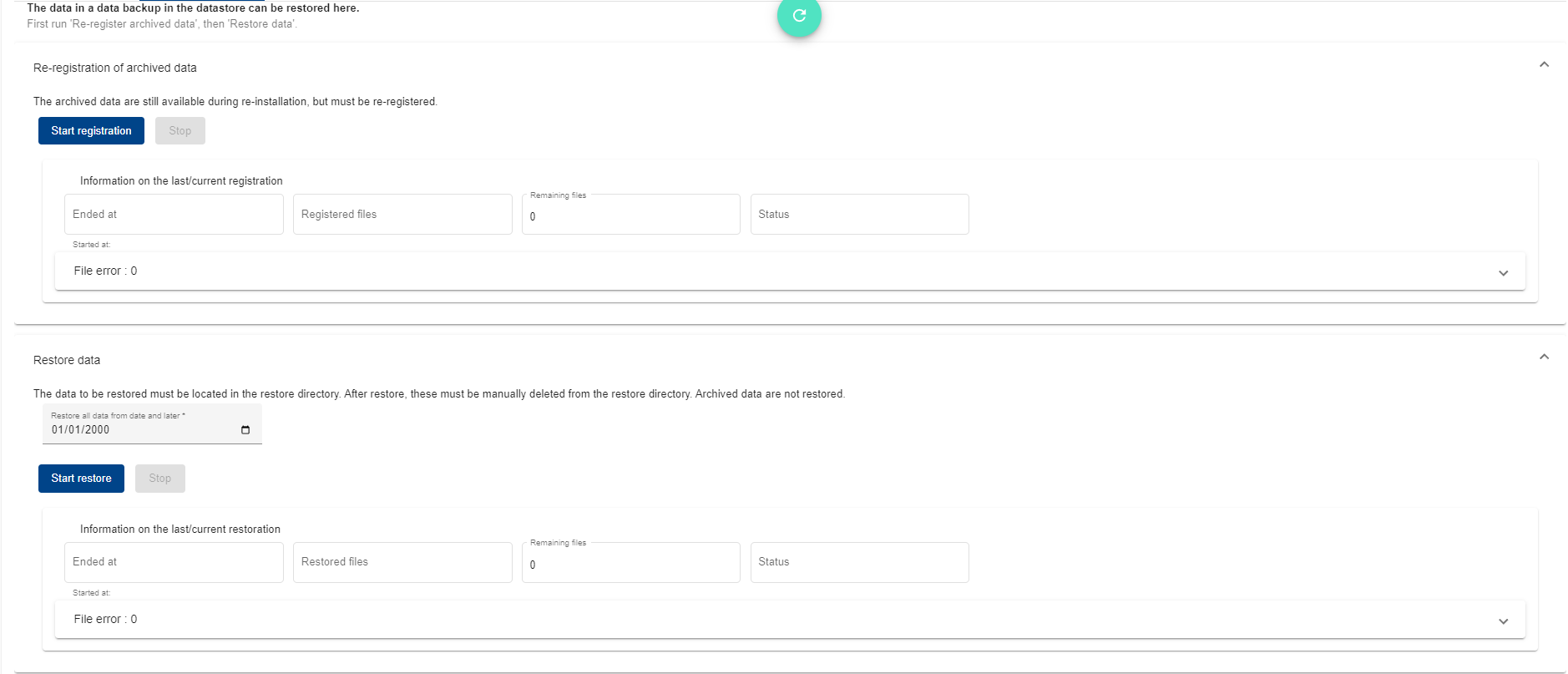
The "Restore" tab sheet contains functions for restoring data from a backup.
If the system needs to be restarted, it can be started with an empty Datastore (empty Datastore database). In this state, the system can receive files from the devices even though historical data is not yet available. Restoring data from a backup when the system is running is done in a separate step.
Re-registration of the archived data
When a system is newly set up, the data of an existing archive should first be re-registered. This is necessary in order to access the archive. Also, there will be no need to restore data that is in the archive from a backup. For the system to recognize the archived data, this item should be called "Restore data".
The tab sheet provides the following information:
When was the re-registration completed?
How much data was registered?
How much data is left?
What is the status of the re-registration?
How many corrupted files are there and which files are they?
Clicking "Corrupted data" displays the corrupted data.
Restoration of the data
Here, data from a data backup can be read into the system. The data to be restored must be located in the restore directory (see above). After restoration, this data must be deleted manually from the restore directory. Archived data is not restored.
The tab sheet provides the following information:
When was the restoration completed?
How much data was restored?
How much data is left?
What is the status of the restoration?
How many corrupted files are there and which files are they?
Clicking "Corrupted data" displays the corrupted data.
Log files
Everything that happens in the application is stored in log files.

There are two different log levels:
Normal
Detailed
The log level can be changed using the slider.
The current setting is displayed in the Current log level window.
