System/Device Overview
The System/Device Overview provides an overview of your system and the devices that have been assigned to the various sites within the system. This system structure can be edited here.
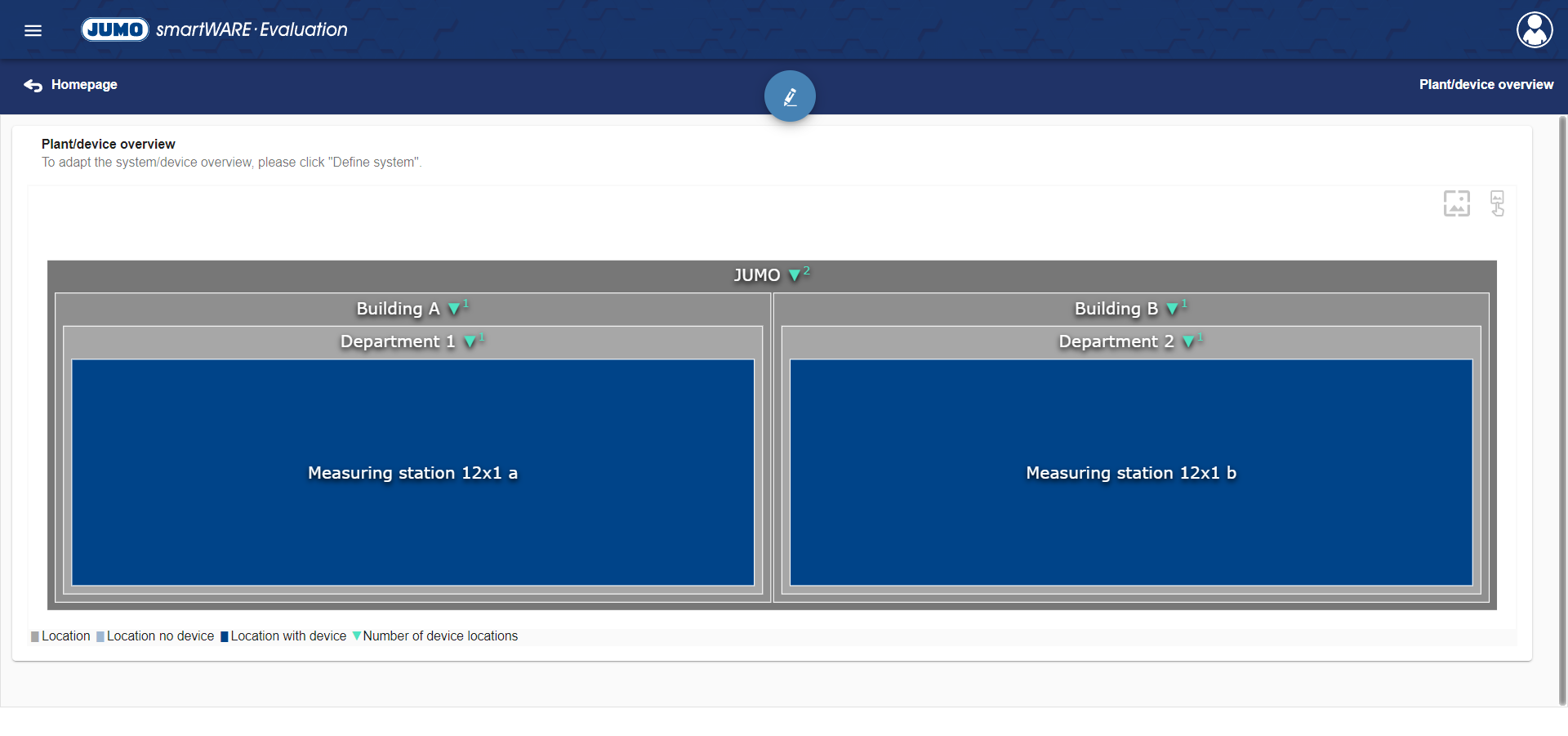
The start screen of the System/Device Overview provides an overview of the created sites and devices. The previously created system is displayed in a tree structure. This tree structure is ideal for recreating systems.
Define System
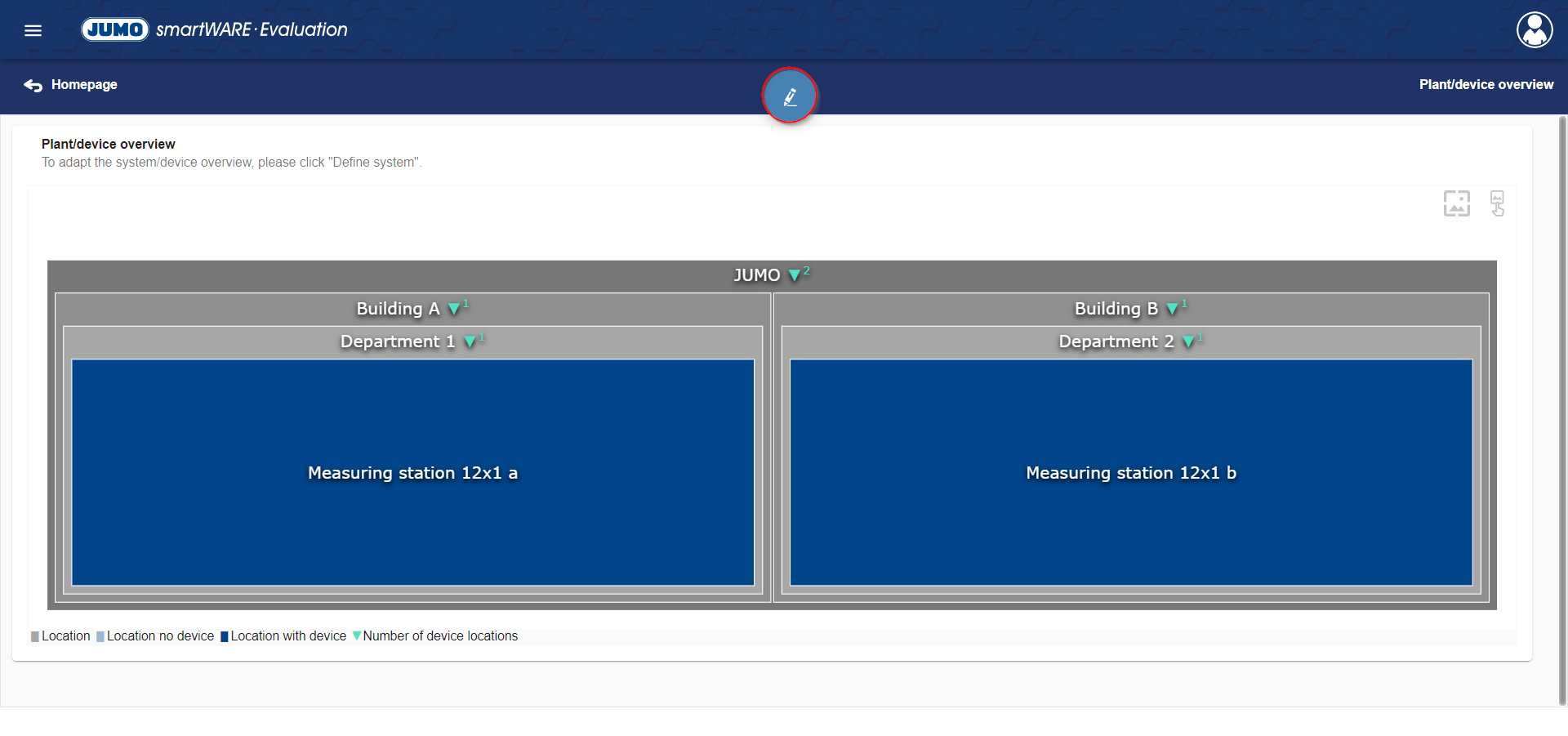
Clicking the button Define System opens the editing screen. There you can change an existing system or define a new system.
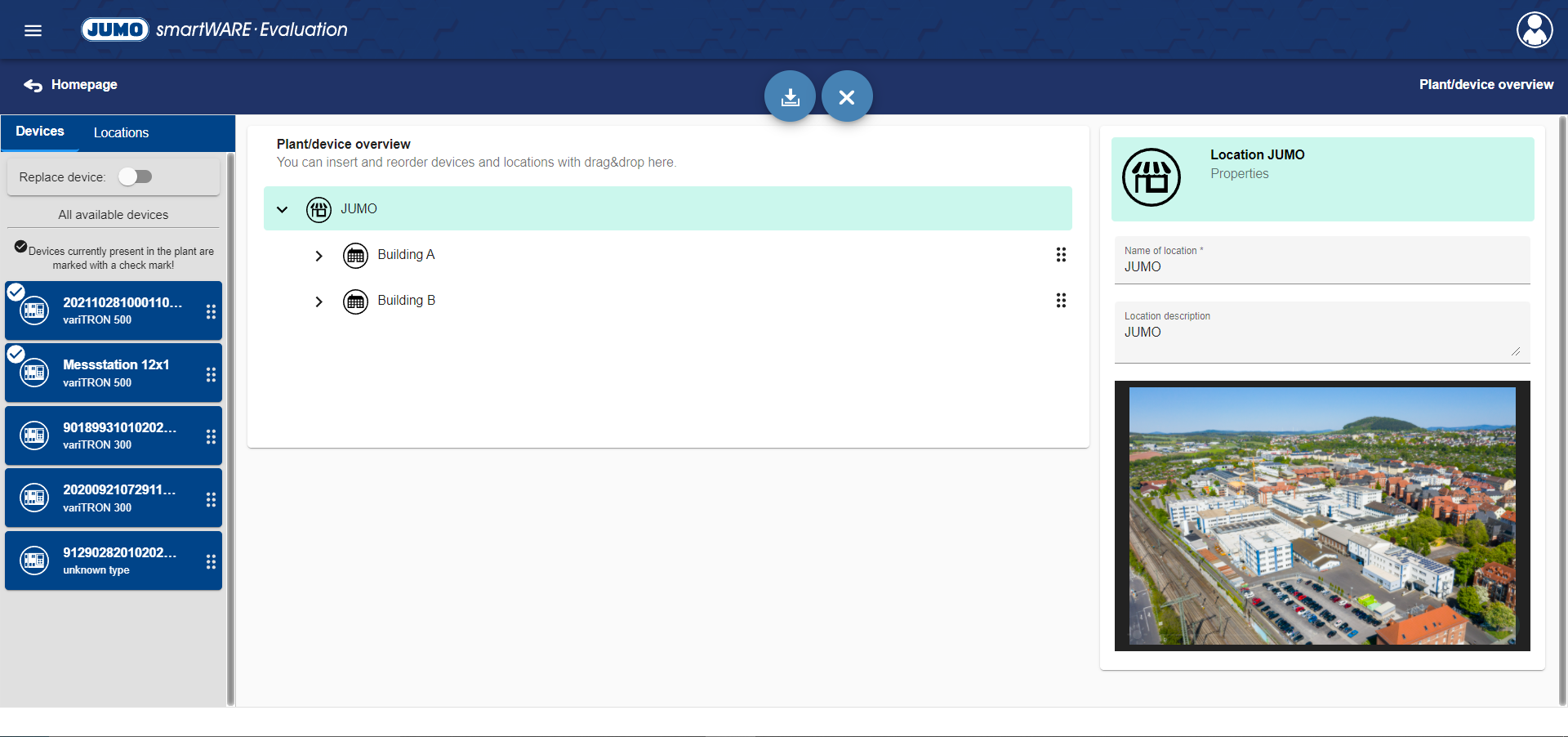
This screen is divided into 3 areas:
Devices/Sites
System/Device Overview
Properties
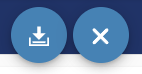
Changes in the system can be saved using the button "Save system". The button "Discard changes" is used to reject all changes made up to the last saving.
Geräte/Standorte
Geräte
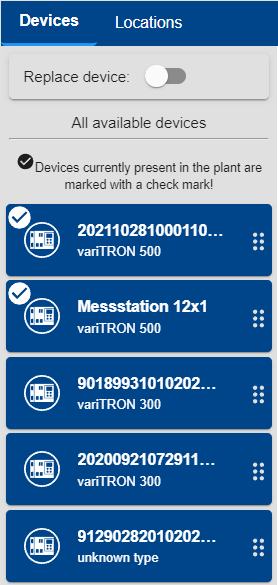
The Devices tab provides an overview of all available devices. Using drag & drop, these can be assigned to a device location in a site that was previously added to the System/Device Overview. By means of the checkmark, the system indicates which devices in the System/Device Overview are already in use.
Devices are assigned to a device location for a specific period of time. The system suggests a time period. This period can also be adjusted manually.
This feature has the great advantage that only one new device needs to be assigned to the device location when a device is changed. Dataview only works with device locations based on this assignment; accordingly, no further adjustments are necessary, e.g. in the Dashboards.
Sites
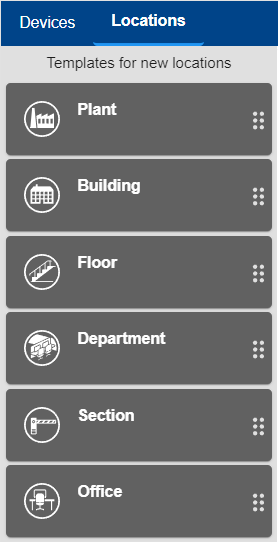
The Sites tab contains templates for new sites. With the help of these templates, it is easy to create a system using drag & drop.
System/Device Overview
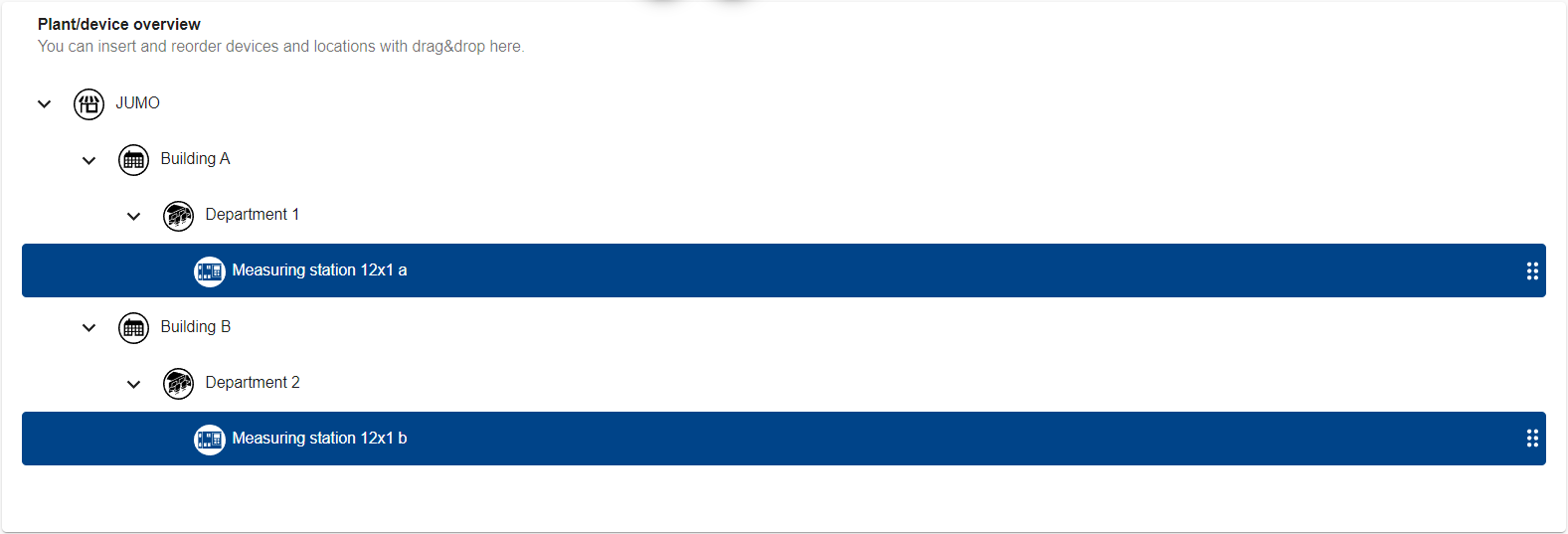
The tree structure of the System/Device Overview is displayed in this area. Here, device locations/sites can be moved within the tree structure using drag & drop. Clicking a device location or site with the left mouse button opens the Properties area. The site turns orange following the click. To assign a device location or a subordinate site to a site, this site must be "opened" by clicking the arrow in front of the icon and site name. Devices in use are highlighted in blue in the tree structure.
Properties
The Properties area is used to customize individual sites or device locations. As soon as a device or device location is selected in the tree structure of the System/Device Overview, the Properties window is displayed.
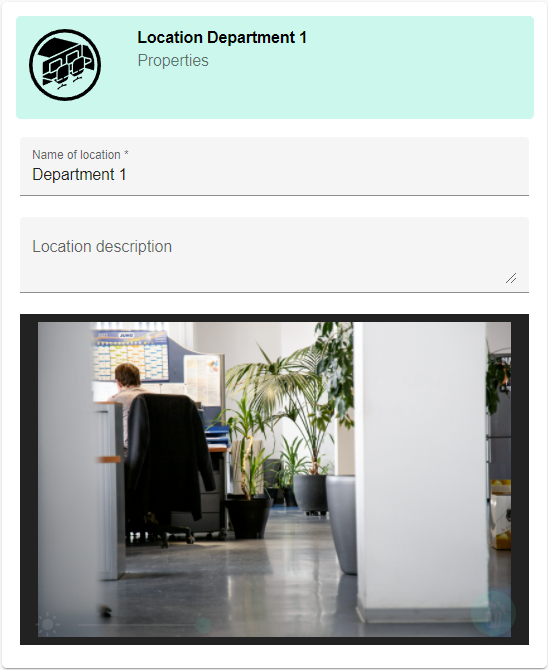
The following properties can be entered here for sites:
Property | Meaning |
|---|---|
Name | Device/Site name |
Description | Device/Site description |
Image | Images can be uploaded for sites and devices. After uploading, the system offers the option to adjust the brightness of the screen. |
When a device or site is selected in the Devices/Sites area, the Properties window is also displayed. However, no adjustments can be made here. For the devices, clicking the button "Show device in system" in the Properties area allows the user to jump directly to the device location within the tree structure shown.
