Batches
Under the menu item Batches, completed batches can be analyzed
In the Batch Evaluation, the user goes through four steps prior to the evaluation:
Device location or site
Filter, Display
Batch selection
Dashboard selection
Device location or site
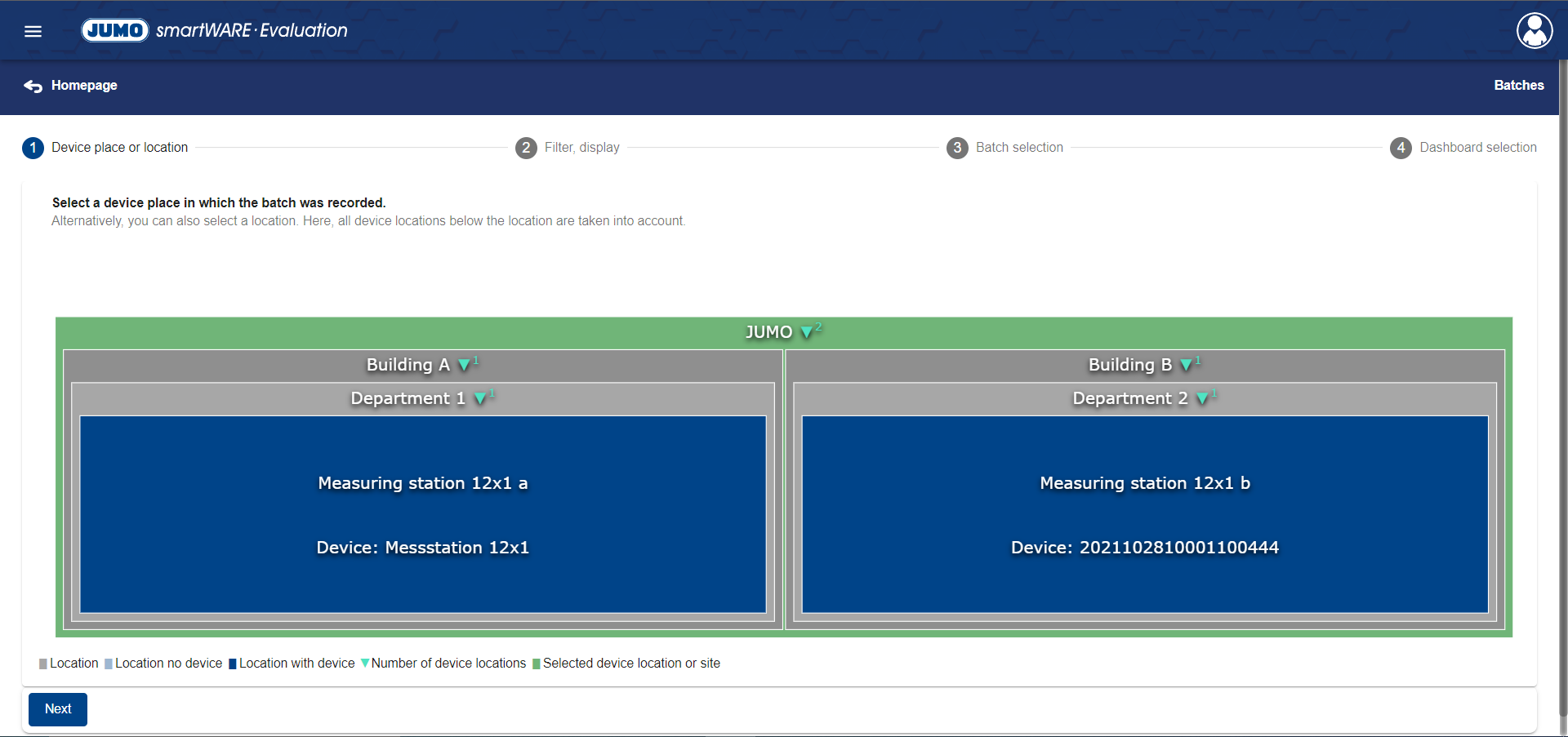
To be able to evaluate a batch, first of all a device location or a site can be selected in the tree structure created for the company. If the user selects a location, batches of all subordinate device locations are displayed in step 3 Batch selection.
By default, the entire system is selected. This means that it is possible to switch to the next step without selecting a specific device location or site.
Filter, Display

In the second step, the batch selection can be limited using filters and the data to be displayed for the batch can be set.
The following data is available for selection for the two items:
Designation | Definition |
Device location | Device location in which the batch is to be located. (Only selectable with Display) |
Device name | Name of the selected devices |
Batch usage | Batch use case |
Start of batch | Start time of the batch |
End of batch | End time of the batch |
Batch duration | Duration of the batch |
Identifier: BatchNumber | Number of the batch |
Identifier: CustomerInfo | Info for the customer |
Identifier: ProductName | Name of the product |
A Filter and Display configuration can be saved and loaded.

To save a configuration it must be named. It can then be saved using the Save button.
To load a configuration, you can click the Settings text box. All saved configurations now open there. By clicking one of these configurations, it can be selected and loaded by clicking the Load button.
Once a setting is loaded, it can be deleted by clicking the Delete button.
When the Filter, Display step is called up, the configuration of Filter and Display that was set when the step was last used is always displayed.
Filter
The filters limit the displayed batches in step 3 Batch selection according to the selection made by the user. It is possible to decide which filters to apply and which not to apply by clicking the box in the active column. For some data, different symbols (operators) can be selected:
Symbol | Definition |
<= | less than or equal to |
= | equal to |
>= | greater than or equal to |
Display
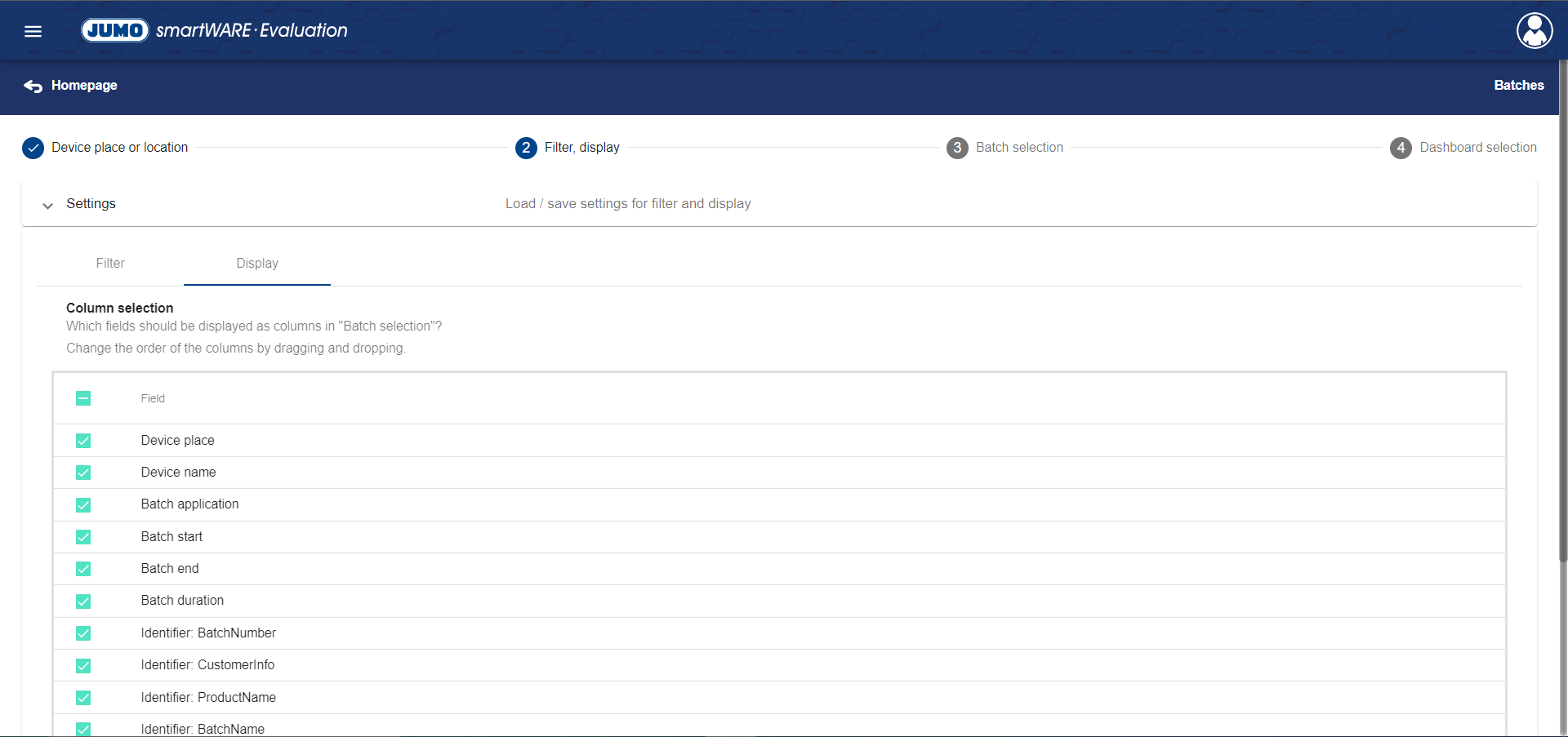
In the Display tab, the user can decide which fields to display as columns in step 3 Batch selection. The order of the columns can also be changed using drag & drop.
The filters are applied even if a certain field is hidden in the Display tab.
Batch selection
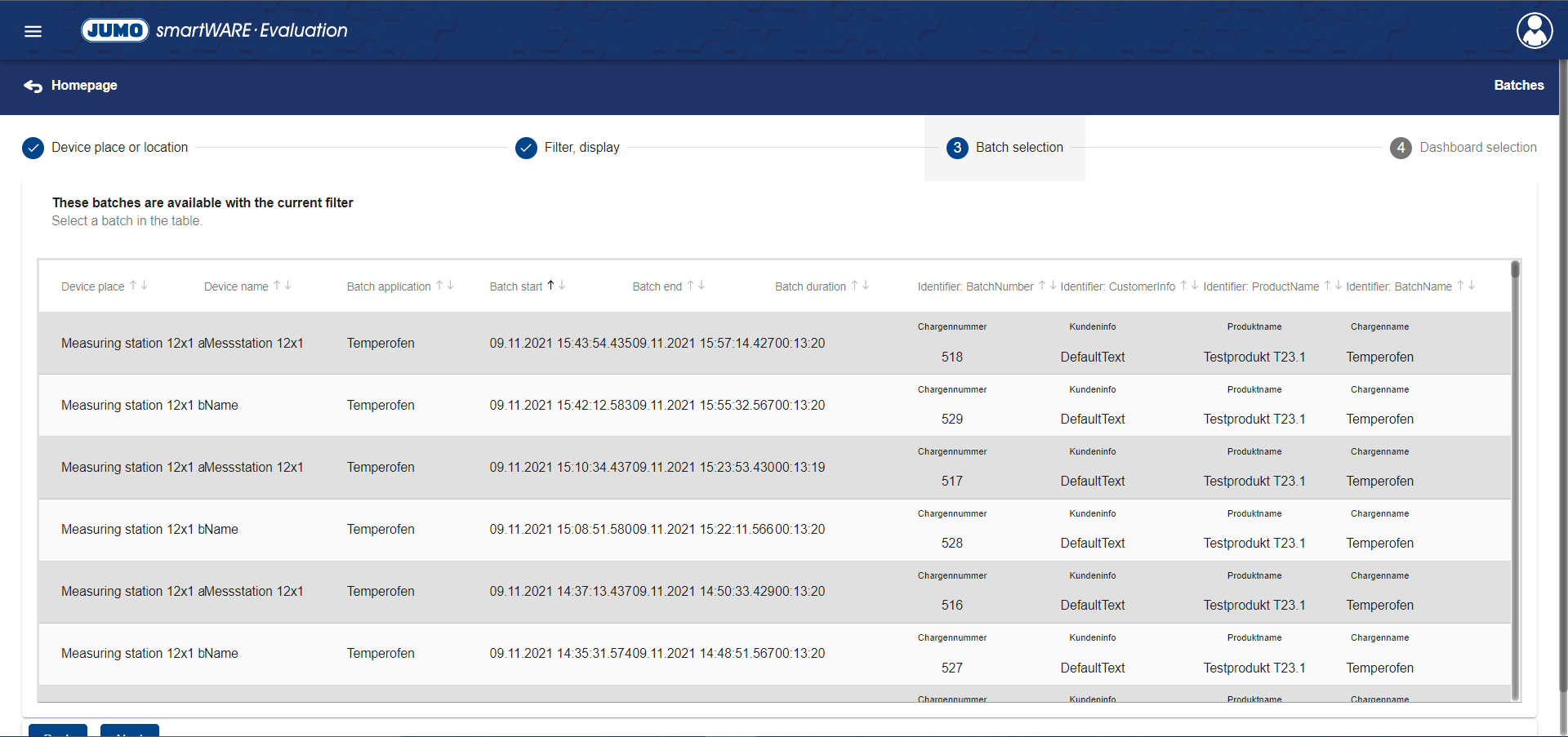
In the Batch selection step, the user is provided with a table showing batches that meet the filter criteria. The table contains all the columns that were previously defined as visible via the Display tab. A batch can be selected by left-clicking. The selection is confirmed by clicking the Next button.
The table is limited to 500 entries. If the desired batch is not in the results, the filter must be adjusted.
By clicking a column header, the table can be sorted by the selected heading in ascending or descending order.
Dashboard selection
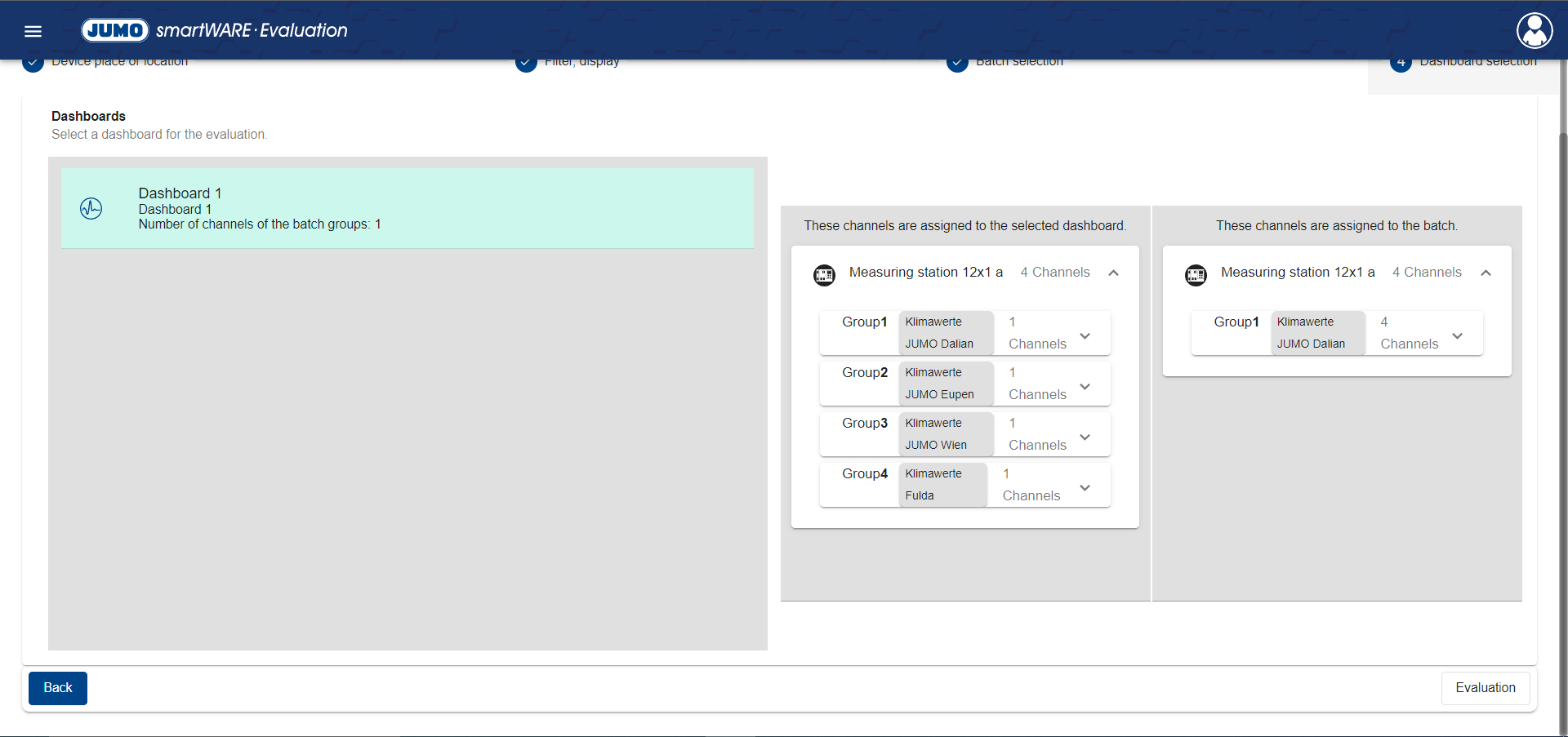
In this step, the Dashboard for the representation of the selected batch is selected. This screen contains three areas:
Dashboards
Groups and channels of the selected Dashboards
Groups and channels of the selected Batch
Dashboards
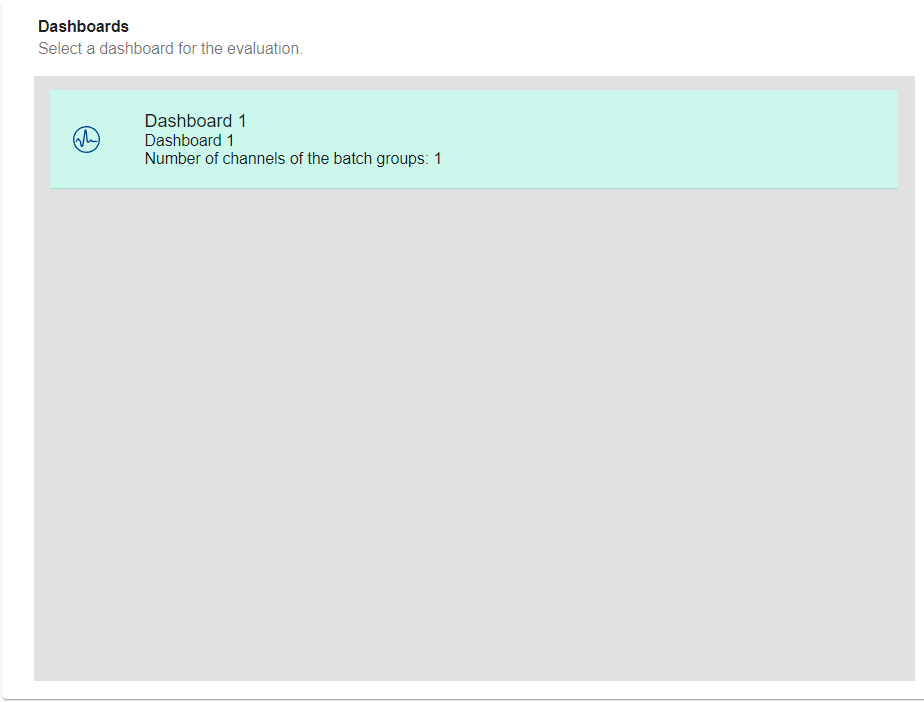
The Dashboard that is to represent the batch selected in advance is selected in this area. This Dashboard must be created in advance.
Groups and channels of the selected Dashboard
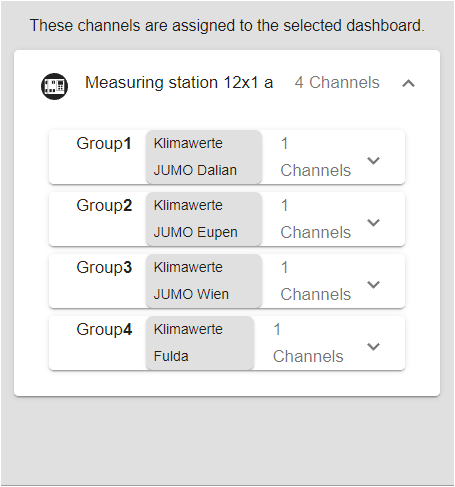
The channels that are assigned to the Dashboard selected in the Dashboards area are displayed here.
Groups and channels of the selected Batch
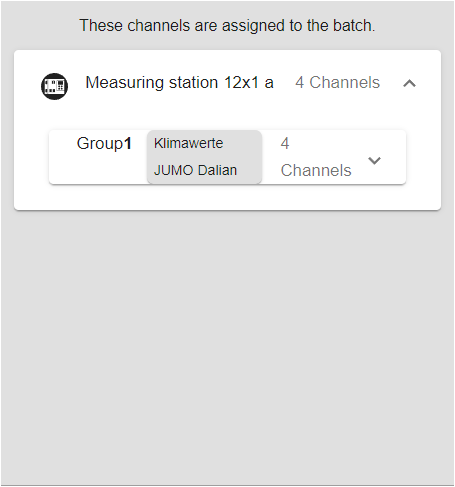
The channels of a device that are assigned to the selected batch are displayed in this area.
After selecting a Dashboard, the user accesses the evaluation of the batch by clicking the Evaluation button.
