Copy dashboard tab
With this function, dashboard tabs with all widgets can be "copied" or "copied and linked" quickly and easily. Perfect for recurring visualization tasks.
Copy: A copy of the tab with all widgets is created. Both tabs can be edited independently of each other.
Copy and link: A copy of the tab with all widgets is created. Only the source tab can be edited. The changes are applied to the linked tab at the same time. Only the placeholder values and the objects (signals, conditions, etc.) can be edited.
Copying and linking a dashboard tab
Settings and working with placeholders
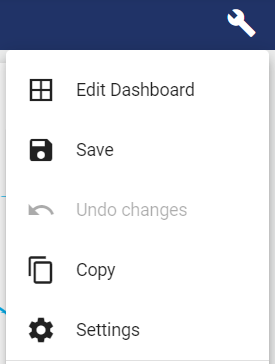
Under "Settings", placeholders, the dashboard tab name and the entities used in the widgets (signals, events, conditions, etc.) can be edited quickly and easily.
By using "placeholders", the titles of several widgets used in the dashboard tab can be changed quickly and easily.
The "Name" of the placeholder can be entered in the title of several widgets using two curly brackets {{ ... }}. The title of all placeholders can then be changed via the "Value" column.

Widget configuration with placeholder | Widget |
|---|---|
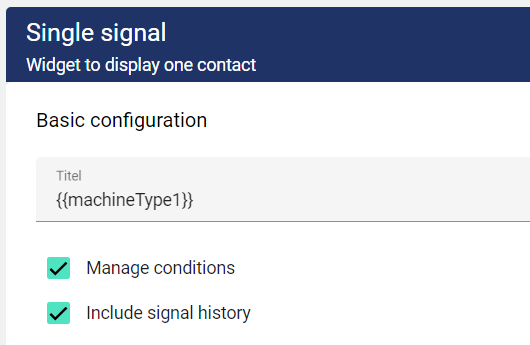 | 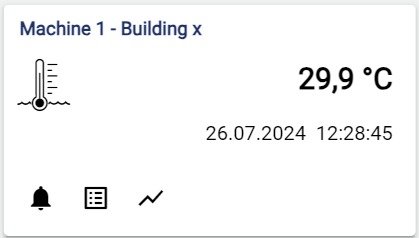 |
Copy dashboard tab
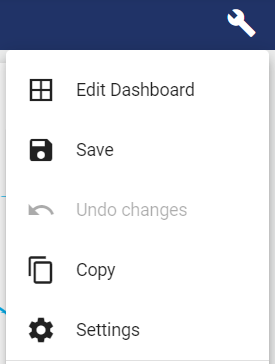
After clicking on "Copy", the following window opens. All entities used in the dashboard tab or widgets (signals, conditions, events, etc.) appear on the left-hand side. These can now be changed for the copy so that the new tab contains the new signals.
The title of the tab, the target group and the dashboard to which the new tab is to be copied can be selected on the top right-hand side. You can also decide here whether the tab should only be copied or also linked:
Copy: A copy of the tab with all widgets is created. Both tabs can be edited independently of each other.
Copy and link: A copy of the tab with all widgets is created. Only the source tab can be edited. The changes are applied to the linked tab at the same time. Only the placeholder values and the objects (signals, conditions, etc.) can be edited.
Linked tabs are identified by a corresponding symbol:![]()
On the bottom right-hand side, the placeholders can be edited in the tab copy to be created so that they are changed in the copy.
If a widget is moved in a tab that has several linked tabs, it moves to the same position in the linked tabs at the same time.
If you are satisfied with the entries, you can create the tab copy using the button below.
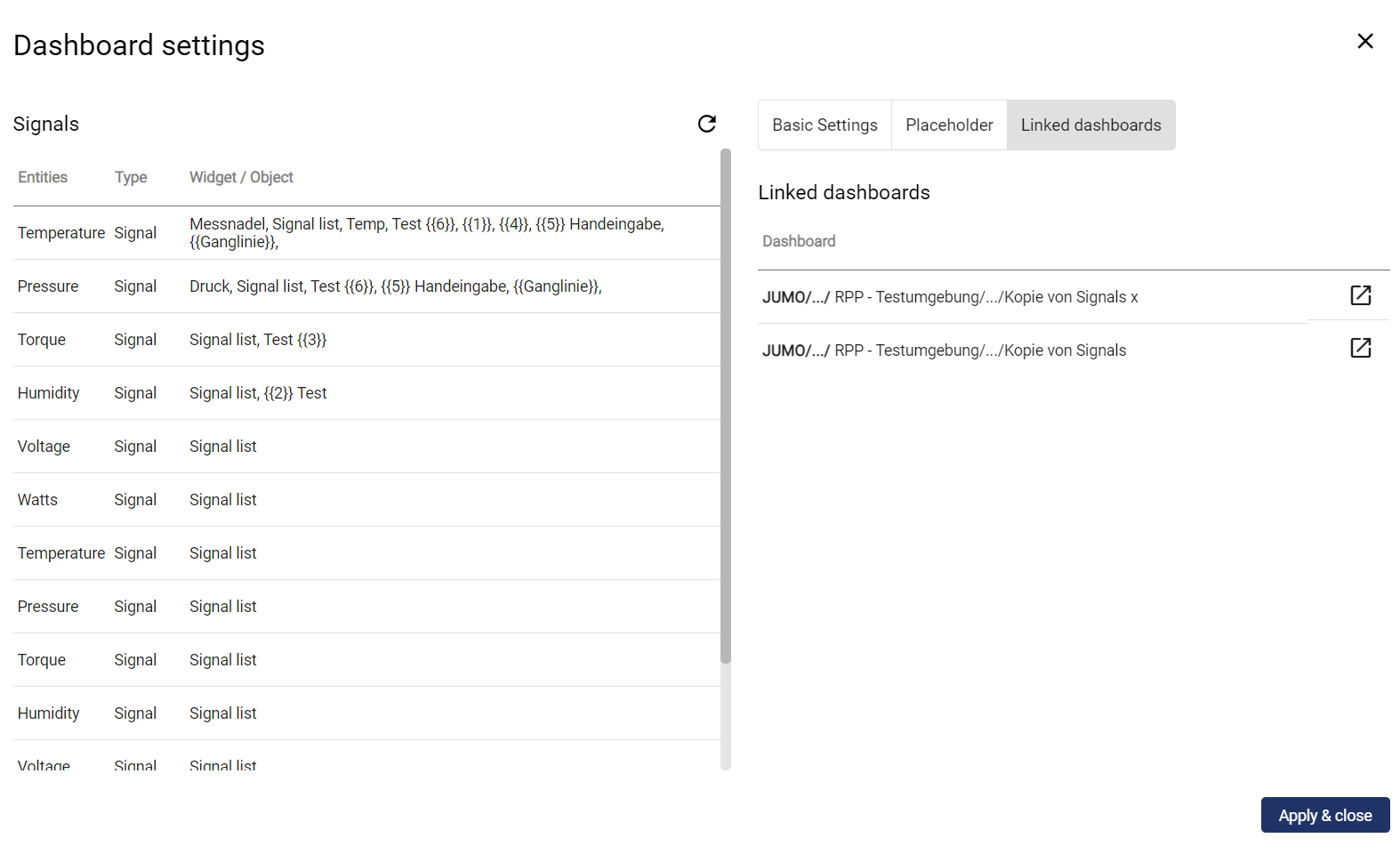
Revised view incl. "Linked dashboard tabs"
